Assigning a function to a function button – Sony ECM-X7BMP Electret Condenser Lavalier Microphone for UWP Transmitters User Manual
Page 73
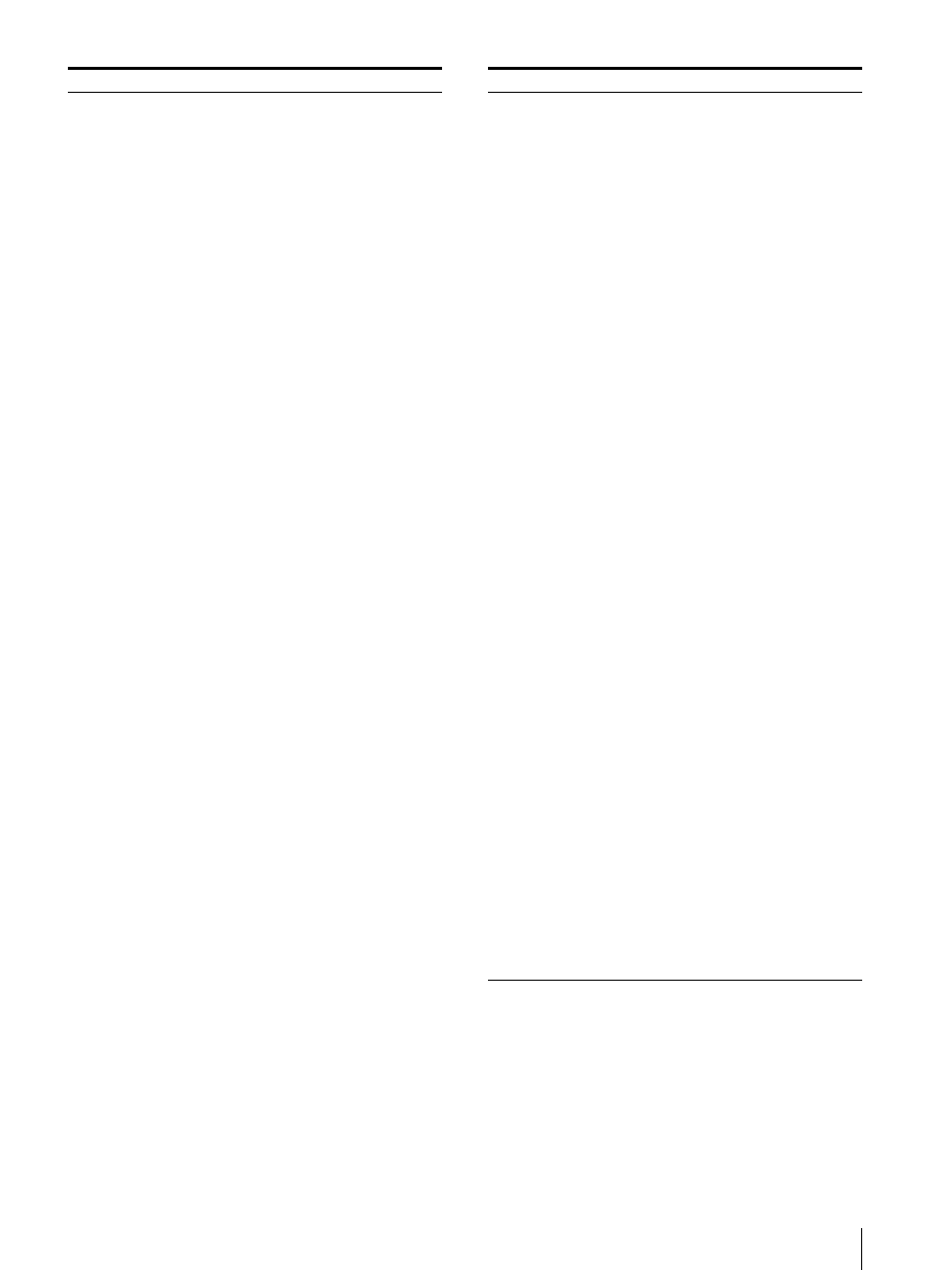
Adjustment Using the Menus
73
1) Only function assigning is available with this monitor.
Assigning a Function to a Function Button
1
Select the [Function Key] menu in the [Controller]
menu.
2
Select the [F1] to [F16] button, and then the
function assigned on each button.
[Status]:
Various status information
regarding the monitor are displayed
on a single page.
For details on the display, see
“Displaying the Monitor Status Page”
(page 75).
[Aperture]:
When the function is set
to on, the frequency response can be
modified. The degree of
modification is set in the [Aperture
Value] menu (page 46) of the
[Auxiliary Setting] menu.
For information about the aperture
modification frequency for each
signal system, see “Aperture
Modification Frequency” on page 94.
[Mono]:
When the button is set to
on, a monochrome picture is
displayed. When the button is set to
off, the monitor switches
automatically between color and
monochrome mode depending on
the color discrimination of the input
adaptor.
[Blue Only]:
Red and green signals
are cut, and only the blue signal is
displayed as a monochrome picture.
It makes it easy to adjust chroma and
phase, and to check VTR noise.
[R Off]:
R (red) signals are cut
respectively.
[G Off]:
G (green) signals are cut
respectively.
[B Off]:
B (blue) signals are cut
respectively.
[Chroma Up]:
The chroma setting
increases by 12 dB.
[Interlace]:
Displays in the interlace
mode.
[Pixel Zoom]:
The part of the
picture is magnified up to 8 times
(page 52).
[Capture Load]:
Displays the menu
to load the captured picture from the
USB memory, etc.
[Marker]:
All markers are displayed
on the screen.
[Aspect Marker]:
An aspect marker
is displayed on the screen.
[Area Marker 1]:
An area marker 1
is displayed on the screen.
[Area Marker 2]:
An area marker 2
is displayed on the screen.
[Center Marker]:
The center marker
is displayed on the screen.
[Aspect Marker-Line]:
The line of
the aspect marker is displayed on the
screen.
Submenu
Setting
[Aspect Blanking-Half]:
Aspect
Blanking is set to half blanking.
[Aspect Blanking-Black]:
The
blanking level of Aspect Blanking is
set to [0%] black level.
[Side by Side]:
The screen is
displayed in the side by side display
mode.
[Wipe]:
The screen is displayed in
the wipe display mode.
[Butterfly]:
The screen is displayed
in the butterfly display mode.
[Blending]:
The screen is displayed
in the blending display mode.
[Error Notify Clear]:
Clears the
notification detected in the gamut
error detection. ([OSD
Notification])
[Audio Level Meter]:
The audio
level meter is displayed.
[ALM Hold Reset]:
The peak hold
of the audio level meter is canceled.
[Time Code]:
The time code is
displayed.
[Difference]
1)
:
The difference
between the luminance of the left 3D
video signal and that of the right
signal is displayed.
[Checkerboard]
1)
:
The left and
right 3D video signals are displayed
in a checkerboard pattern.
[L/R Switch]
1)
:
The left and right
3D video signals are displayed
alternately by switching.
[Horopter Check]
1)
:
The left and
right 3D video signals are displayed.
[Flip H]
1)
:
The 3D video signals are
inverted horizontally and displayed.
[Black Frame Insertion]
1)
:
The
signal is displayed in black frame
insertion mode.
[Black Detail Mode]
1)
:
The signal
is displayed in black detail mode.
[Degauss]
1)
:
The CRT is degaussed.
[Flicker Free]:
Displays without
flicker.
Submenu
Setting