Obtaining the install key file, Obtaining the install key file” o – Sony ECM-X7BMP Electret Condenser Lavalier Microphone for UWP Transmitters User Manual
Page 81
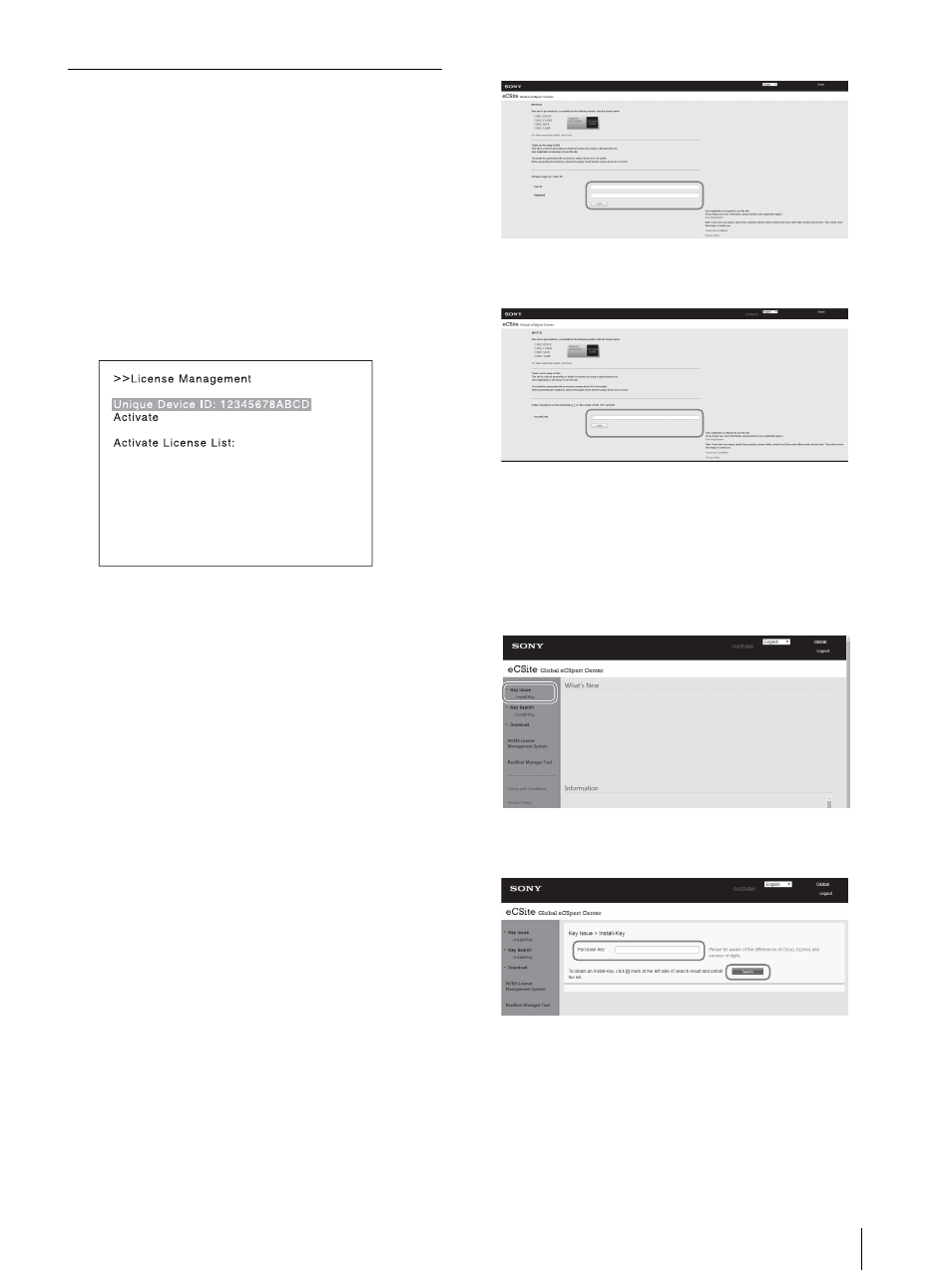
Extending the Monitor Function with the Optional License (BVM-E171 only)
81
Obtaining the Install Key File
Keep the license purchase key handy.
1
Store the unique device ID of the BVM-E171 on
which the install key file is installed.
Entry of this unique device ID is required during
the application process for the install key file.
Verifying the unique device ID:
Select [License Management] of the [System
Configuration] menu.
The unique device ID is displayed as a 12-digit
string in [Unique Device ID].
2
Access the following website to complete the user
registration according to the on-screen
instructions:
“eCSite” at https://www.ecspert.sony.biz
If you have already completed the registration, go to
step 5.
3
Select [User Registration] on the bottom right of the
screen.
4
Enter your email address and password, and click
[Registration].
You will receive a confirmation email containing
your “User ID” and “AccessCode” at the registered
email address. The confirmation email may take a
few minutes to arrive. Store the registered user ID
and access code in a safe place.
Click the link in the confirmation email to finish
user registration. The registered user ID,
password, and access code are used to log in to
eCSite.
5
Enter the user ID and password, and click [Login].
6
Enter the access code, and click [Login].
The access code can be found in the eCSite user
registration completion email.
The home screen appears.
7
Click [Key Issue] > [Install-Key] on the left of the
screen to open the search screen for issuing the
install-key.
8
Enter the purchase key, and click [Search].
9
Check the model name displayed on the screen, and
click “>” on the left.