Checking network settings – Canon EOS R6 Mark II Mirrorless Camera with 24-105mm f/4-7.1 Lens User Manual
Page 863
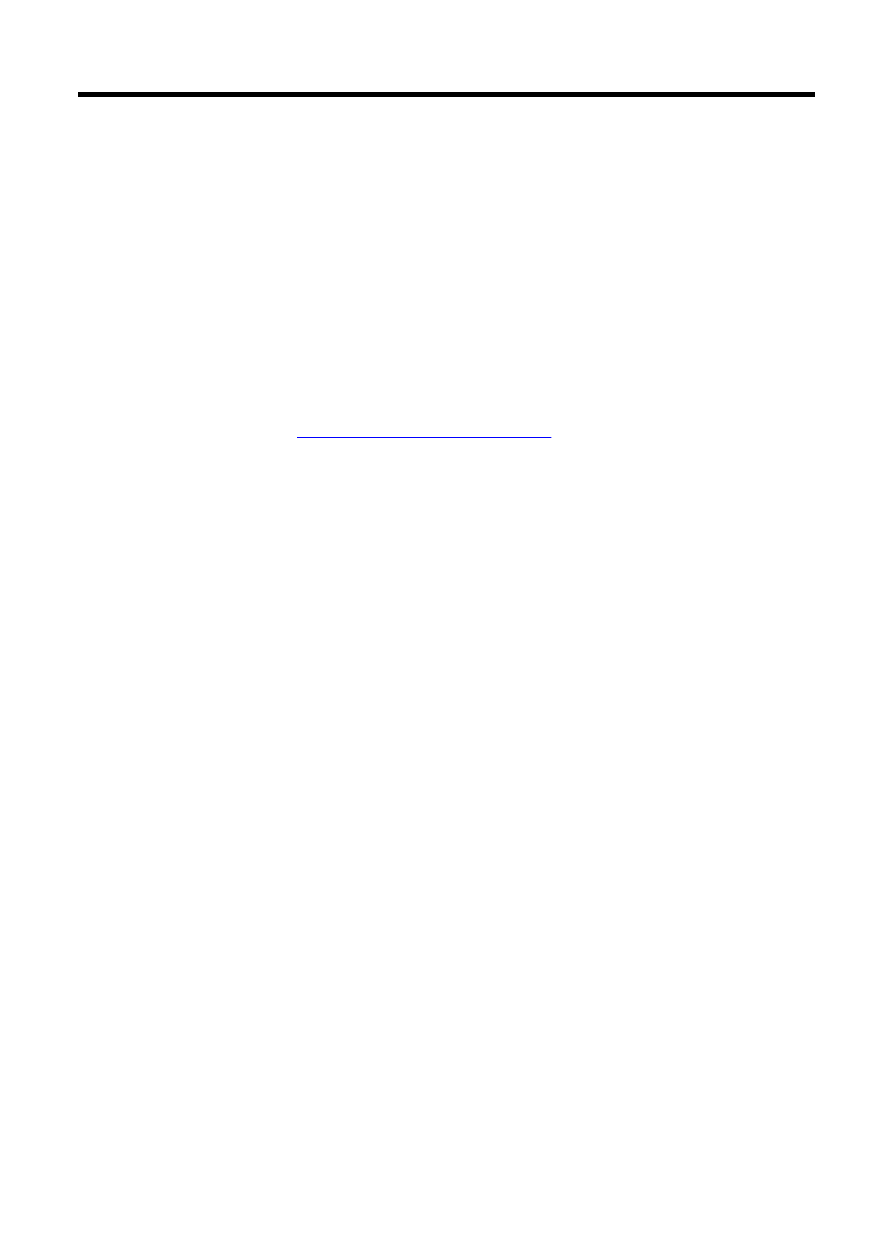
Checking Network Settings
Windows
Open the Windows [
Command Prompt
], then enter ipconfig/all and press the <Enter> key.
In addition to the IP address assigned to the computer, the subnet mask, gateway, and DNS
server information are also displayed.
macOS
In macOS, open the [
Terminal
] application, enter ifconfig -a, and press the <Return> key.
The IP address assigned to the computer is indicated in the [
enX
] item (X: number) next to
[
inet
], in the format “***.***.***.***”.
For information about the [
Terminal
] application, refer to the macOS help.
To avoid using the same IP address for the computer and other devices on the network,
change the rightmost number when configuring the IP address assigned to the camera in
the processes described in
Setting the IP address manually
.
Example: 192.168.1.
10
863