Changing from page to page, Page find – Compix Persona User Manual
Page 147
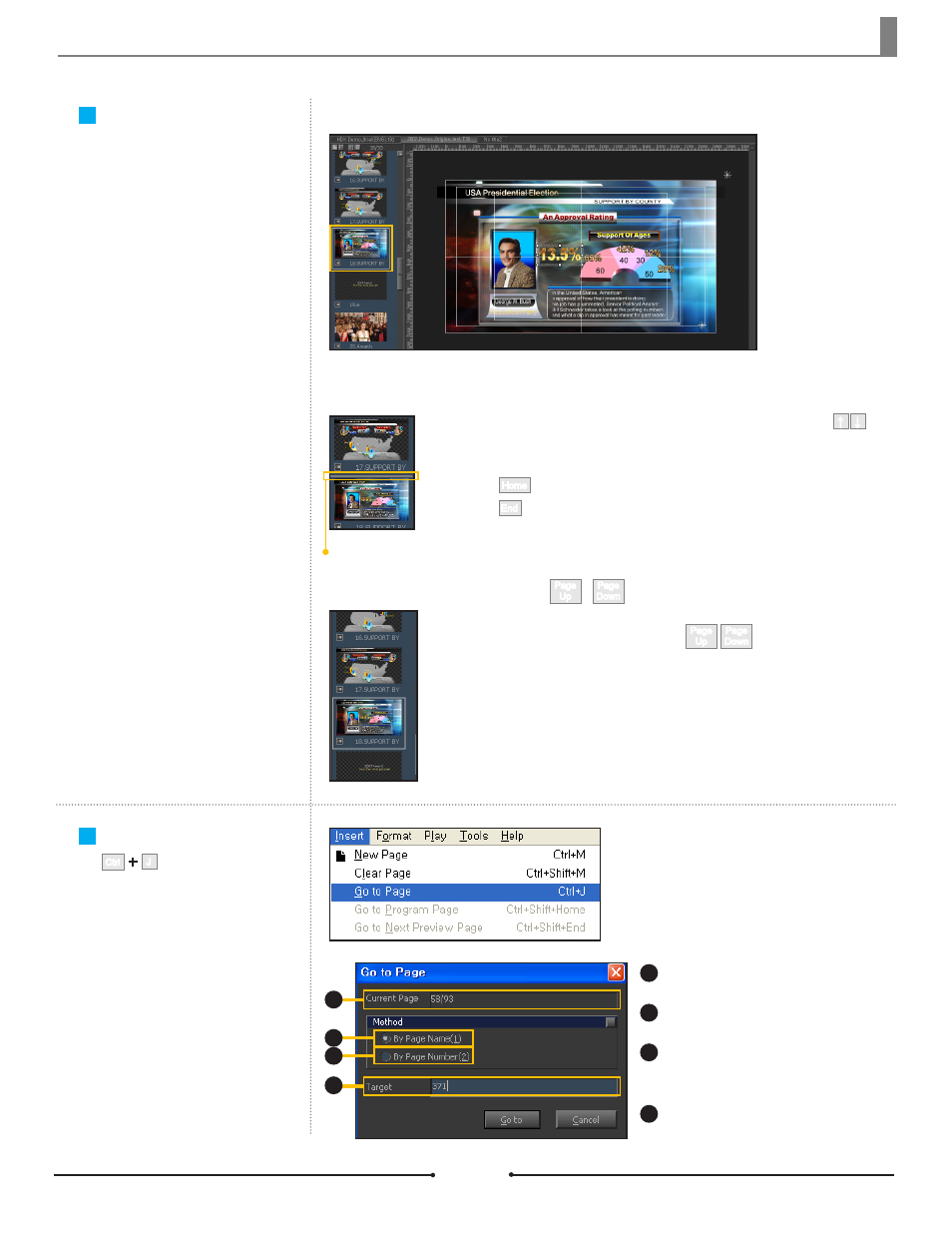
Chapter 8 File Save and Open
If there are many pages in one
project file it becomes difficult to
find and select a certain page to be
edited. There are a few convenient
methods in Compix Persona to help
find pages by name and number.
Document No: 2.3.004 Revision: 2.0 Updated: 3/21/2012
Changing from Page
to Page
Selecting by Mouse
Click on the page. The content of the page will appear on the Edit Window.
Selecting by Cursor
Cursor
Click on the page list and a cursor will appear. Move the cursor using the ( )
keys. When the cursor has moved to the desired page, press Enter. The contents of
the page will be displayed in the Edit Window.
Pressing the key moves the cursor to the top of the page list.
Pressing the key moves the cursor to the bottom of the page list.
↓
↑
End
Home
Place the cursor on the page list. Pressing the keys will select and
scroll through the pages within the page list. The content of each page will be shown
in Edit Window as they are selected.
Page
Down
Page
Up
Selecting by Shortcut Keys
Page
Up
Page
Down
,
J
Ctrl
When there are many CG pages
in a project, it takes time to find a
specific page and becomes too time
consuming to go through the list
page by page. Find a specific page
using the [Go to Page] function in
the [Insert] menu.
Page Find
1
2
3
4
Current Page:
Current page out of the total number of pages
By Page Name (1):
Find by Cut File (*.tcf) name
By Page Number (2):
Find by the page number in the sequential list
of the project file (*.t3d)
Target:
Insert the page name or number
1
2
3
4
Compix Persona
147