Color palette, Color, Swatch – Compix Persona User Manual
Page 46: Gradation
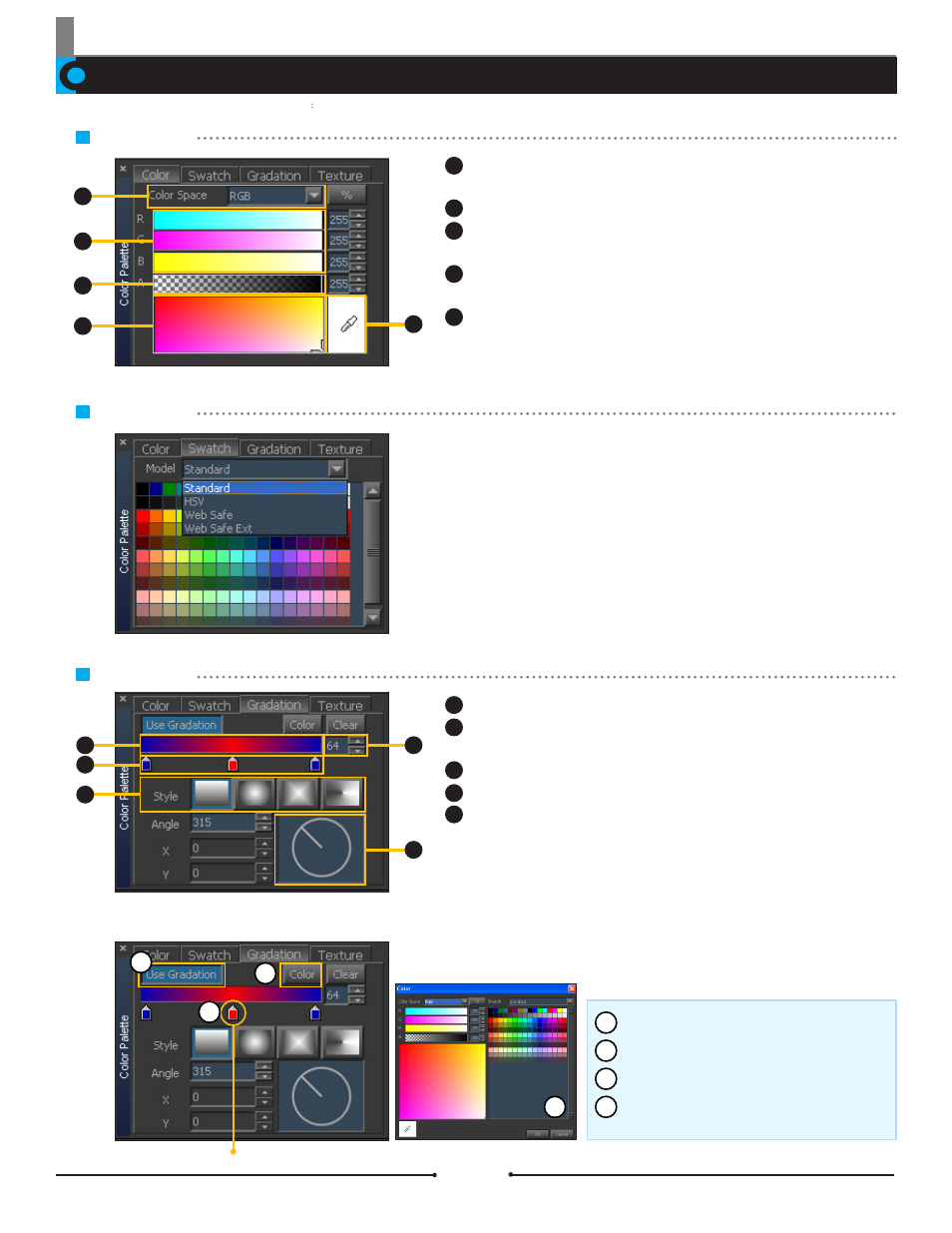
Chapter 2 Object Design
Document No: 2.3.004 Revision: 2.0 Updated: 3/21/2012
Click the [Use Gradation] button.
Select or add a Gradation Divider.
Click the [Color] button.
Select a color to apply to the gradation divider.
Color Picker
: Pick a color by clicking anywhere in this box when the mouse
cursor turns into the eyedropper shape.
List of Color formats
: Select one of the following; RGB, HSV, and HLS.
Color Slider
: Pick a color by clicking on a slide bar, dragging the color
slider, or inserting numerical values.
Transparency Slider
: Drag or click the slider to apply transparency or
insert numerical values directly.
Eyedropper
: Click and drag the eyedropper shaped cursor on the edit win-
dow to pick a color once the mouse is released.
Color
Collective lists of standard color sets.
Swatch
Gradation Slider
: Shows all colors selected for gradation.
Gradation Divider
: Shows each gradation color. Add a new color by click-
ing anywhere between the gradation dividers.
Gradation Style
: There are 4 buttons for gradation styles.
Gradation Angle
: Adjust the angle of the gradation.
Gradation Divider Position
: Shows the position of the selected divider as
a numerical value.
Gradation
Using Gradation
Click to add Gradation Divider.
Double click to select color.
Color Palette
1
2
3
4
1
2
3
5
4
1
2
3
4
5
1
2
3
4
5
1
2
3
4
5
1
2
3
4
Compix Persona
46