Setting a movie clip as a background – Compix Persona User Manual
Page 68
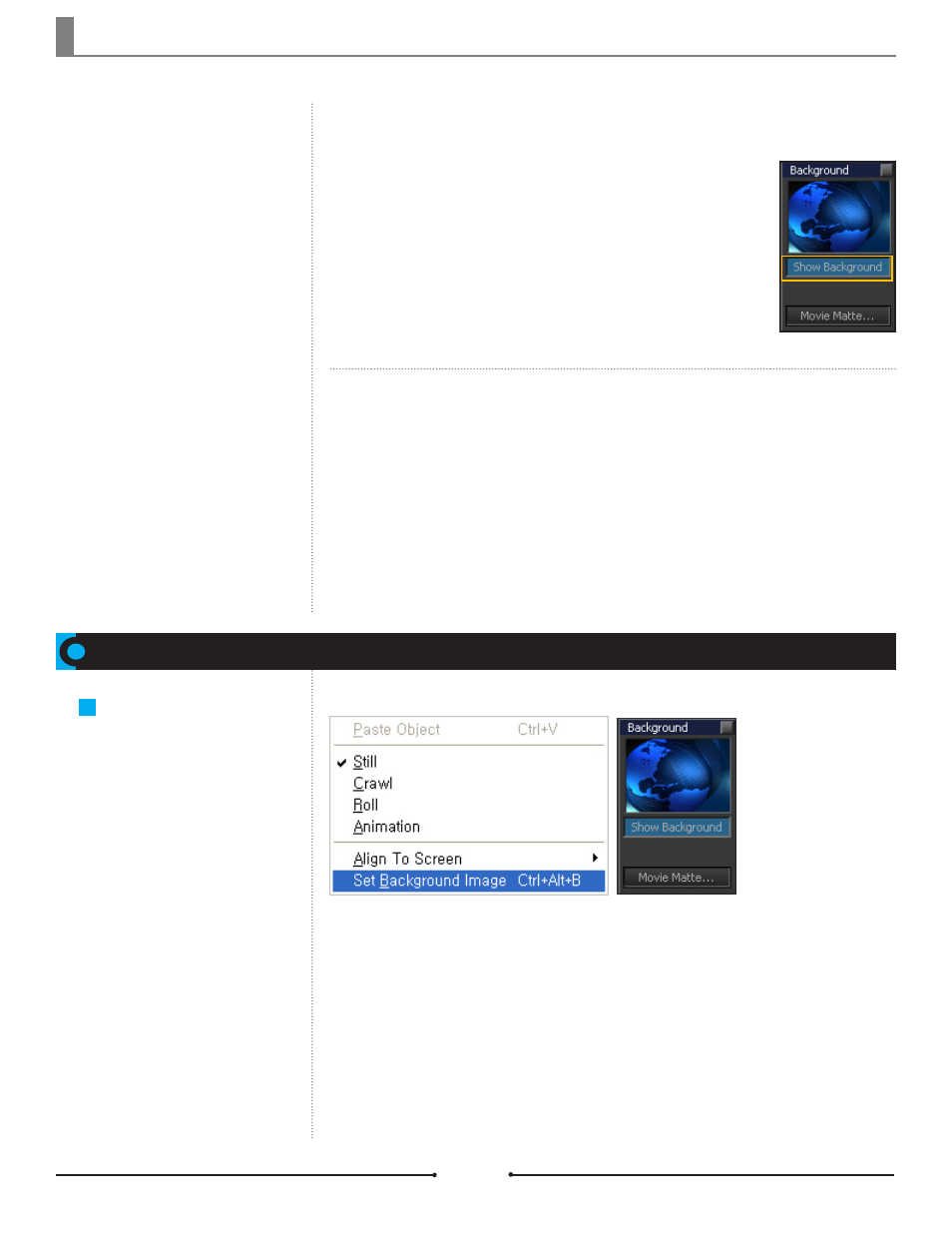
Chapter 3 File Import and Export
Document No: 2.3.004 Revision: 2.0 Updated: 3/21/2012
Setting a Movie Clip as a Background
Setting a Movie Clip
as a Background
Full sized movie clips will play
smoothly when set as a back-
ground.
About AVI Codec
When producing an AVI clip, there is no
limitation on SD (720x486) or (720x576)
format but the Matrox codec is needed
for HD (1920x1080) format.
Right-click on the Edit Window to open the context menu. Select [Set Background Image] and import
a movie clip for the background. Click on [Show Background] button in [Attribute] > [Page] to apply the
movie clip on the background.
Playing AVI Files with the HD
Codecs Option
Insert and play AVI files in one of
two ways: as a Background or as an
Image Object. Only Matrox codec
based AVI clips can be used as a
background as it uses the Matrox
hardware to play out. HD videos
should only be played in the back-
ground.
To play videos in the background, right click on the canvas and select [Set
Background]. Select the video file and insert it. Then click [Show Background]
under the Page tab. When playing the video, be sure the Page Mode is set to
[Animation] and that the [Animation] button is clicked to the left of the Timeline.
To play videos as an image object, go to [Insert] > [Image Object]. Select the
video file and open it. When playing the video, be sure the Page Mode is set to
[Animation].
List of Supported Codecs for
AVI Files
DVCAM (25)
DVCPRO 25
DVCPRO 50
D10
MPEG-2I-frame 4:2:2 and 4:2:2:4
MPEG-2IBP 4:2:0
SD Codecs for Insertion as Image Objects:
MPEG-2I-frame 4:2:2 and 4:2:2:4
MPEG-2IBP 4:2:0
HDV (decode only)
HD Codecs for Insertion as Backgrounds -
available with the HD Codec Upgrade Option:
Compix Persona
68