Customize – Compix Persona User Manual
Page 192
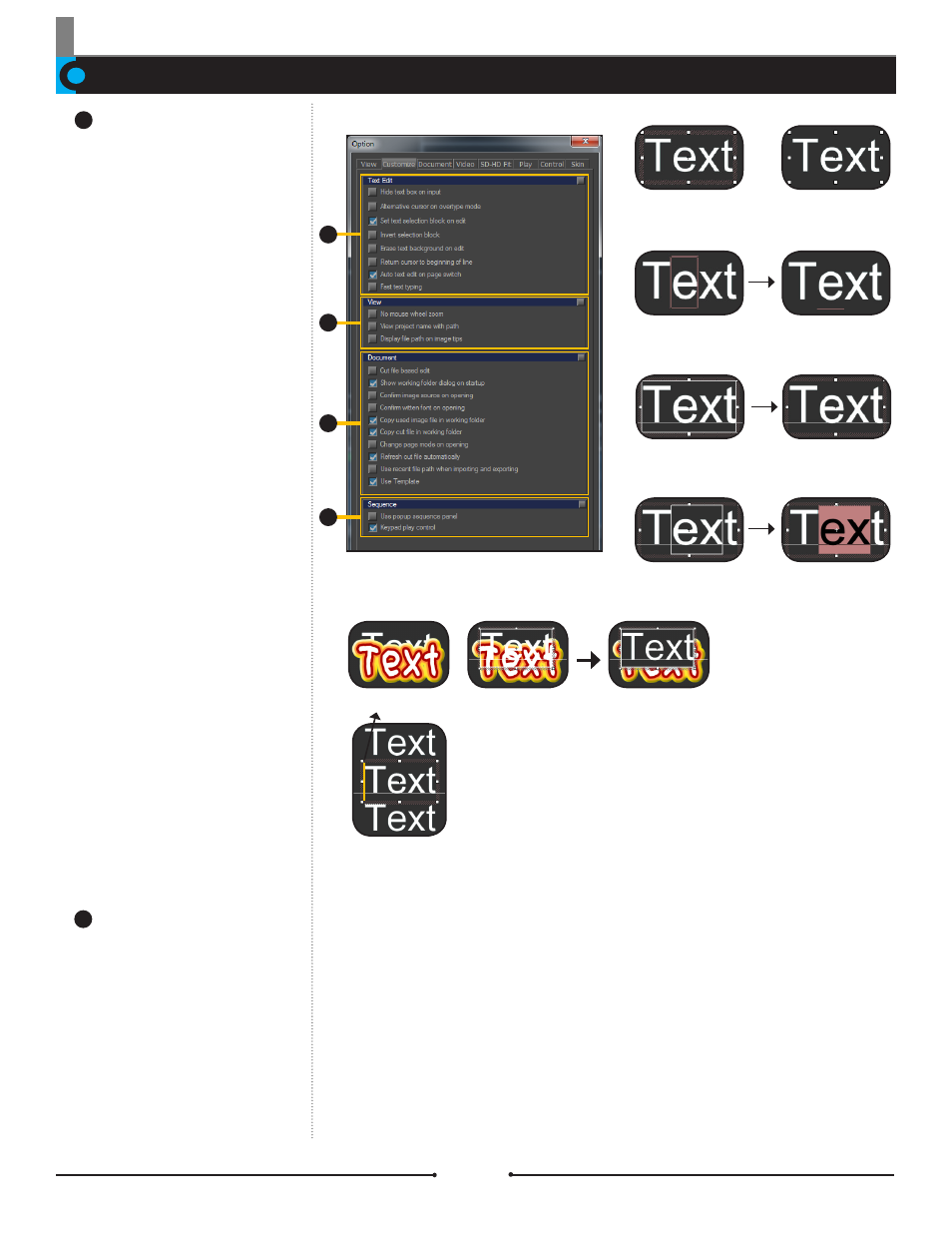
Chapter 12 Configuration
Document No: 2.3.004 Revision: 2.0 Updated: 3/21/2012
Cursor
Return cursor to begin of line
Erase text background on edit
Invert selection block
Set text selection block on edit
Alternative cursor on overtype mode
Hide text box on input
Customize
1
2
3
4
Text Edit:
Hide Text Box on Input: Hide
the dotted boudary box around the
text.
Alternative Cursor on Over-
type Mode: Change the shape of
the cursor when entering text after
pressing the Insert key.
Set Text Selection Block on
Edit: Set whether or not to select
the entire text when F2 is pressed
for text editting.
Invert Selection Block: Invert
selected text when highlighted.
Erase Text Background on
Edit: When two text objects are
overlapping, this brings the bottom
object to the top when it is being
edited as well as making the back-
ground opaque for easier editing.
Return Cursor to Beginning
of Line: When moving from text
object to text object using arrow
keys, the cursor appears at the
beginning. When unchecked, the
cursor appears in front of the last
letter selected.
Auto Text Edit on Page
Switch: Set whether or not to
activate text edit mode automatically
when a new page is created.
Text Forward for Edit: Brings
the text object over all other layers
for better viewing while editing.
1
View:
No Mouse Wheel Zoom: Set
whether to use the mouse wheel to
zoom in and out of the Edit Window.
View Project Name with
Path: Display the full path of a
project in the title bar.
Display File Path on Image
Tips: Display a tool tip with the di-
rectory path of the selected image.
2
Compix Persona
192