Compix Persona User Manual
Page 56
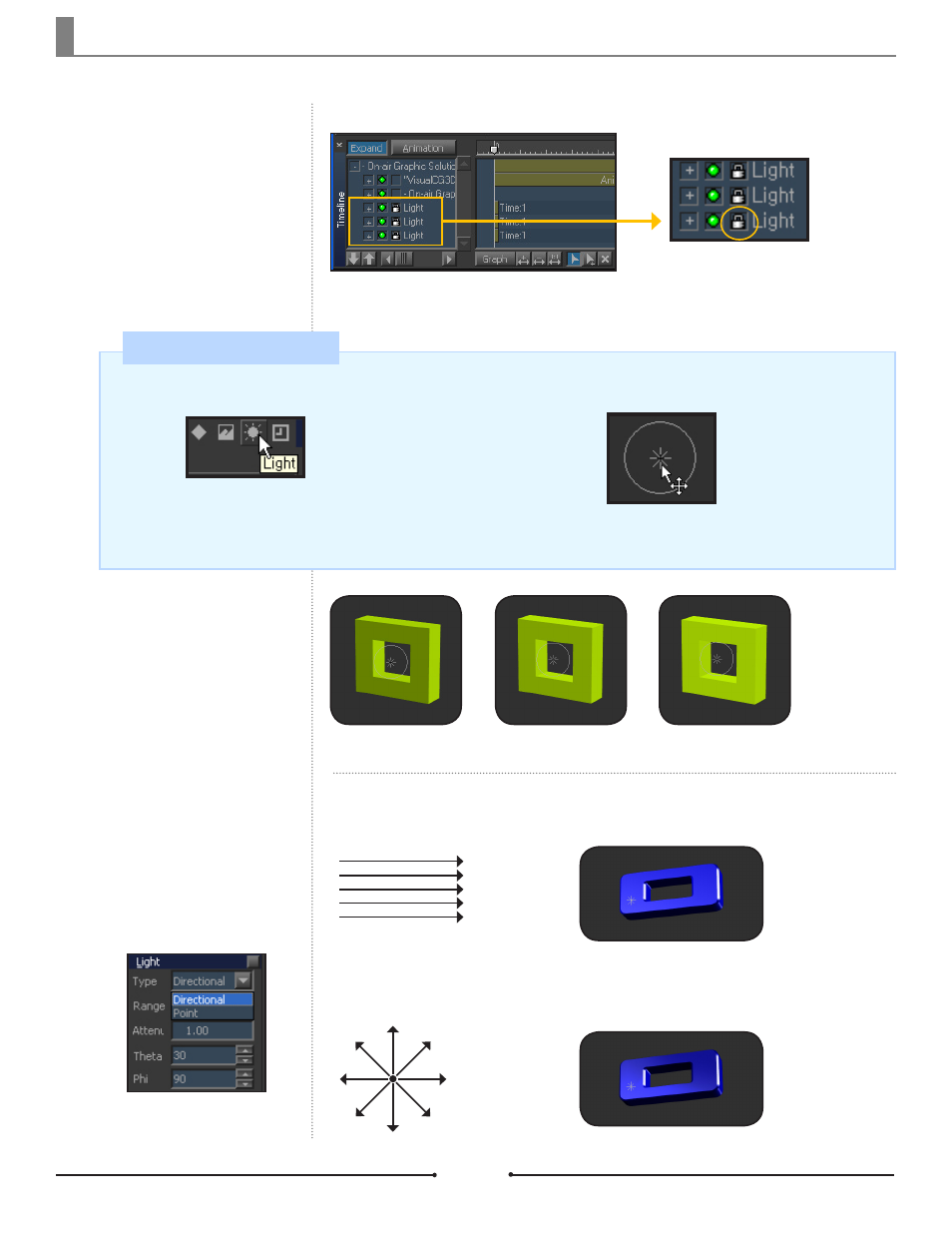
Chapter 2 Object Design
Document No: 2.3.004 Revision: 2.0 Updated: 3/21/2012
The default lights can be animated
and manipulated just like any other
object. By default, these lights are
locked on the timeline, but they can
be unlocked and used freely.
Default Lights in Timeline
Click the [Light] Icon from the Draw Toolbar.
Click on edit window to place an additional light.
(The default Z axis value of the new light is 0.)
Adding Additional Lights
Change a light’s attributes in [Attri-
bute] > [Style] > [Light].
There are two types of lights: Direc-
tional and Point.
Types of Lights
The squares to the right represent
different lighting effects relative to the
positions of light by adjusting the Z
position.
Directional Light
: The light focuses in a particular direction.
Point Light
: The light acts similar to a light bulb. The range of the radiating light can be adjusted.
Lock
Z = -200
Light behind the object
Z = 0
Light beside the object
Z = 200
Light in front of the object
Directional Light
Point Light
Compix Persona
56