4 cabinets section, 14 snapshot manager, Cabinets section – d&b TI 385 d&b Line array design User Manual
Page 43
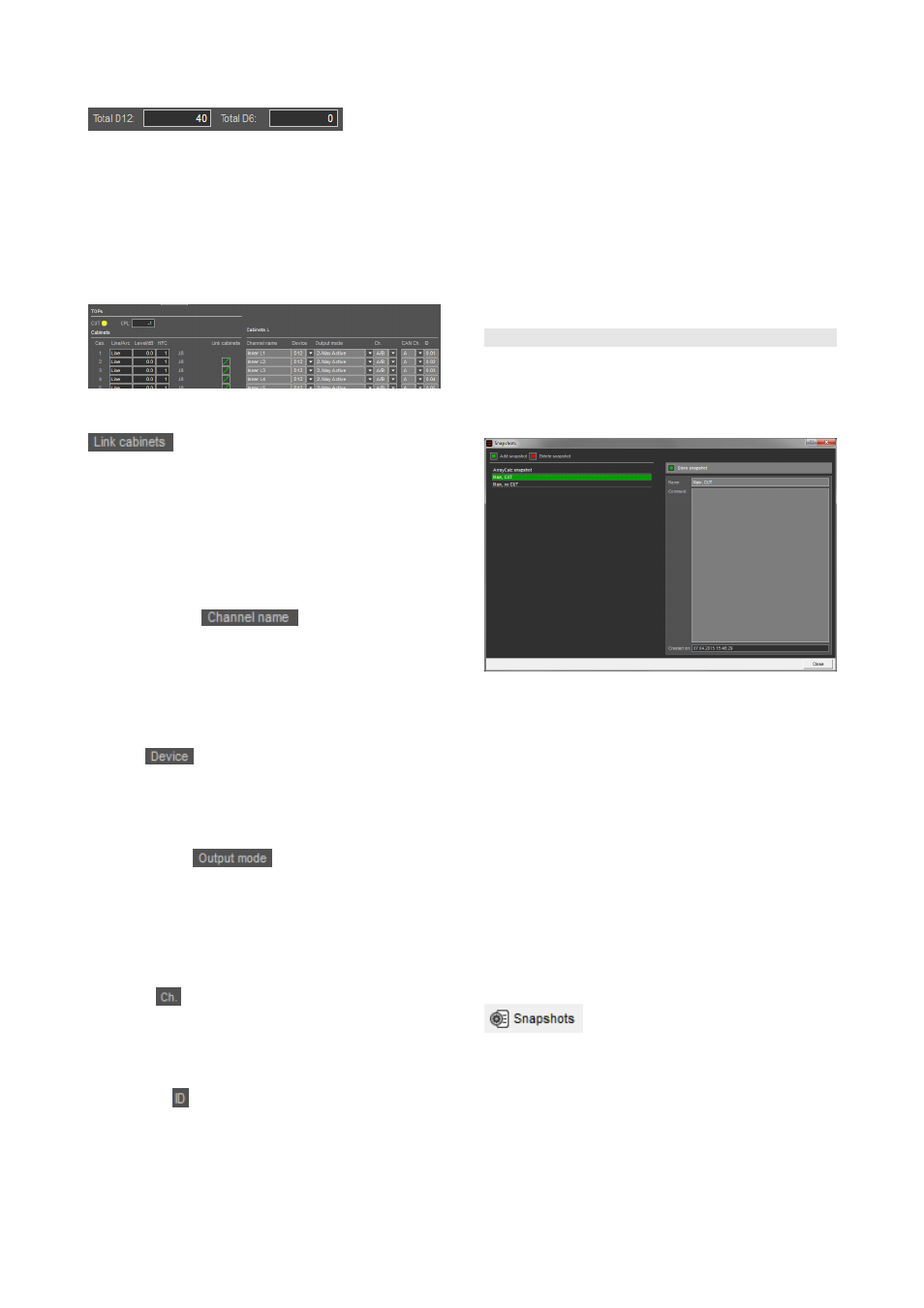
Total number of amplifier
ArrayCalc displays the total number of amplifiers used in
the currently open patch dialog. To obtain the total number
of all amplifiers in a project, please refer to the Parts list
page.
Note: Please note that the total number of all amplifiers
on the Parts list page depends on your settings on the
Amplifiers page.
10.13.4 Cabinets section
Link cabinets
Clicking the Link cabinets button at the top of the Cabinets
section of a particular array links the recommended number
of cabinets to one amplifier channel for the whole of this
array. Alternatively, clicking the link button that is located
next to an individual cabinet assigns this cabinet to the
amplifier channel above and no entry will be created for it
in the R1 device list.
Channel name (
)
By default, the system suggests a channel name
determined by the name of the source of which the
respective cabinet is a part and the specific position of the
cabinet within the array or the group of point sources. This
name can be edited.
Device (
)
The default device is the D80 amplifier. You can select the
D20, D12 or D6 amplifiers for the loudspeakers that are
supported by the D20, D12 or D6.
Output mode (
)
For a D80 amplifier, the Output mode can be set for each
of the two channel pairs (A/B and C/D). Make sure that
the same Output mode is set for all the channels of a single
D80. The same applies to D20/D12/D6 amplifiers and
their channels.
Channel (
)
Select amplifier channel A, B, C or D of a D80/D20/D12/
D6 amplifier or a pair of them when the Output mode is 2-
Way Active.
Remote ID ( )
Set the Remote-ID of the device. When editing an ID, make
sure the ID is unique. For 2-way active cabinets, the D80
amplifier is configured automatically. For passive cabinets,
select an appropriate Output mode. Depending on the
cabinet and amplifier used, it is possible to use one channel
for more than one cabinet even on different arrays.
If only a single channel of an amplifier is assigned, the
remaining channels is set to LINEAR mode and added to
the Unused channels section at the bottom of each array.
Note: When you press CTRL+ENTER (CMD+ENTER
for Mac OS X systems) while the cursor is placed on an
ID field, the system automatically moves the cursor to
the next ID field in the row below and increments this
particular ID based on the ID specified in the field
above.
10.14 Snapshot manager
ArrayCalc automatically creates a snapshot for the
generated R1 project. This snapshot includes all settings
relevant for R1. The Snapshot manager allows you to
create additional snapshots for this particular R1project.
You can recall these snapshots by opening them in the
Snapshot view in R1.
To open the Snapshot manager, click the Snapshots button
in the toolbar.
Add snapshot
Adds an additional snapshot to the list which is not saved
yet.
Delete snapshot
Deletes the selected Snapshot from the generated R1
project.
Store snapshot
Stores the current settings that are relevant to R1 as a new
snapshot to the generated R1 project.
Name
The name of the snapshot, will be displayed in R1.
Comment
Here you can store additional information for this particular
snapshot.
TI 385 (6.0 EN) d&b Line array design, ArrayCalc V8.x
Page 43 of 54