Stop, System controller setup wizard, Programming procedure – American Time SiteSync IQ User Manual
Page 12
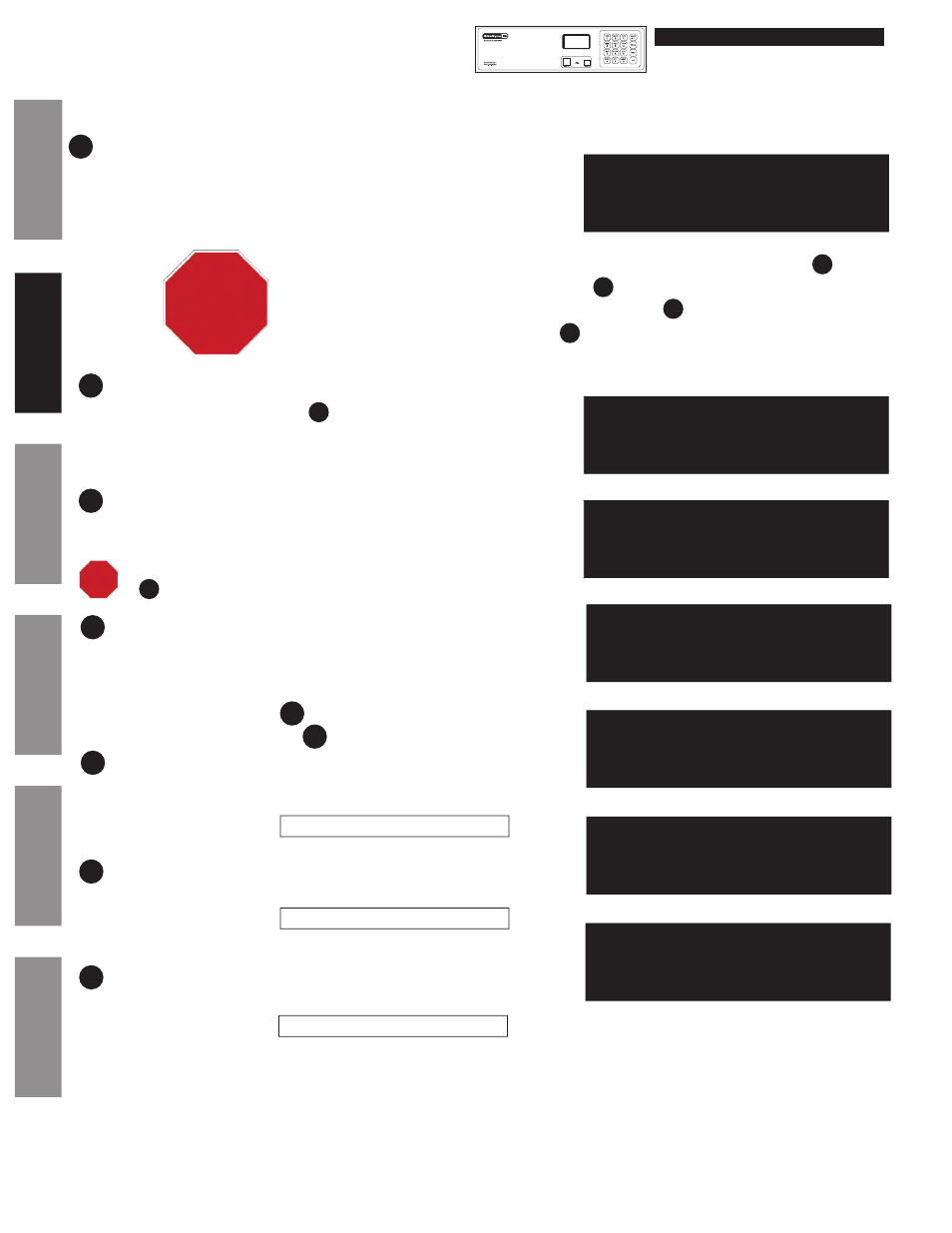
© American Time
12
SiteSync IQ Installation Manual
System Controller
Setup Wizard
Glossary
Appendix
Tr
oubleshooting
Clock
Installation
System Contr
oller
Installation
Intr
oduction
To configure unit sync options:
• Press
1
to continue on with .
• Press
2
to skip sync option setup. Please ensure the proper time and
date on the unit.
To set Time Sync Priority:
• For system controllers with more than one sync option configured,
choose the sync option priority.
16
Setup Wizard
Setup Sync Options
1=Yes
2=No
Config Menu
Time Sync Priority
1=(GPS) OR CDMA
2=Ethernet
16
15
15
16
Programming Procedure
(cont)
MON MAR 10 2014
10:38:06 AM USCT
American Time
Status=AUTO CDMA=S
20
19
18
17
To set the time display mode for the System Controller,
select 12/24 Hr Mode.
• Press
1
for 12 hour mode-AM/PM (1:00 PM)
• Press
2
for 24 hour mode-Military (13:00)
If the System Controller has {Ethernet + GPS} or {Ethernet + CDMA} as sync options, skip to .
If the System Controller has the {Ethernet only} skip to .
If the System Controller has the {GPS only} or {CDMA only}, skip to .
If System Controller has no sync options, skip to .
15
17
23
STOP
Set Menu 12/24 Mode
Choose Mode: 1
1=12 HR (AM/PM)
2=24 HR (Military)
14
14
STOP
If the System Controller has {GPS only} or {CDMA only}, skip
to .
24
22
Use the keypad to Enable DHCP or Disable to select static IP entry.
• Press
1
for enable DHCP
• Press
2
for disable DHCP
• Press
O
to accept
If you chose enable, skip to
If you chose disable continue to
Use the keypad to enter the Unit IP Address. This is a static address
assigned by your Network Administrator. Enter preceding zeros as
necessary.
• Unit IP Address:
• Press
O
Use the keypad to enter the Subnet Mask. This is the subnet mask of your
network. Enter preceding zeros as necessary.
• Subnet Mask:
• Press
O
Use the keypad to enter the Gateway IP. This is the IP address of your
network's Gateway device. Enter preceding zeros as necessary.
• Gateway IP:
• Press
O
17
18
18
19
20
21
Comm Menu
Unit IP Address
192.168.001.001
<=Bksp
OK=Done
Comm Menu
DHCP
1=Enable
2=Disable
OK=Done
Comm Menu
Unit Subnet Mask
255.255.255.000
<=Bksp
OK=Done
Comm Menu
Enter Gateway IP
192.168.010.099
<=Bksp
Ok=Done