Remote connect web interface – American Time SiteSync IQ User Manual
Page 39
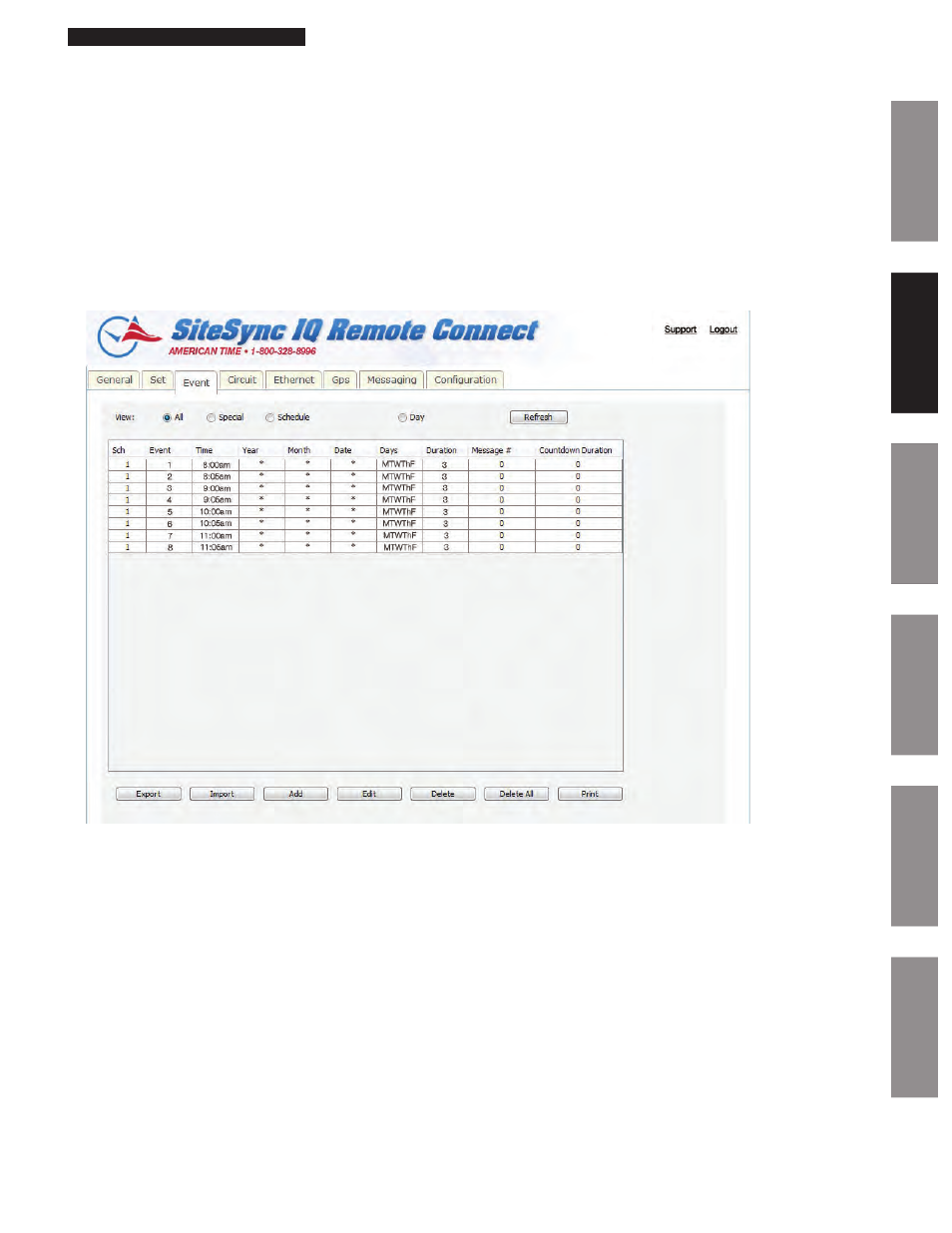
39
© American Time
Glossary
Appendix
Troubleshooting
Clock
Installation
System Contr
oller
Installation
Intr
oduction
SiteSync IQ Installation Manual
Remote Connect Web Interface
Glossary
Appendix
Troubleshooting
Clock
Installation
System Contr
oller
Installation
Intr
oduction
4. System Controller Time Zone Configuration: When this is selected, the Time Zone and Daylight Saving Time settings can be
configured. The Update button in the lower right hand corner must be pressed for any changes to take effect.
—Time Zone: This drop down contains a list of all time zones.
—Daylight Saving Time: This drop down contains AUTO, CUSTOM, or OFF.
5. Time Zone Clock Configuration: There are 8 selectable time zone clocks. Each time zone clock can be configured to a time zone
and DST. The Update button in the lower right hand corner must be pressed for any changes to take effect.
—Time Zone: This drop down contains a list of all time zones.
—Daylight Saving Time: This drop down contains AUTO, CUSTOM, or OFF.
Event Tab:
The Event Tab allows you to create, edit, print, and save your schedules.
Figure 8
1. View: This row is for sorting which events should be displayed in the table below. If Schedule or Day is selected an additional
drop down will appear for selection.
n
Note: Press the Refresh button to update the table.
2. Export: This allows the user to export their schedules to a .ats file for backup.
3. Import: This allows the user to import a .ats file.