Remote connect web interface – American Time SiteSync IQ User Manual
Page 38
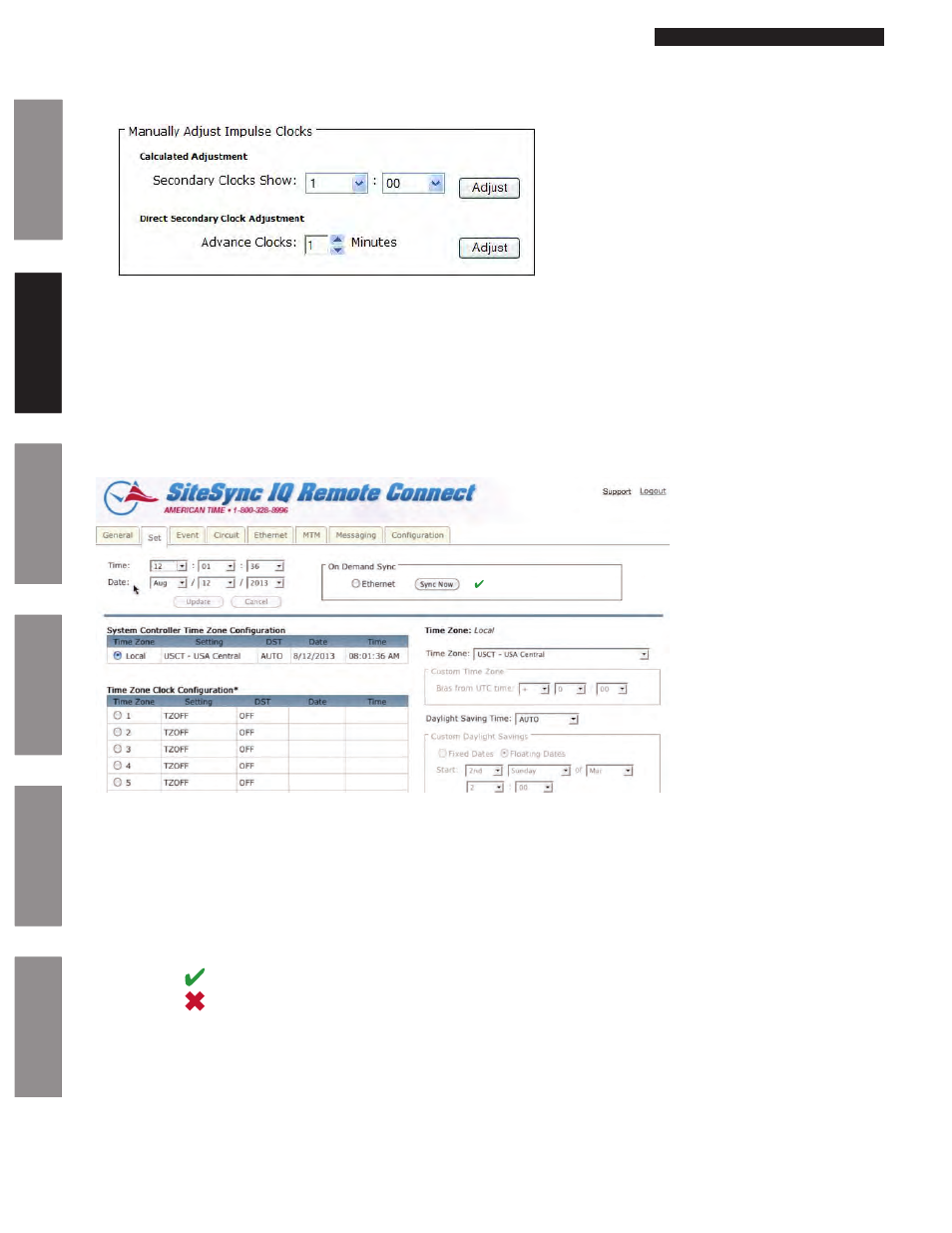
© American Time
38
Glossary
Appendix
Tr
oubleshooting
Clock
Installation
System Contr
oller
Installation
Intr
oduction
SiteSync IQ Installation Manual
Remote Connect Web Interface
Glossary
Appendix
Tr
oubleshooting
Clock
Installation
System Contr
oller
Installation
Intr
oduction
Impulse – If the system is to operate with impulse clocks and a impulse clock code is selected the Manually Adjust Impulse
Clocks box will appear. For example, setting the Clock Code selector to 2 will enable impulse clock operation.
Figure 6
•
The Calculated Adjustment will automatically adjust the impulse clocks to the correct time. Just enter the time that is
shown on the impulse clocks and press Adjust. The number of impulses necessary to adjust the clocks will automatically be
sent to the clocks.
•
The Direct Secondary Clock Adjustment will allow for a specific time advancement in minutes. Therefore, entering the
number of minutes of advancement and pressing Adjust will send the corresponding number of impulses to the clocks.
Set Tab:
The Set Tab allows you to set the time zone, daylight saving time, date, and time for your local clocks and time zone clocks.
Figure 7
1. Time: This allows the user to set the time in the following format HH:MM:SS. After selecting a time change, the Update
button must be pressed to take effect.
n
Note: Time will always be in military time.
2. Date: This allows the user to set the date. After changing the date, the Update button must be pressed to take effect.
3. On Demand Sync: The synchronization options configured on the system controller will be displayed. The user may choose
the option in which they would like to synchronize their time and press Sync Now. The time and date will be updated
automatically if successful.
indicates a successful sync.
indicates a failed sync.