Wired signal circuit option, 2d 2c, 2e 2g 2f 2e – American Time SiteSync IQ User Manual
Page 28: 3d 3c 3a, Programming special events
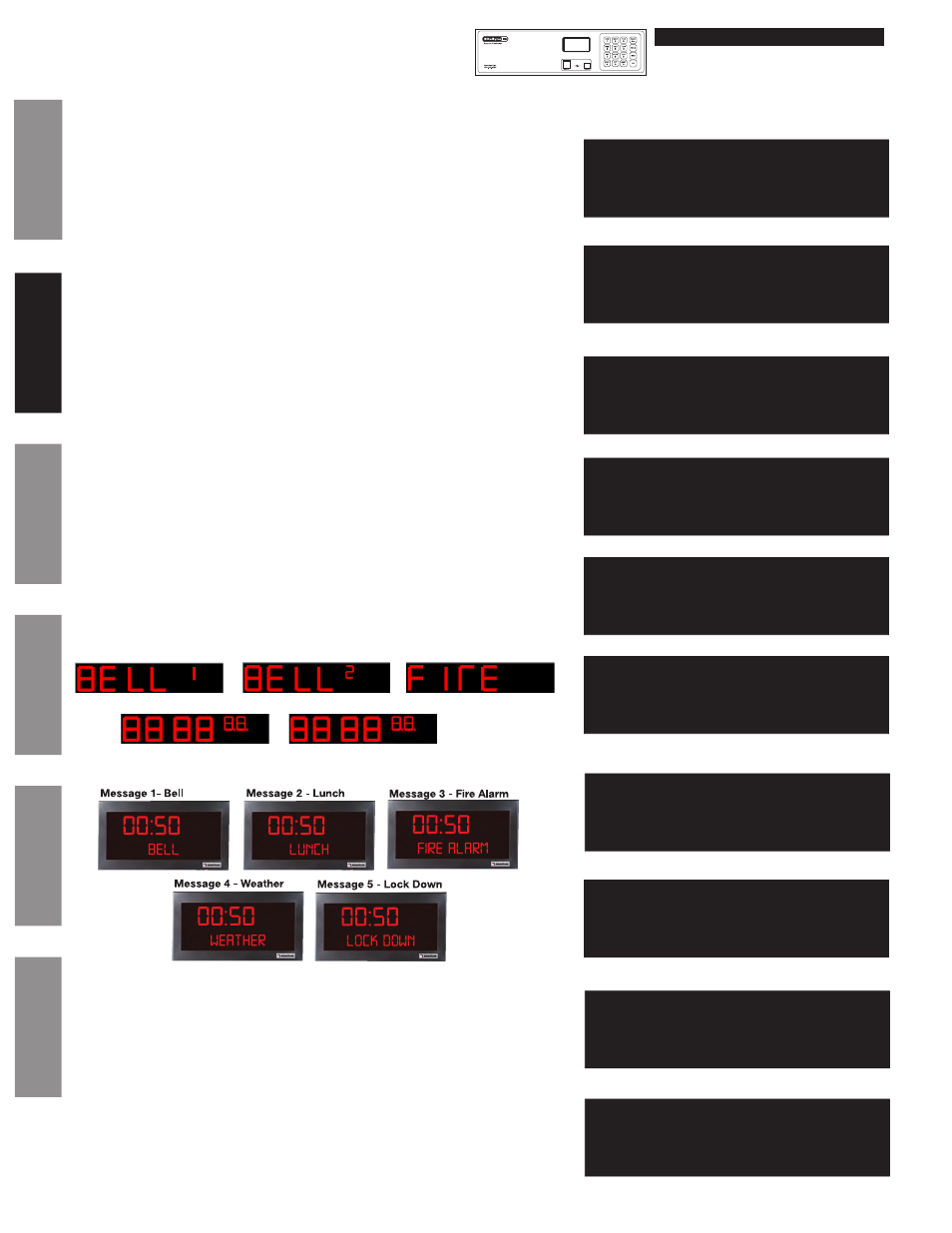
© American Time
28
SiteSync IQ Installation Manual
Wired Signal Circuit Option
Glossary
Appendix
Tr
oubleshooting
Clock
Installation
System Contr
oller
Installation
Intr
oduction
v
Programming Recurring Events by Weekday (continued)
The Countdown Duration screen apprear:
c. Enter the countdown duration using the keypad or the
<>
scroll
keys. Press
O
.
n
Note: This countdown duration is only applicable if you have an
SQAxxxxxxC(1-6) digital clock. A countdown duration of 0 disables this feature.
The Message Number screen appears:
d. Enter the message number (see below) using the keypad. Press
O
.
n
Note: This message number is only applicable if you have an SQAxxxxxxC(1-6)
digital clock. A message number of 0 disables this feature.
The Choose Schedule screen reappears:
e. Press
O
to accept the schedule number.
f. The Event Saved screen briefly appears followed by the Select Event
Time screen.
g. If a new event is to be programmed with the same assigned schedule,
days and duration as the previous event, Press
1
. Enter only the start
time of the new event and press
O
. Follow this procedure for all new
events sharing the same schedule, days and duration.
To see a programming example, see Appendix D.
Press the
2
key to exit this loop and return to the View Events screen at the top
of the Event Menu.
Event menu
Message Number
0 (0-5)
0=Disable OK=Accept
Event menu
Countdown Duration
0 Min (0-59 Min)
<>=Scroll OK=Accept
2d
2c
Event Menu
Select event time:
Evt Time: 1:00 AM
MTWTF OK=Acpt
Event Menu
Enter Another Event:
1=Yes
2=No
Event Menu
Y=All M=All
MTWTF 05:03 AM
Event 0000 Saved
Event Menu
Choose Schedule
Sch=01 Select 1-99
OK=Accept
2e
2g
2f
2e
a. Press
0
in the Select Weekdays screen.
b. Press
1
for Special Event
c. Change the year if necessary or enter 0000 to indicate all years. Press
O
bring up the Enter Event Month screen.
d. To change the month, enter the number of the month as 2 digits. Enter
00 to select all months. Press
O
to accept and bring up the Choose
screen.
Event Menu
Enter Event Month
Month=02 February
All=00 OK=Accept
Event Menu
Enter Event Year
Year: 2014 All=0000
OK=Accept
Select Weekdays:
8=M-F
MTWTF
9=S+S Key 1234567
0=Special OK=Accept
3d
3c
3a
w
Programming Special Events
Message 1 - Bell 1
Message 2 - Bell 2
Message 3 - Fire
Message 4 - Custom
Message 5 - Custom
Calendar Clock Message Displays
Digital Clock Message Displays
Event Menu
1=Special Event
2=Schedule Change
3b
MON MAR 10 2014
10:38:06 AM USCT
American Time
Status=AUTO ETH=Y