6 live screen, 7 ptz control – Bolide Dvr Client User Manual
Page 21
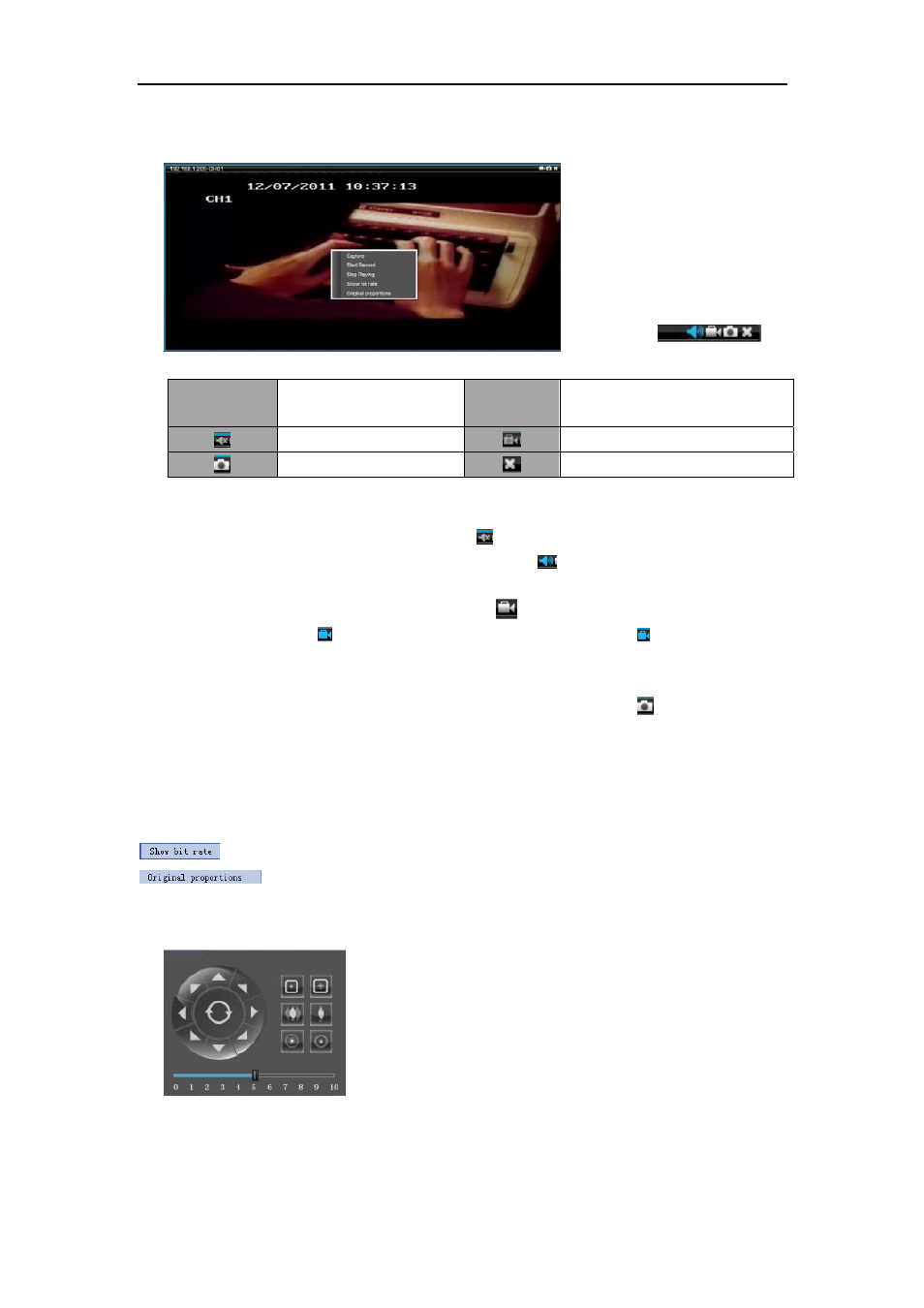
DvrClient Software Operation Manual
- 21 -
5.1.6 Live screen
Picture 5-9 Picture 5-10
Key Description Key Description
Volume on/off
Record on/off
Capture
Stop playing
Volume on/off
Highlight the selected image and click [
] icon, or right-click the mouse and click
<Volume> option shown as Picture 5-9; at this moment, the [
] icon will appear in the screen.
Record on/off
Highlight the selected window and click the [
] icon, or right-click the mouse and click
<Start record>. Now the [ ] icon will appear in the screen. And click [ ] icon again to stop
recording.
Snapshot
Under the <Live> mode, select one window which is playing and click [
] icon, or right-click
the mouse and select <Capture> option. After successful capture system will pop up thumbnail
image and path reminder. Click the image to open the captured image and click the path
connection to enter into the image’s storage directory
.
Stop playing
The option allows you close the channel’s video.
:the option allows you display bit rate of current channel to video window.
:the option allow you recover screen to original proportions.
5.1.7 PTZ Control
Picture 5-11
We introduced setting PTZ parameters previously in chapter 5.2.5.3. Here we will discuss how to
operate PTZ controls.