2 playback control – Bolide Dvr Client User Manual
Page 26
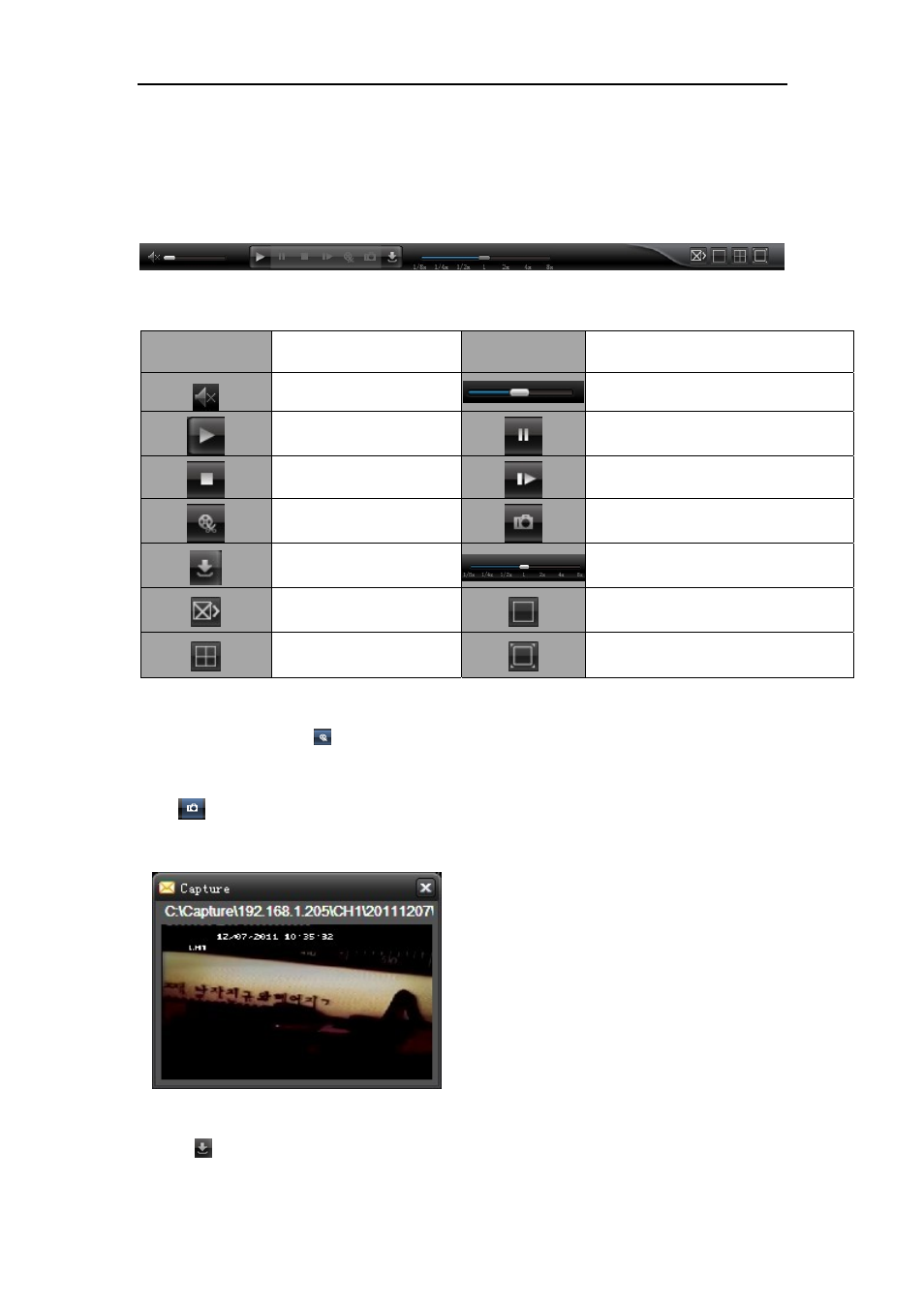
DvrClient Software Operation Manual
- 26 -
1.
The software support up to 4-CH synchronous playback.
2.
If you tick-select <synchronous Playback>, the four playback window will perform 4-CH
synchronous playback.
6.1.2 Playback control
Picture
6-6
Playback control bar describes as follows:
Key
Description
Key
Description
Open/Close Volume
Volume adjust
Playing
Pause
Stop
Play by frame
Clip
Snapshot
Download
Playback processing bar
All stop
Single Channel display
Quad mode
Full screen display
Record file clip
After opening playback, click [
] icon to clip the selected file; and click again to stop the clip function. Record
clip file will be saved to <RS RecordFile>.
Snapshot function
Click [
] icon to capture the live images remotely. After capturing the images successfully, thumbnail images
and path prompt will be popped up. Click the thumbnail images to open the captured picture and click the path
connection to enter into images storage directory.
Picture 6-7
Record file download
Click [
] icon to enter into the file download interface shown as Picture 6-8. Tick-select the
record file you want to download and click [Start download], System will download the record