Bolide Dvr Client User Manual
Page 30
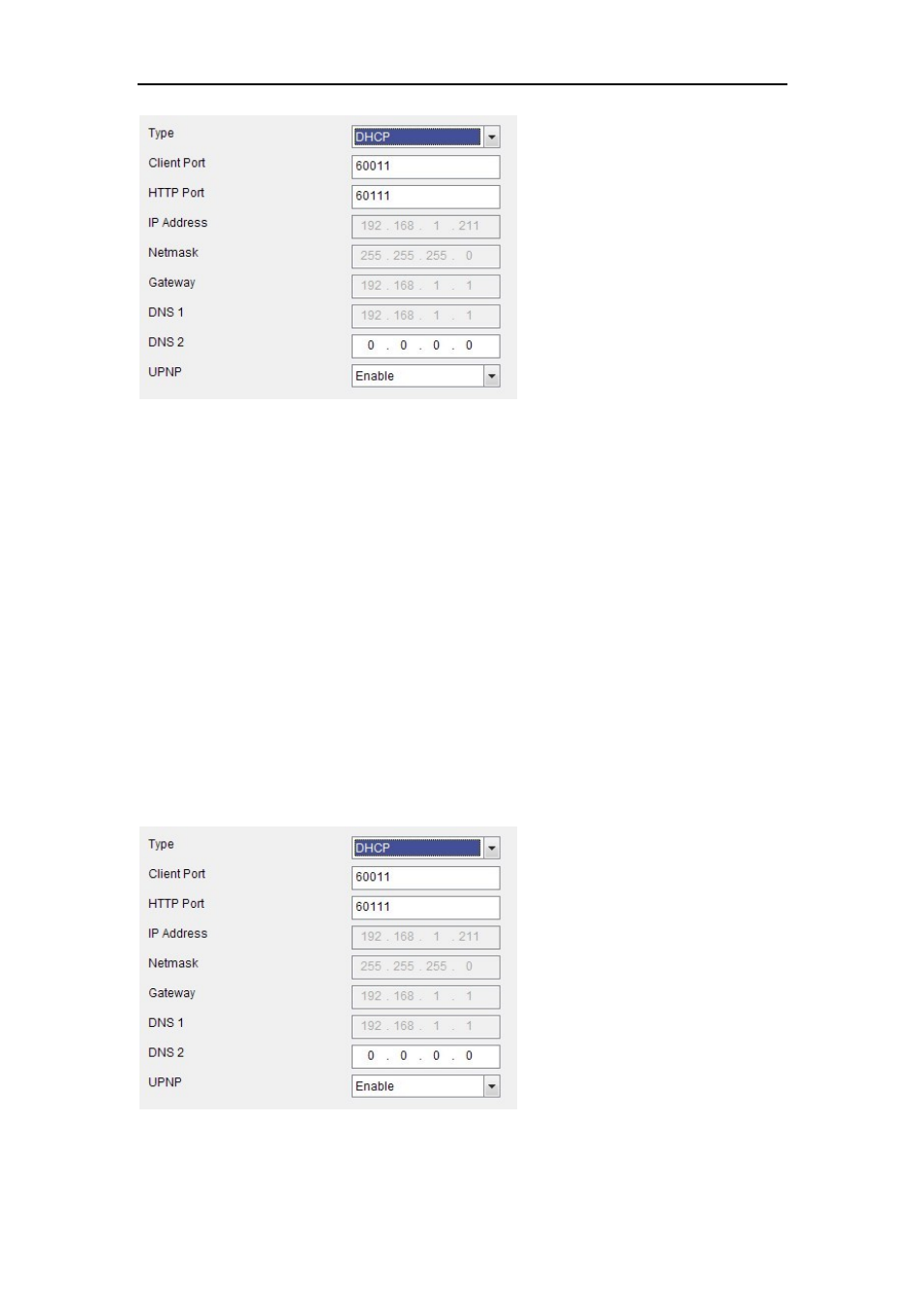
DvrClient Software Operation Manual
- 30 -
Picture 7-7
1) When selecting DHCP from the Type, A router will automatically allocate IP address for your
DVR. After restarting each time, the IP address captured by your DVR may be different. So,
port forwarding is required when you visit the remote DVR.
1. Select DHCP and click [Save] button;
2. Exit and restart DVR;
3. Input media port and web port
4. Set IP address captured by DVR and web port to a router
5. Visit a remote DVR
http: // public net IP: web port (such as: 8080)
http: //intranet IP: web port (such as: 8080 - only use for Intranet)
DNS: DNS server is generally provided by local ISP. Herein please enter the IP address of
your domain name server.
Friendly Reminder:
1.
All the parameters you set are available only when you click [Apply] and after
system are restarted.
2.
User need to change MAC address when there are multiple DVRs at the same
local area network. Details please refer to section-System Information.
Picture 7-8
2) When selecting Static from the Type, user can directly input IP address, Net Mask, Gateway
and DNS shown as below picture 7-9.