2 lead / 1 lag status screen – Orion System Lead Controller User Manual
Page 12
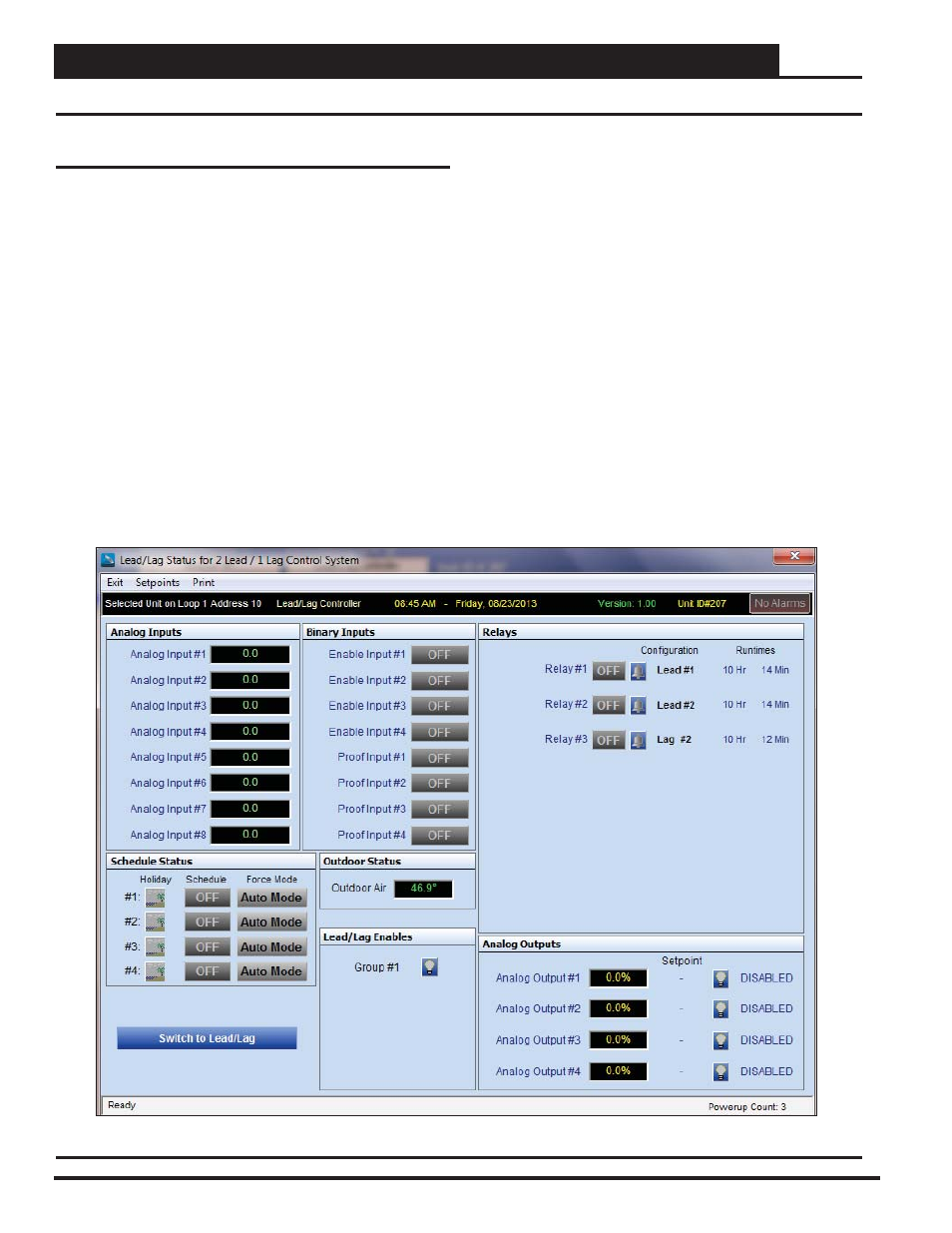
Section 3: Lead/Lag & 2 Lead/1 Lag Navigation & Status
Lead/Lag Controller Technical Guide
12
2 Lead / 1 Lag Status Screen
Figure 9: 2 Lead/1 Lag Status Screen
2 Lead / 1 Lag Status Screen
Figure 9 depicts the 2 Lead/1 Lag Status Screen. To access the 2
Lead/1 Lag Status Screen, you might need to click the
<Switch to 2
Lead/1 Lag>
button found on the lower left of the Lead/Lag Status
Screen (Figure 8, page 11).
The screen is divided into separate windows as follows: Analog In-
puts, Binary Inputs, Relays, Analog Outputs, Outdoor Status, Lead/
Lag Enables, Schedule Status, and Alarms.
The 2 Lead/1 Lag Status Screen Toolbar also gives you the options
to access Reset Factory Defaults, Save and Restore Setpoints, and
Print a Status Report for the current day.
The 2 Lead/1 Lag Status Screen provides real-time live updates of
the current operating conditions and is used to access the various
setpoint and confi guration options.
No control takes place until you confi gure the operation of the 2
Lead/1 Lag application.
Once you confi gure your inputs, outputs, and operating schedules,
everything you need to monitor the 2 Lead/1 Lag application is found
on this 2 Lead/1 Lag Status Screen.
The rest of this technical guide explains each component on this
screen and provides detailed instructions for confi guring the data.
The following is a list of topics and their page numbers:
Analog Inputs, page 13
Binary Inputs, page 17
Relays, page 20
Analog Outputs, page 25
Outdoor Status, page 31
Lead/Lag Enables, page 31
Schedules, page 32
Confi guring Alarms, page 36
From the Top Toolbar:
Setpoints, Restore Defaults, page 37
Setpoints, Save and Restore, pages 37 & 38
Print Status Report, page 39