Printing daily status reports – Orion System Lead Controller User Manual
Page 39
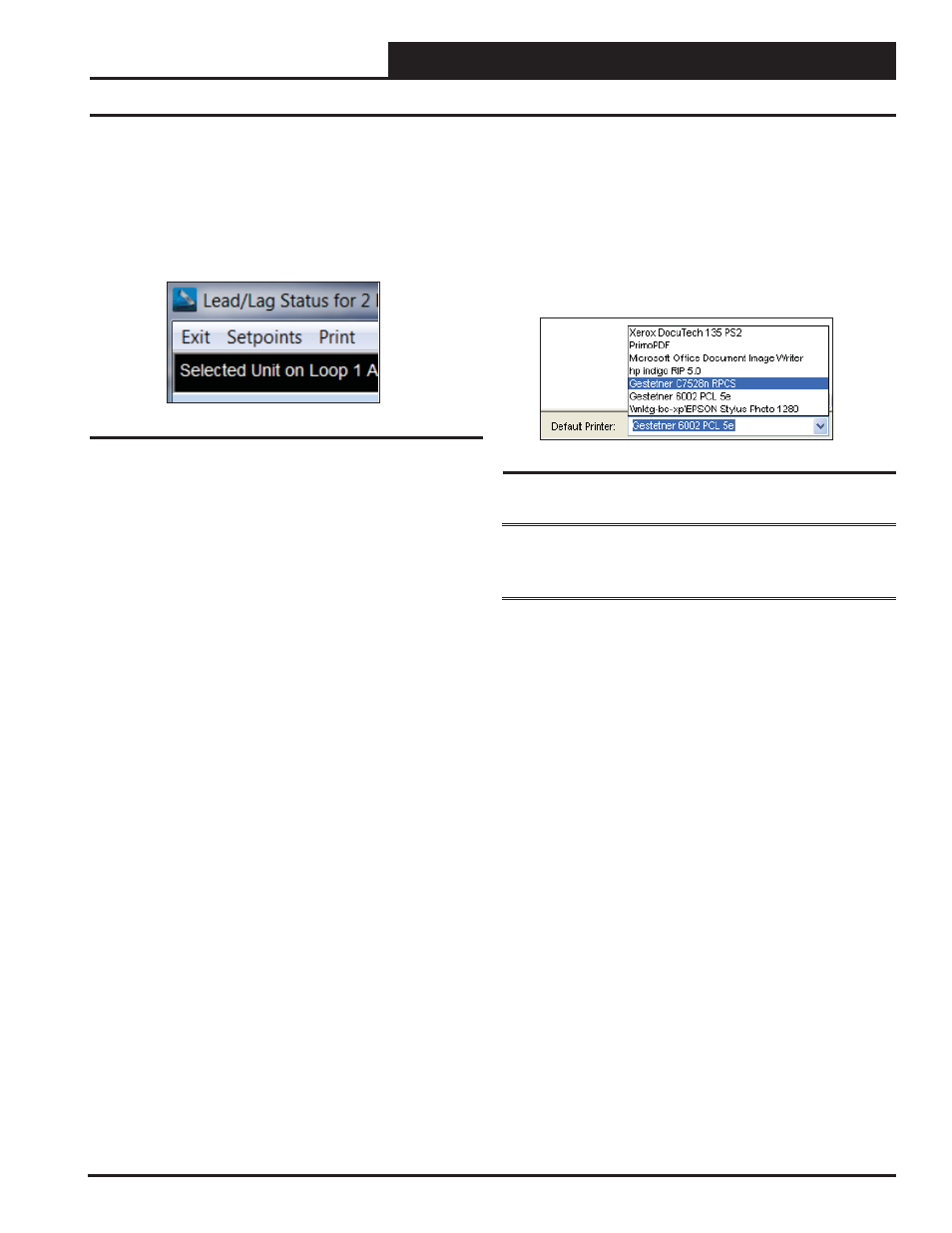
Lead/Lag Controller Technical Guide
Section 12: Printing Status Reports
39
Printing Daily Status Reports
Figure 76: Print
Printing Daily Status Reports
Before you select this option, you should close any other open sta-
tus, setpoint, or diagnostic screens. To print a status report for the
current day, from the Lead/Lag Controller Status Screen
Toolbar,
click
<Print>
. See Figure 76.
The Status Report for the current day will appear in a Print Preview.
See Figure 78 on page 40 for a Sample Status Report.
To print, fi rst
select
a printer from the
Default Printer Selection
Dialog Box
(Figure 77) located at the bottom right of the
Status
Report Print Preview
and then
click
<Print>
. Every time you open
Prism 2, this printer selection will be the default printer until you
change it.
NOTE:
If you select a printer from this list box, it will become the
default printer for all programs on your computer unless you select
a different printer in Prism 2 or from the Windows
®
Control Panel.
Figure 77: Printer Selection Dialog Box