Reset factory defaults & save to file – Orion System Lead Controller User Manual
Page 37
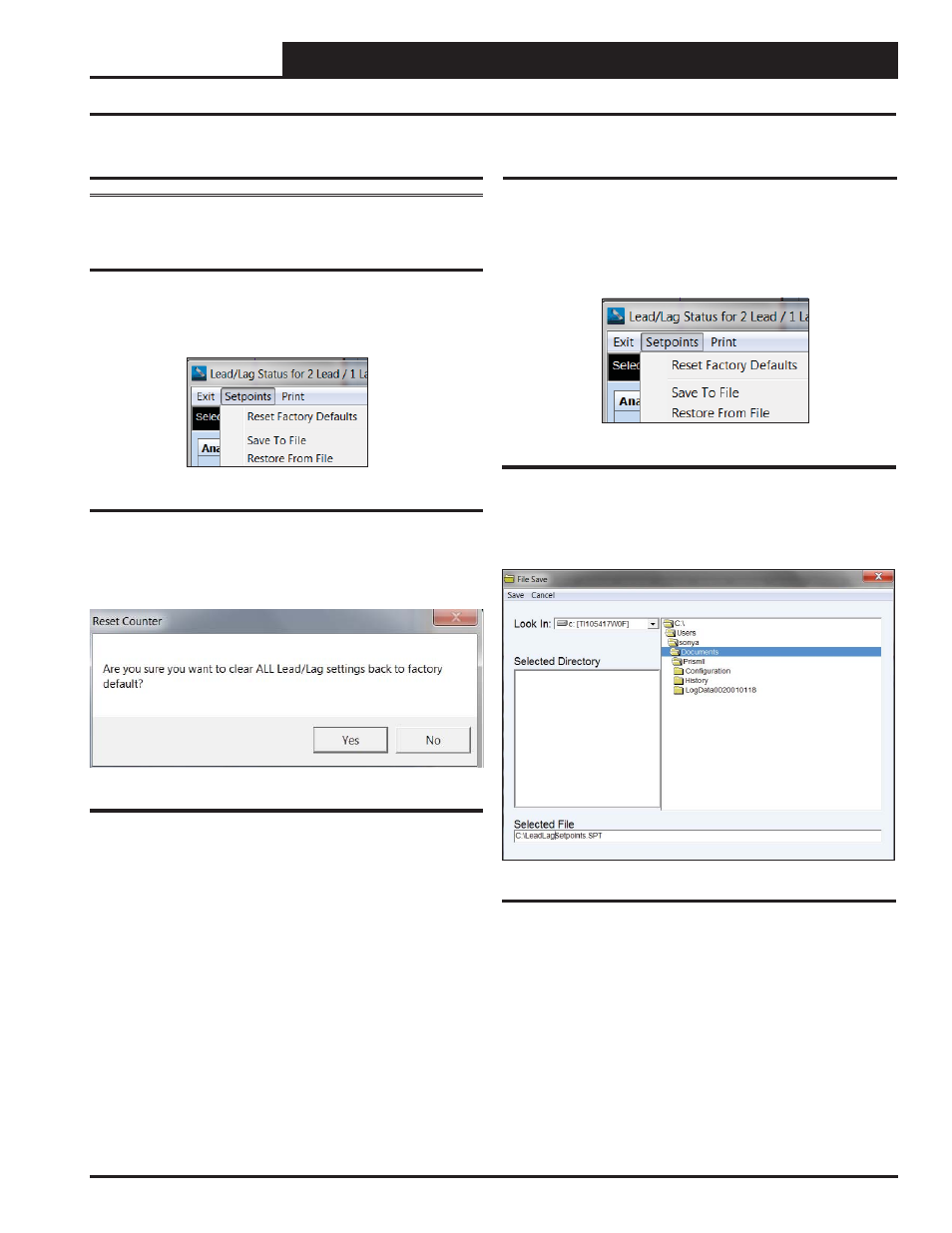
Lead/Lag Controller Technical Guide
Section 11: Saving and Restoring Setpoints
37
Figure 70: Setpoints Menu
Reset Factory Defaults & Save to File
Reset Factory Defaults
WARNING: <Reset Defaults>
resets ALL settings and
confi gurations back to the original defaults. Use this option
with extreme caution!
From the top toolbar of the Lead/Lag Controller Status Screens
(Figure 8 & 9, pages 11 & 12), click on
<Setpoints>
, and then
click on
<Reset Defaults>
. See Figure 70.
The following warning will appear (Figure 71). Click
<No>
if you
do not want to reset the defaults. Click
<Yes>
if you want to reset
to the defaults.
Figure 71: Reset Defaults Warning
Saving Lead/Lag Setpoints
You can save all setpoints to a fi le on your computer for use in restor-
ing or for copying to another specifi c controller.
From the top toolbar of the Lead/Lag Controller Status Screen, click
<Setpoints>
and then click
<Save To File>
. See Figure 72.
Figure 72: Setpoints Menu - Save To File
In the File Save Window (Figure 73), give the setpoint fi le a name
and then click
<Save>
.
Figure 73: File Save Window