Binary input type and override – Orion System Lead Controller User Manual
Page 18
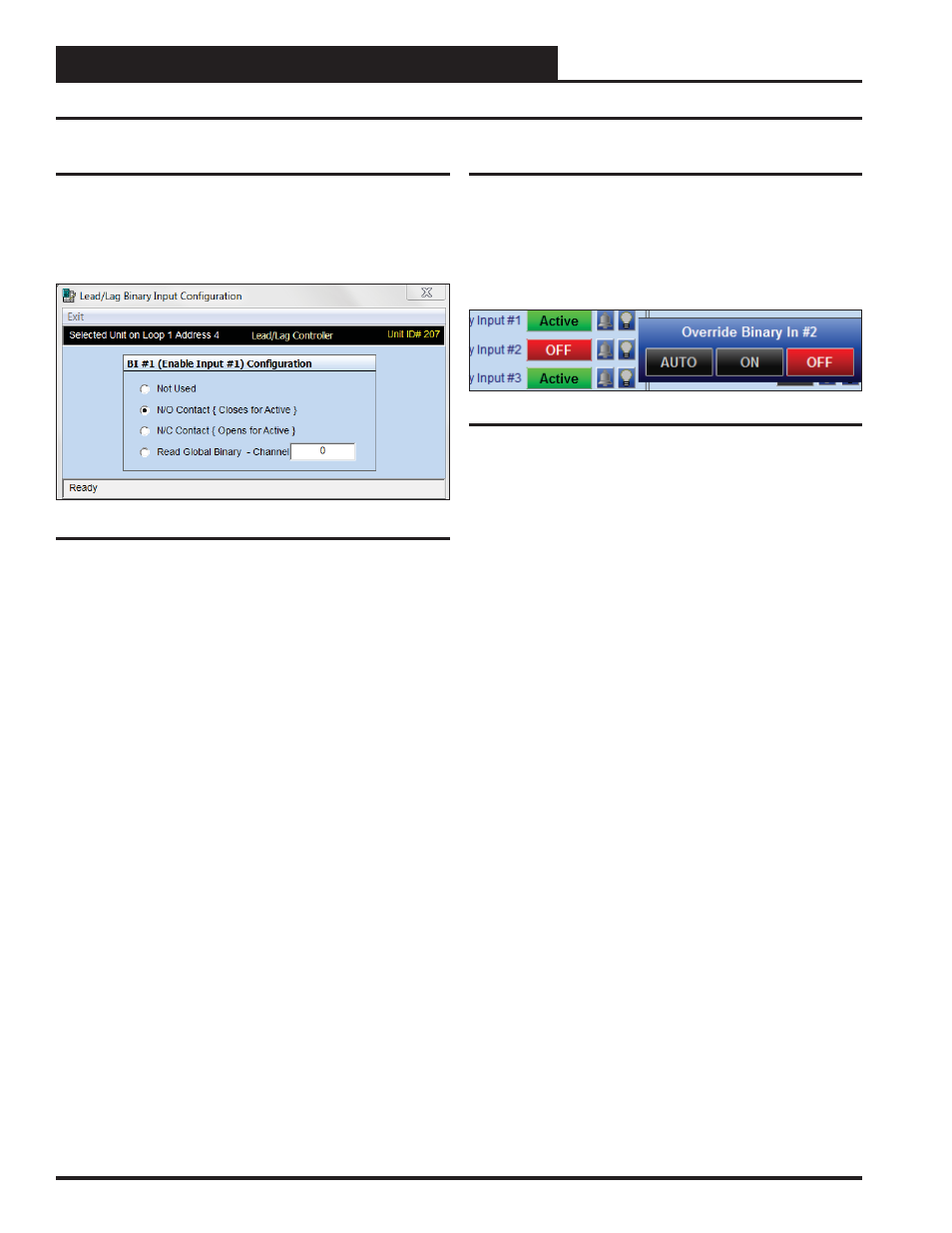
Section 5: Confi guring Binary Inputs
Lead/Lag Controller Technical Guide
18
Confi guring Binary Inputs
Left-click on the “ON” or “OFF” button to the right of Binary Input
#1 in the Binary Input Window (Figure 19, page 17) to open the
Binary Input Confi guration Window (Figure 21). Each Binary Input
is separately confi gured, so 8 binary input combinations are possible
for one controller.
Binary Confi guration
The following confi gurations are available for each Binary Input:
● Not Used
● N/O Contact (Closes for Active) - This normally open
(N/O) input will become active when 24 VAC is applied.
● N/C Contact (Opens for Active) - This normally closed
(N/C) input will become active when 24 VAC is removed.
● Read Global Binary - This input will read the Global
Binary on the selected channel.
Figure 21: Binary Input Confi guration Window
Binary Input Type and Override
Override
Once configured, Binary Inputs can be overridden to specific
conditions.
Right-click on the Status box in the Binary Inputs Window (Figure
19, page 17) to open the Override Binary Input Dialog Box shown
in Figure 22, and select the desired function.
● AUTO:
Select
to have a Binary Input turn ON and OFF on
its own.
● ON: Select to override and turn a Binary Input ON.
● OFF: Select to override and turn a Binary Input OFF.
Figure 22: Override Binary Input