Saving, restoring, copying schedules, Lead/lag controller technical guide 34, Saving schedules – Orion System Lead Controller User Manual
Page 34: Restoring schedules, Copying schedules, Set 24 hour operation, Erase schedules
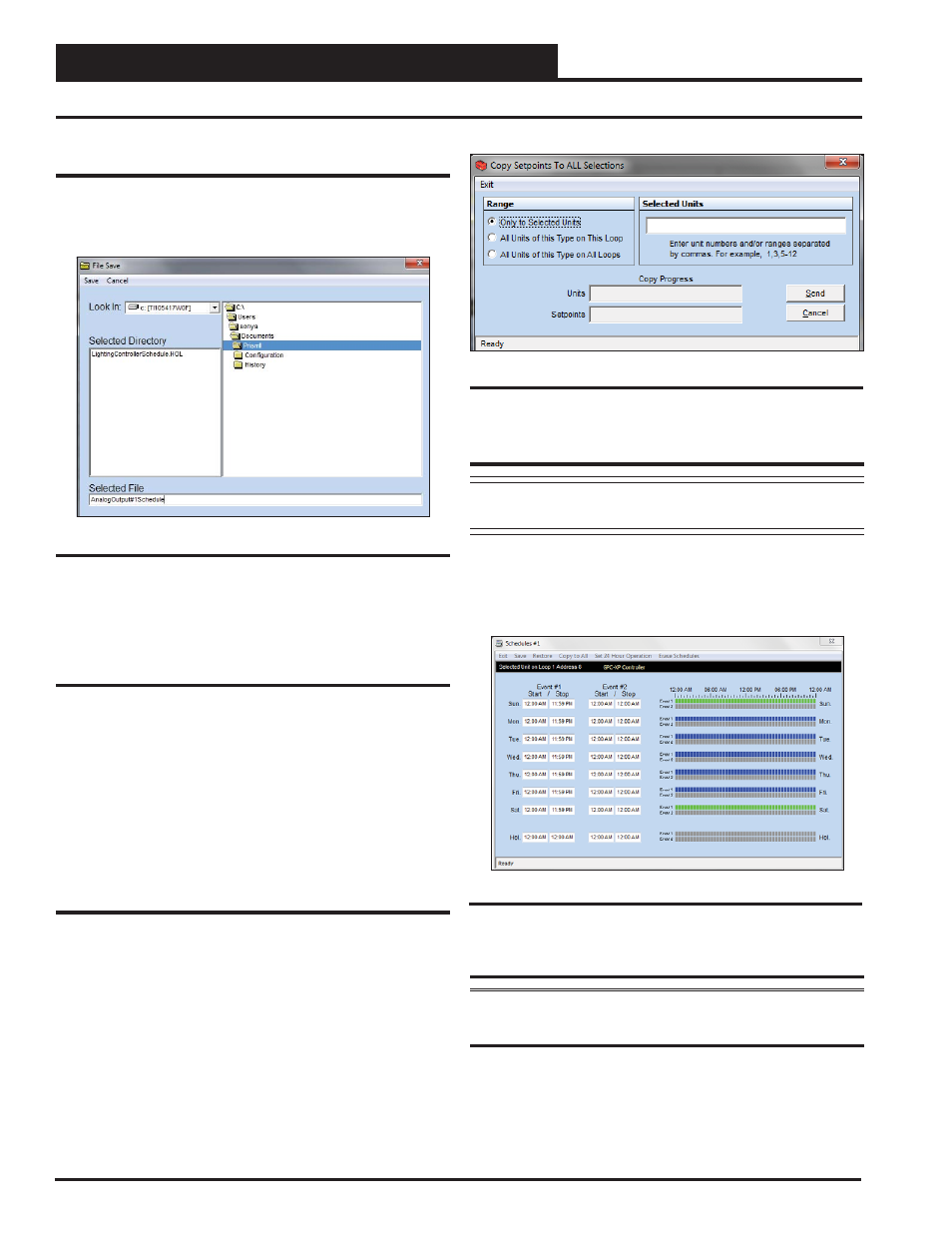
Section 9: Setting Schedules
Lead/Lag Controller Technical Guide
34
Saving, Restoring, Copying Schedules
Saving Schedules
To save the weekly time schedule, click
<Save>
. The
File Save Win-
dow
will appear (Figure 61). Give the fi le a name in the “Selected
File” fi eld and click
<Save>
or press
<ENTER>
to save.
Figure 61: File Save Window
A message will pop up if the schedule is saved successfully.
Click
<OK>
to make it disappear.
Restoring Schedules
Click
<Restore>
to restore any previously saved schedule from a
previously saved fi le. Once you have located the fi le, click
<Open>
.
A message will pop up if the schedule is restored successfully.
Click
<OK>
to make it disappear.
If you try to load a schedule from one type of controller to a different
type of controller, Prism 2 will display an error message and prevent
you from making this mistake.
Copying Schedules
Click
<Copy To All>
to copy a schedule to other controllers. The
Copy Setpoints Window will appear (Figure 62).
Select
a range to copy to in the
Range Box
or type unit number(s)
in the
Selected Units Box
and then
click
<Send>
to start the copy
process. When the copying is complete, the message
Copy Completed
will appear in the bottom status bar of the window.
Click
<Exit>
to
close the window.
Figure 62: Copy Setpoints Window
Set 24 Hour Operation
NOTE: Make sure to save any schedules you desire before
selecting this option.
To set all schedules for continuous operation, click
<Set 24 Hour
Operation>
. The
Schedules Window
will display constant operation
for weekends and weekdays (Figure 63). In order to return to the
normal schedule, you will need to restore the schedule.
Figure 63: Set 24 Hour Schedule Operation
Erase Schedules
WARNING: <Erase Schedules>
will clear ALL entered
stop/start times, so use with caution.
To erase all schedules, click
<Erase Schedules>
. The schedules
will be completely cleared. In order to return to a schedule, you will
need to restore the schedule.