Operator interface, Initialization and prism 2 software – Orion System Lead Controller User Manual
Page 9
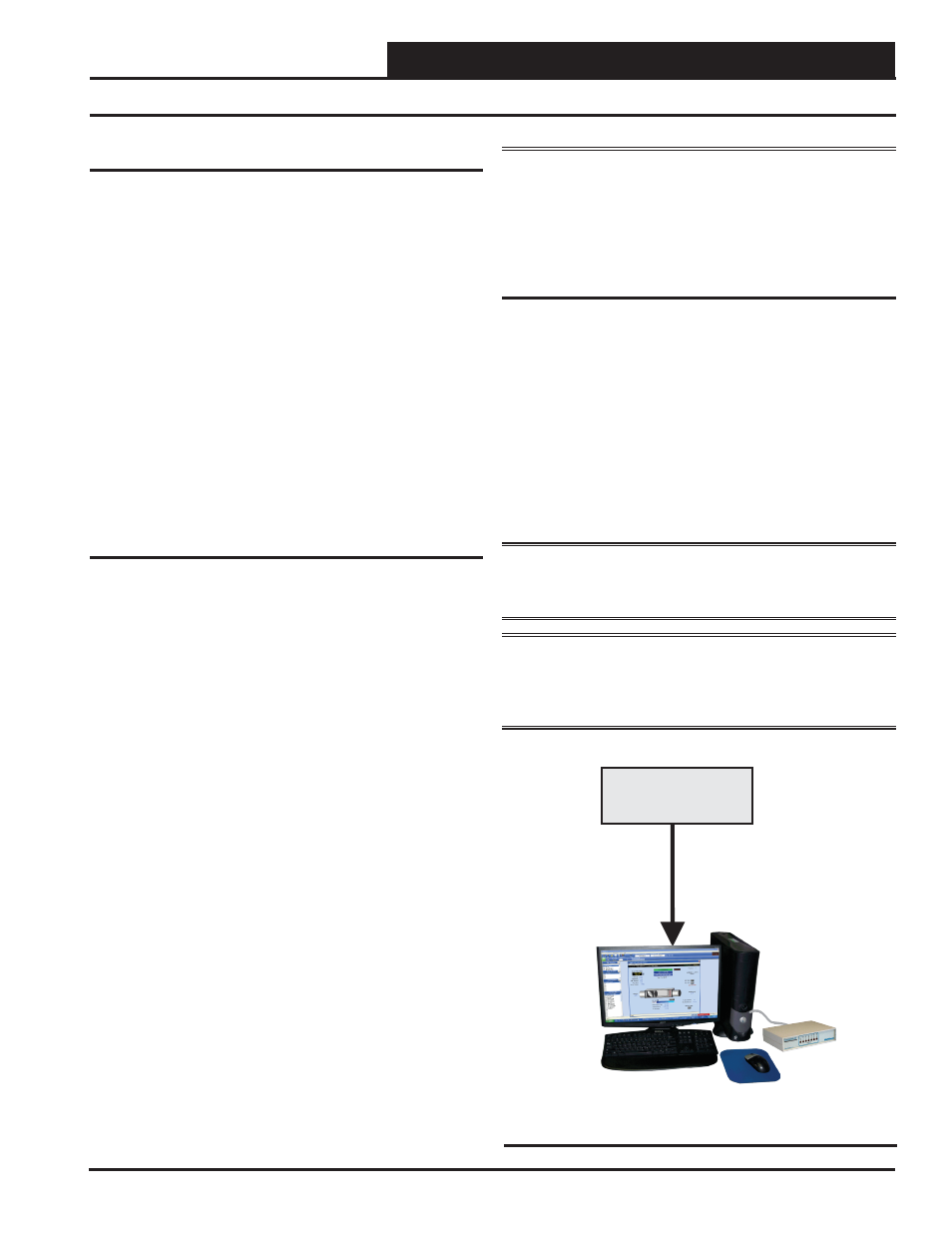
Lead/Lag Controller Technical Guide
Section 2: Installing Prism 2
9
Initialization
On system power up, there is an approximately 30-second startup
delay where all default setpoints are initialized, LED’s are initialized,
and all outputs are turned off.
When power is fi rst applied, the STATUS1 LED will fl ash intermit-
tently for about 10 seconds. After a short pause, STATUS1 LED
and STATUS2 LED will fl ash out the controller address. STATUS1
LED will fl ash to represent the tens position. STATUS2 LED will
fl ash to represent the ones position. After the controller address is
complete, there will be a short pause while the initialization process
is completed. There will be no controller operation or communica-
tions during initialization. After initialization, STATUS2 LED will
continuously fl ash the status code—(1) blink indicates Normal
Operation; (2) blinks indicates a Push-Button Schedule Override
is in effect.
Example of a controller address of 25:
STATUS1 LED will fl ash 2 times. STATUS2 LED will fl ash 5 times.
Prism 2 Software
The next step is programming the controller for your specifi c require-
ments. In order to confi gure and program the Lead/Lag Controller,
you must use Prism 2 software. This gives you access to the status,
confi guration, and setpoint screens of the Lead/Lag Controller. The
software is distributed on CD or can be downloaded for free from
our website: www.wattmaster.com/techsupport.
If you are unfamiliar with Prism 2, we recommend that you reference
the Prism 2 Technical Guide to familiarize yourself with the program.
System Requirements
To use Prism 2 you must have a computer that meets or exceeds the
following requirements:
Operating System
•
Microsoft
®
Windows
®
2000/ Windows
®
Vista,
Windows
®
7 or Windows
®
8
NOTE:
Prism 2 is not intended for a server/client
environment.
Minimum Hardware
•
Windows
®
compatible computer
•
Pentium 2 GHz Processor (Pentium 4 2 GHz or
greater,
Recommended
)
•
1 GB RAM (or greater)
•
120 MB hard drive space
•
XVGA (1024 x 768) adapter and monitor
(1280 x 1024,
Recommended
)
•
Network card for TCP/IP connection when IP
Module is used.
•
CommLink*
Initialization and Prism 2 Software
Operator
Interface
Figure 5: Computer with Prism 2 Software Installed
and CommLink
*
NOTE: The Lead/Lag Controller has a built-in CommLink
that can be utilized in Stand-Alone Mode. See page 7 for
setting up Stand-Alone and Network operations. In Net-
work Mode, you must have a CommLink IV or CommLink
5 installed in order to communicate between your computer and
the system. If remote communication is required, a WattMaster IP-
Module (Ethernet) must also be installed in the CommLink.
Software License
Prism 2 does not require any license agreement and may be freely
copied and distributed.
Support Information
WattMaster Controls provides Prism 2 installation and confi guration
support. Call (866) 918-1100 for free, direct telephone support or
(816) 505-1100 to talk to a Technical Support Representative. Sup-
port for all telephone services is available Monday through Friday,
7:00 AM to 5:00 PM central standard time.
NOTE:
WattMaster Controls Technical Support can-
not troubleshoot internal PC and/or Windows
®
-based
operating system problems.
NOTE:
WattMaster Controls Technical Support can-
not troubleshoot fi rewalls, routers, and/or problems
on a customer’s internal or external network. An IT
professional may need to be consulted.