Operator interfaces technical guide 31 scheduling – Orion System VCM User Manual
Page 31
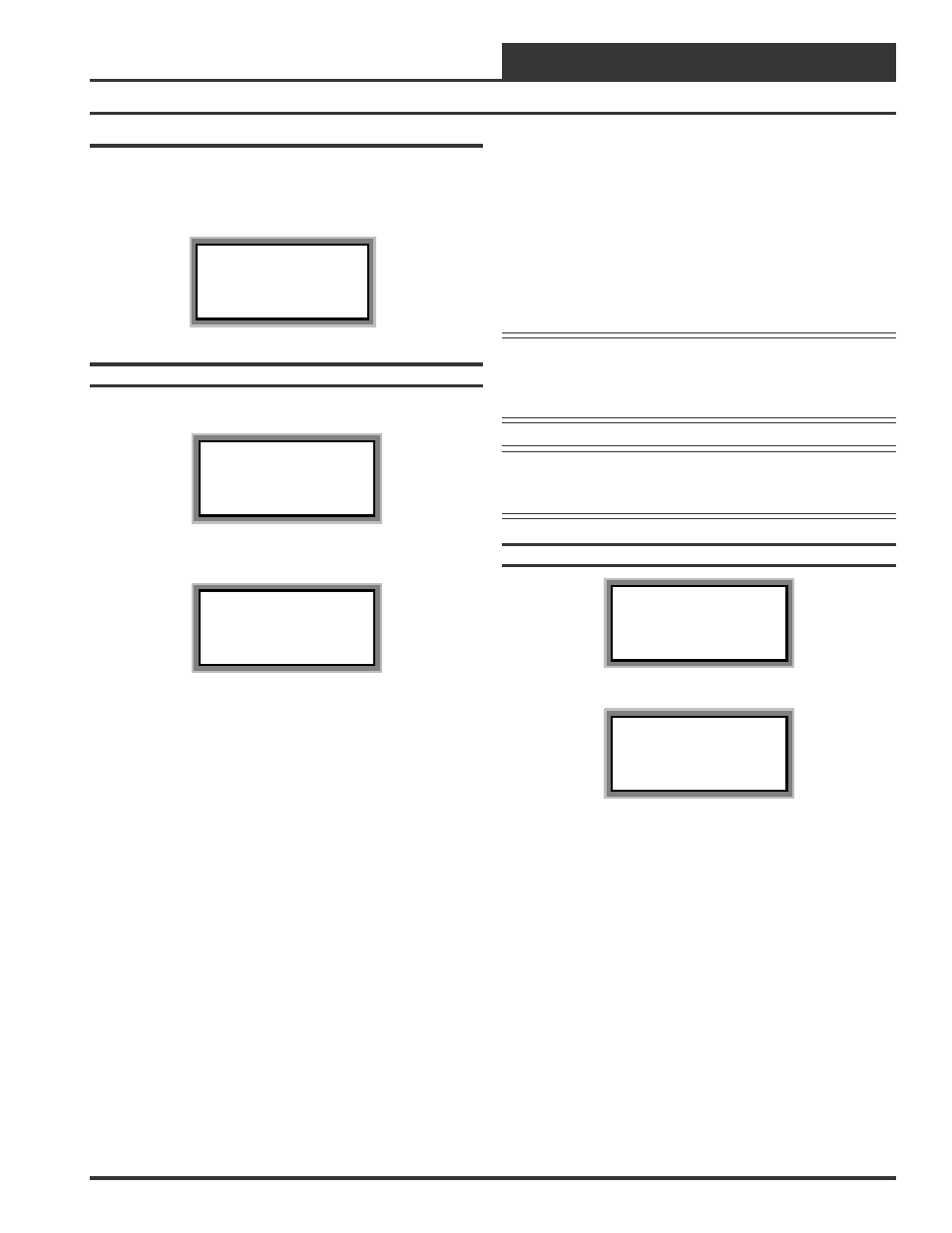
Operator Interfaces
Technical Guide
31
Scheduling
The VCM controller scheduling screens are accessed by pressing the
“Schedule” button on either the System Manager or the Modular Ser-
vice Tool. Press the number button for the scheduling function you
wish to view.
1)Schedule Override
2)Week Schedules
3)Holidays
ESC) Exit Menu
Week Schedules
Event #1
VCM Schd ID 59
Sunday Event #1
Start Time..: xxxx
Stop Time..: xxxx
Event #2
VCM Schd ID 59
Sunday Event #2
Start Time..: xxxx
Stop Time..: xxxx
If you are using the internal scheduling capability of the VCM control-
ler, set the schedule hours and holiday periods from the menu shown
above. You can also force the unit to operate continuously in occupied
or unoccupied mode by selecting the Schedule Override menu item and
entering the desired command.
If you are using an external contact closure to signal the occupied mode,
you must access the Week Schedule screens and set all start and stop
times to zero to prevent the internal schedule from bringing the equip-
ment on when you don’t want it to operate.
The screens will step through the Start Time and then the Stop Time for
each day of the week. You can quit at any point in the process by press-
ing the “Escape” key. There are two Start/Stop events available per day
so the screen will show which event is being programmed. If you need
only one event, leave Event #2 times to ZERO.
All times are in 24-hour military format, so 5:00 PM would be entered
as 1700.
If both the Start and Stop Times are ZERO, the schedule is in a continu-
ous OFF mode. (Use for Remote Signal Contact)
If both the Start and Stop Times are 2359, the schedule is in a continu-
ous ON mode.
Note: The second line displays which day of the week is cur-
rently being programmed. This automatically incre-
ments as you finish the Event #2 screen and continue to
the next days Event #1 screen.
Caution: The controller ships with all schedules set to zero so
that the controller will not attempt to heat or cool
before the user has configured his system.
Holiday Start/Stop Day Selection
VCM Hldy ID 59
Holiday # 1
Start Mon/Day.: xxxx
[ July 4
th
= 704 ]
VCM Hldy ID 59
Holiday # 1
Stop Mon/Day.: xxxx
[ July 5
th
= 705 ]
The screens will step through the fourteen possible holidays, one pe-
riod at a time. Line 2 shows which holiday is currently being pro-
grammed. Since a holiday period can encompass more than one day,
you need to program the day the holiday starts and the day the holiday
ends. If your holiday only lasts one day simply set both the Start Day
and the Stop Day to the same value. Remember to combine the month
and day into a single four-digit value.
EXAMPLE: 704 = July 4
th
(Note : Leading zero not required)
1225 = December 25
th