Operator interfaces technical guide 9 – Orion System VCM User Manual
Page 9
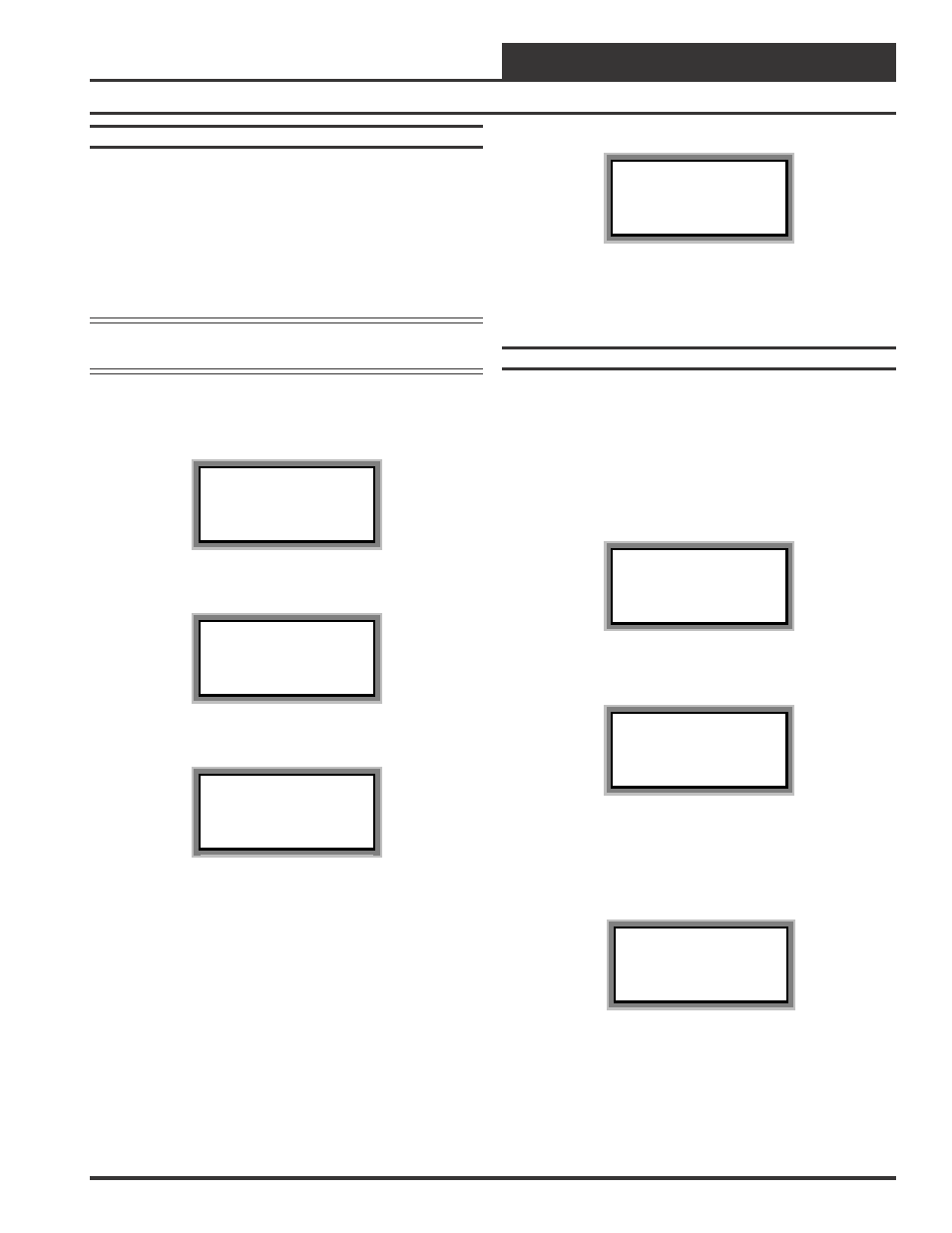
Operator Interfaces
Technical Guide
9
System Manager NM & MM Mode Loop Search
When the System Manager is configured for Network Mode a loop
search must initially be performed for the System Manager to recog-
nize alarms or overrides. Also, when you have a system that has mul-
tiple System Managers and you have one of the System Managers set
to (63) Network Mode for alarm and override indication, you must also
perform a loop search for that System Manager. This allows the Sys-
tem Manager to be aware of all alarms and overrides for all local loops
on the entire system.
Note: The Loop Search function is only required when using
the System Manager(s), not the Modular Service Tool.
To access the Loop Search screen, do the following. From the main
menu screen press “Enter” to display the following screen.
1) Set Time & Date
2) Communications
->) Next Menu
ESC) Exit Menu
Press the “Next” arrow key. The following screen will be displayed.
1) Change Passcodes
2) Loop Search
<-) Prev. Menu
ESC)Exit Menu
Press the “2” .The following screen will be displayed.
Loop Search
Current Loop = XX
Loops Found = XX
Searching
The System Manager will now proceed to search all loops to find the
MiniLink Polling Devices that are connected to the system. The screen
will display the current loop being searched and the number of loops
currently found.
Once the search is completed the following screen will be displayed.
Loop Search
Finished
Loops Found = XX
Press ESC to Exit
The screen will display the number of loops found on your system. The
information will be saved into the System Manager’s memory. No fur-
ther loop searches will be required unless an additional MiniLink Poll-
ing Device is added to the Network System.
System Manager Alarm Search
The System Manager can be used to search for all active alarms on the
system. The MiniLink PD must be configured to allow for “Alarm Poll-
ing” for each controller that alarming is desired on for this function to
work. See the MiniLink PD programming section of this manual for
setting information. Press the “Alarm” key. The Unit Selection screen
below will be displayed. Enter the Unit ID of any unit on the system
and press “Enter”. This is the unit ID of where the alarm search begins.
The entire system is searched from this point.
Unit Selection
Enter Unit ID#
Selected ID#: xxxx
The following screen will appear. The System Manager will search for
any active alarms on the entire system.
Alarm Screen
SEARCHING!
After the System Manager completes it’s search, it will list the first unit
on the system that currently has an active alarm. Press “Enter” to scroll
through all the alarms on that particular unit. To move to the next unit or
back to the previous unit use the “Prev” or “Next” arrows to move
between units with alarms.
Alarm Search Screen
Loop = 1 Unit = 59
Space Sensor Failure
To clear any alarms that are found you must fix the problem indicated in
the alarm. Once the problem is fixed, the alarm will clear from the screen
the next time the unit is polled.