Configure network port, Configure network port -14 – Verilink DIDCSU 2912 (880-502646-001) Product Manual User Manual
Page 32
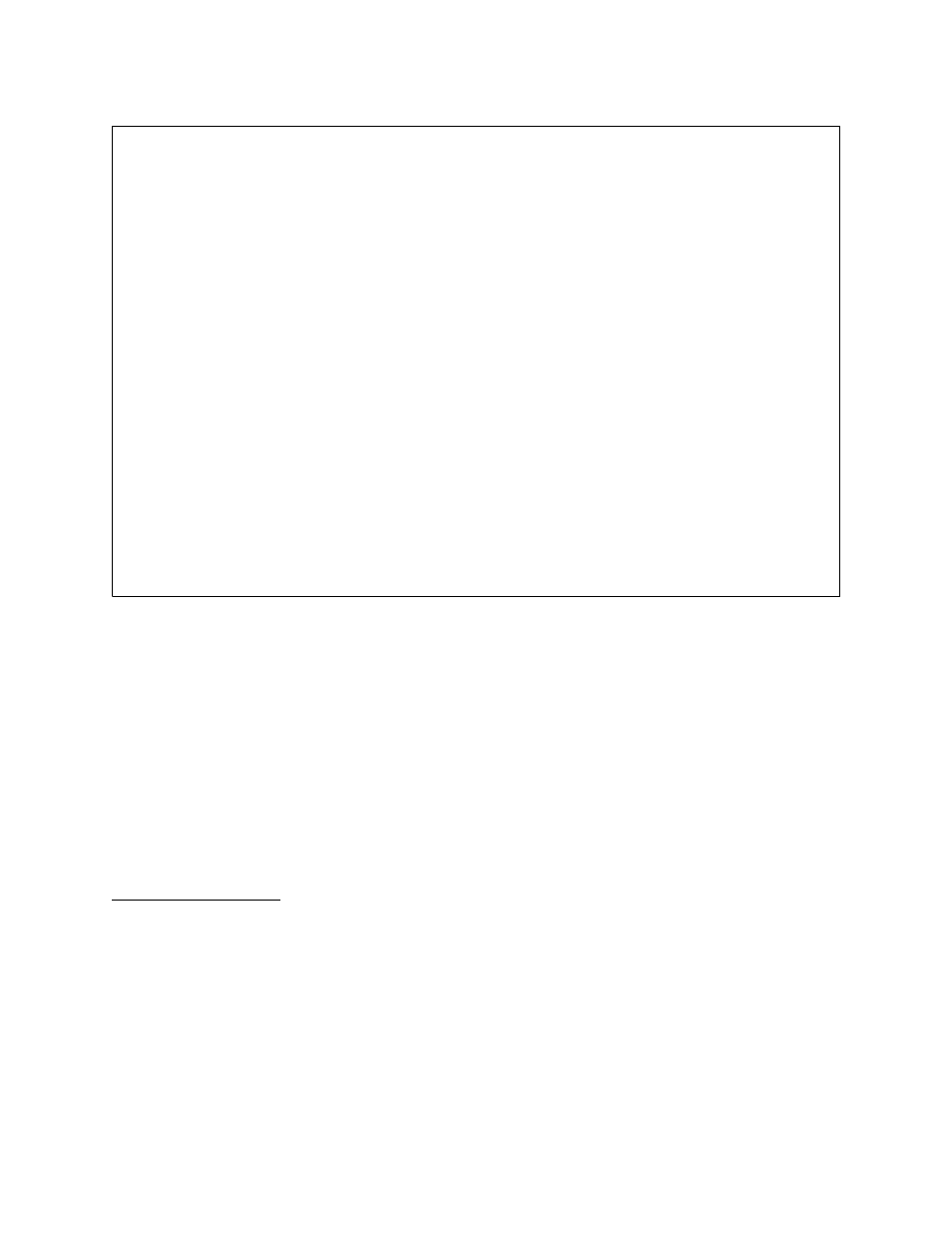
DIDCSU 2912 Quick Set-Up
2-14
Verilink DIDCSU 2912 User Manual
Figure 2-16 DIDCSU Main Menu
7. From the DIDCSU Main Menu, select the letter “O” for Node
Administration, then “B” to Change ACP Bus.
Observe that the current ACP bus selection is indicated.
Change the ACP bus selection to the other value (A or C).
8. Once the bus assignment has been made, reboot the DIDCSU
by reseating the front module in its slot.
9. Reconnect the Craft cable to the NCM L
OCAL
port. When the
DIDCSU 2912 has completed the reset a process of negotiation
for shelf master will occur. During this time the SYS LED on the
DIDCSU will be amber. Once the SYS LED becomes steady
green, the NCM has control of the DIDCSU—proceed to step 10.
Configure
Network Port
10. From the NCM Craft interface Main Menu (
), select
the DIDCSU application module using option “S”, Shelf/Slot.
Note that now the Main Menu shows brackets around the
letter A, indicating the DIDCSU is the currently selected
module.
11. From the Main Menu, select option “C” to start the
configuration task.
-- VERILINK ACE CONTROLLER at [1,2]: FW Rev 3.02, Apr 20 1999 --
-- VERILINK ACE CONTROLLER at [1,2]: FW Rev 3.02, Apr 20 1999 --
-- VERILINK ACE CONTROLLER at [1,2]: FW Rev 3.02, Apr 20 1999 --
-- VERILINK ACE CONTROLLER at [1,2]: FW Rev 3.02, Apr 20 1999 --
Site Name:
Site Name:
Site Name:
Site Name:
Access level: 4
Access level: 4
Access level: 4
Access level: 4
<- SLOT ->
<- SLOT ->
<- SLOT ->
<- SLOT ->
SHELF 1 2 3 4 5 6 7 8 9 10 11 12 13
SHELF 1 2 3 4 5 6 7 8 9 10 11 12 13
SHELF 1 2 3 4 5 6 7 8 9 10 11 12 13
SHELF 1 2 3 4 5 6 7 8 9 10 11 12 13
0 - - - - - - - - - - - - -
0 - - - - - - - - - - - - -
0 - - - - - - - - - - - - -
0 - - - - - - - - - - - - -
1 M *N [A] - - - - - - - - - - -
1 M *N [A] - - - - - - - - - - -
1 M *N [A] - - - - - - - - - - -
1 M *N [A] - - - - - - - - - - -
2 - - - - - - - - - - - - -
2 - - - - - - - - - - - - -
2 - - - - - - - - - - - - -
2 - - - - - - - - - - - - -
3 - - - - - - - - - - - - -
3 - - - - - - - - - - - - -
3 - - - - - - - - - - - - -
3 - - - - - - - - - - - - -
4 - - - - - - - - - - - - -
4 - - - - - - - - - - - - -
4 - - - - - - - - - - - - -
4 - - - - - - - - - - - - -
5 - - - - - - - - - - - - -
5 - - - - - - - - - - - - -
5 - - - - - - - - - - - - -
5 - - - - - - - - - - - - -
6 - - - - - - - - - - - - -
6 - - - - - - - - - - - - -
6 - - - - - - - - - - - - -
6 - - - - - - - - - - - - -
7 - - - - - - - - - - - - -
7 - - - - - - - - - - - - -
7 - - - - - - - - - - - - -
7 - - - - - - - - - - - - -
KEY: *=CONTROLLER N=NCM Q=QUAD M=IMUX A=DIDCSU P=DPRI X=QPRI U=DCSU
KEY: *=CONTROLLER N=NCM Q=QUAD M=IMUX A=DIDCSU P=DPRI X=QPRI U=DCSU
KEY: *=CONTROLLER N=NCM Q=QUAD M=IMUX A=DIDCSU P=DPRI X=QPRI U=DCSU
KEY: *=CONTROLLER N=NCM Q=QUAD M=IMUX A=DIDCSU P=DPRI X=QPRI U=DCSU
S) shelf/slot O) node administration
S) shelf/slot O) node administration
S) shelf/slot O) node administration
S) shelf/slot O) node administration
C) configuration D) diagnostics
C) configuration D) diagnostics
C) configuration D) diagnostics
C) configuration D) diagnostics
P) performance/status A) alarm
P) performance/status A) alarm
P) performance/status A) alarm
P) performance/status A) alarm
B) circuit I) manufacturing info
B) circuit I) manufacturing info
B) circuit I) manufacturing info
B) circuit I) manufacturing info
X) system log off
X) system log off
X) system log off
X) system log off
[1,2] DIDCSU 2912 >
[1,2] DIDCSU 2912 >
[1,2] DIDCSU 2912 >
[1,2] DIDCSU 2912 >