Configuration menu, Configuration menu -6, Figure 3-4 – Verilink DIDCSU 2912 (880-502646-001) Product Manual User Manual
Page 46
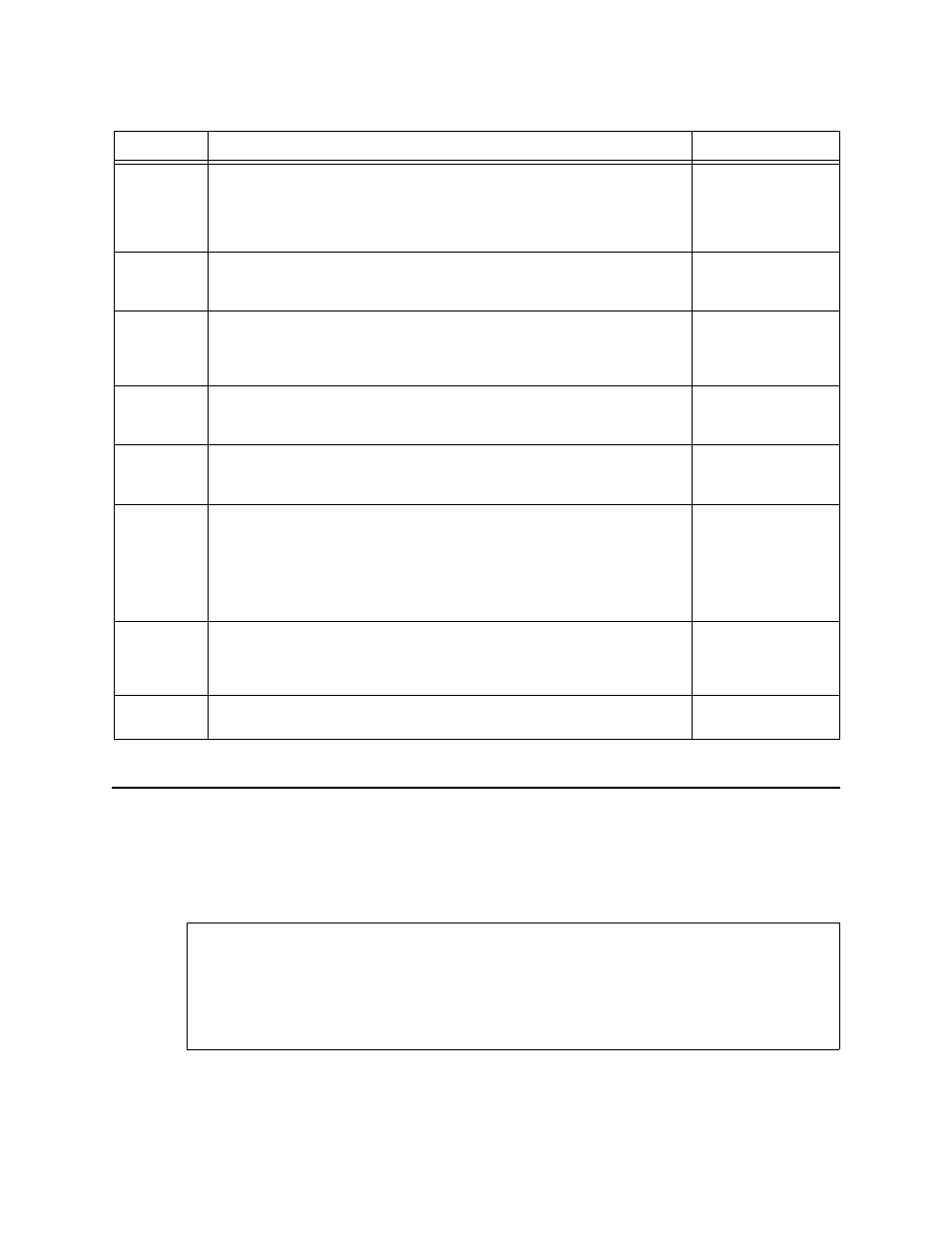
DIDCSU T1 Version
3-6
Verilink DIDCSU 2912 User Manual
Table 3-3
Administration Menu Parameters
Configuration Menu
Use the Configuration Menu to configure your T1 port, data port,
or timing options. Access this menu from the Main Menu by
entering “C”.
Figure 3-4 Configuration Menu
Command
Description
Options
O
Switch Over Permanent—Use this option to designate partition A or B
and its corresponding firmware version to be loaded when power is
applied to the module. Before choosing a partition, ensure that a
firmware version exists on that partition by using the Query Firmware
option below.
1) A
2) B
Q
Query Firmware—Use this option to display the firmware versions and
their status for the A and B flashbanks. A noticeable delay occurs as
the flash bank versions are read.
R
Reset Card—Use this option to re-initialize the DIDCSU. Code is not
copied from either partition. Instead, the counters are all reset to
zero. Do not use Reset Card to test newly downloaded firmware, use
Switchover Once instead.
Confirmation is
required.
Y
Switchover Once—Use this option for testing new firmware versions.
This option switches the module from partition A to B or vice versa.
The partition selected is not set as the default power-up partition.
1) A
2) B
I
Change Site Name—Use this option to specify the site name for the
DIDCSU. All reports will contain this information, which—in case of
problems—will help identify the problem location.
Site name: 19
characters max.
U
Clear Card Configuration—Use only with caution! This option resets
all configurable options in the DIDCSU to their original, factory default
values. It may cause a loss of communication with the module
because the ACP bus option is reset as well.
Do not use this option while managing a site remotely unless a
technician is onsite and available to re-assign the ACP bus (if needed).
Confirmation is
required.
F
Flash Copy (B => A)—Use this option to copy the version of code in
flashbank B (where firmware upgrades are applied) to flashbank A.
This should not be done immediately after a firmware upgrade.
Instead, test the new firmware first, then copy to flashbank A.
Confirmation is
required.
X
Exit the Controller Administration Menu and return to the Main
Menu.
-- DIDCSU 2912 CONFIGURATION MENU --
-- DIDCSU 2912 CONFIGURATION MENU --
-- DIDCSU 2912 CONFIGURATION MENU --
-- DIDCSU 2912 CONFIGURATION MENU --
P) T1 port D) data port
P) T1 port D) data port
P) T1 port D) data port
P) T1 port D) data port
X) exit this screen
X) exit this screen
X) exit this screen
X) exit this screen
A [0.0.0.204] [1,2] DIDCSU 2912 >
A [0.0.0.204] [1,2] DIDCSU 2912 >
A [0.0.0.204] [1,2] DIDCSU 2912 >
A [0.0.0.204] [1,2] DIDCSU 2912 >