H3C Technologies H3C Intelligent Management Center User Manual
Page 161
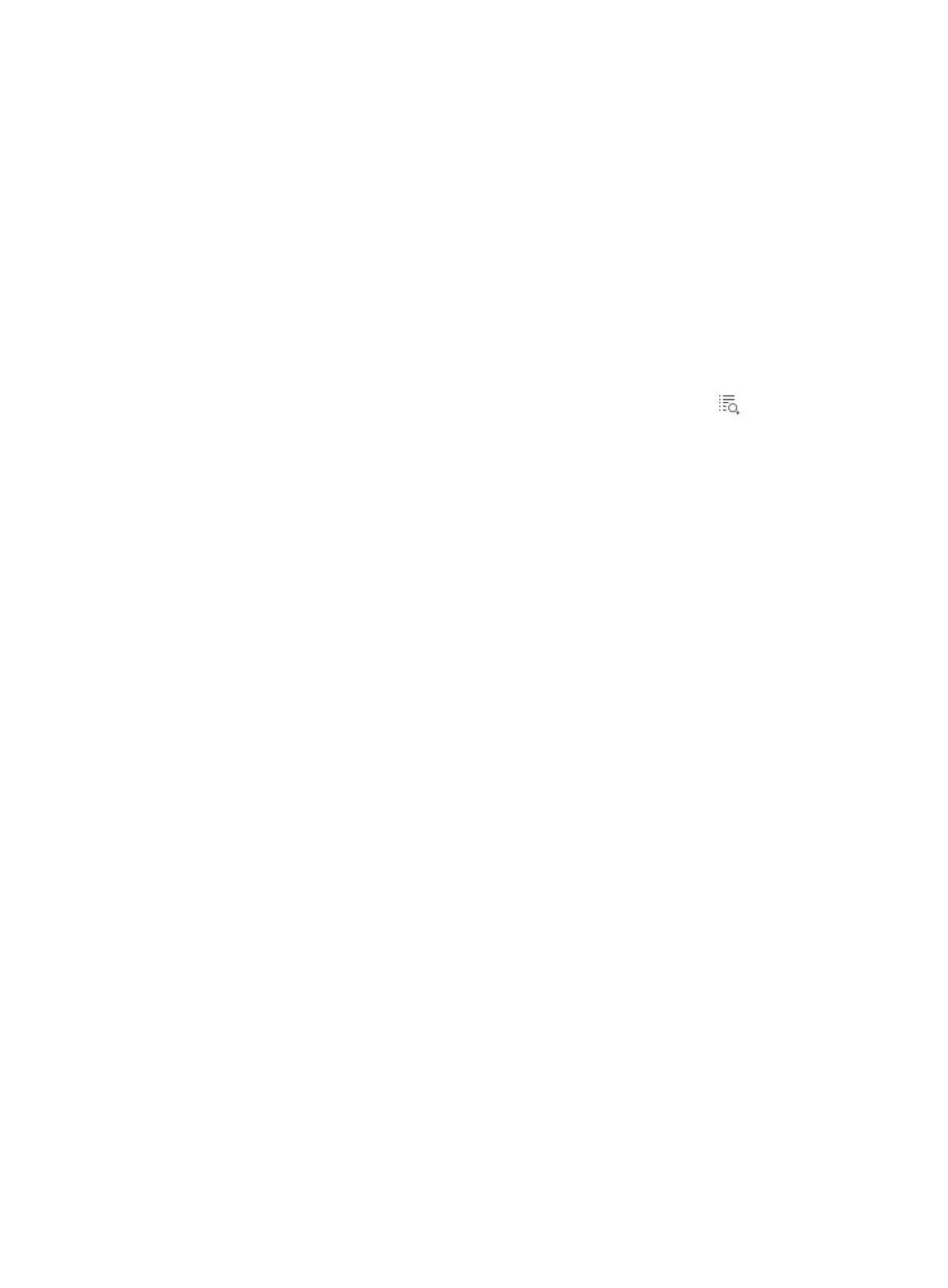
151
b.
Enter the full template name or part of the template name.
This option supports fuzzy matching.
c.
In the Query Template area, select VPN Service Report from the Type list.
d.
Click Query.
e.
Select a template.
For information about IVM report templates, see
f.
Click OK.
The name of the selected template is automatically entered in the Template Name box.
4.
Enter the scheduled report name.
5.
Select an operator group that can view the scheduled report.
Only the operators in the selected operator groups can view the scheduled report. To view
operators in an operator group, click the Operator Group Information icon
of the target
operator group. On the Operator Group Information page that appears, select an operator group
on the left to view the operators contained in the group on the right. Click Close to return to the
page for adding a report.
6.
Select the period a report is generated:
{
Schedule Type—Options include Daily, Weekly, Monthly, Quarterly, Half Yearly, and Yearly.
{
Report Start Date—Click the field to select a start date. in the format of YYYY-MM-DD. After
configuration, the IMC Platform generates the specified type of report at 04:00 AM every report
generation interval.
−
If you select the Daily schedule type, reports of the previous day are generated every day.
For example, if you set the report start date to 2011-08-10, the first daily report is generated
at 04:00 AM on 08, 11, 2011, and the data in the report is the data collected till 00:00 on
the day that the report was generated.
−
If you select the Weekly schedule type, reports of the previous seven days are generated
every seven days. For example, if you set the report start date to 2011-08-10, the first weekly
report is generated at 04:00 AM on 08, 17, 2011, and the data from 08, 10, 2011 to 08,
16, 2011 is displayed in the report.
−
If you select the Monthly schedule type, reports of the previous month are generated every
month. For example, if you set the report start date to 2011-08-10, the first monthly report is
generated at 04:00 AM on 09, 10, 2011, and the data collected till 00:00 on the day that
the report was generated is displayed in the report.
−
If you select the Quarterly schedule type, reports of the previous three months are generated
every three months. For example, if you set the report start date to 2011-08-10, the first
quarterly report is generated at 04:00 AM on 11, 10, 2011, and the data collected till
00:00 on the day that the report was generated is displayed in the report.
−
If you select the Half Yearly schedule type, reports of the last half year are generated every
half year. For example, if you set the report start date to 2011-08-10, the first half yearly
report is generated at 04:00 AM on 02, 10, 2012, and the data collected till 00:00 on the
day that the report was generated is displayed in the report.
−
If you select the Yearly schedule type, reports of the last year are generated every year. For
example, if you set the report start date to 2011-08-10, the first yearly report is generated at
04:00 AM on 08, 10, 2012, and the data collected till 00:00 on the day that the report was
generated is displayed in the report.