Querying devices in a dvpn domain, Adding a device to a dvpn domain – H3C Technologies H3C Intelligent Management Center User Manual
Page 201
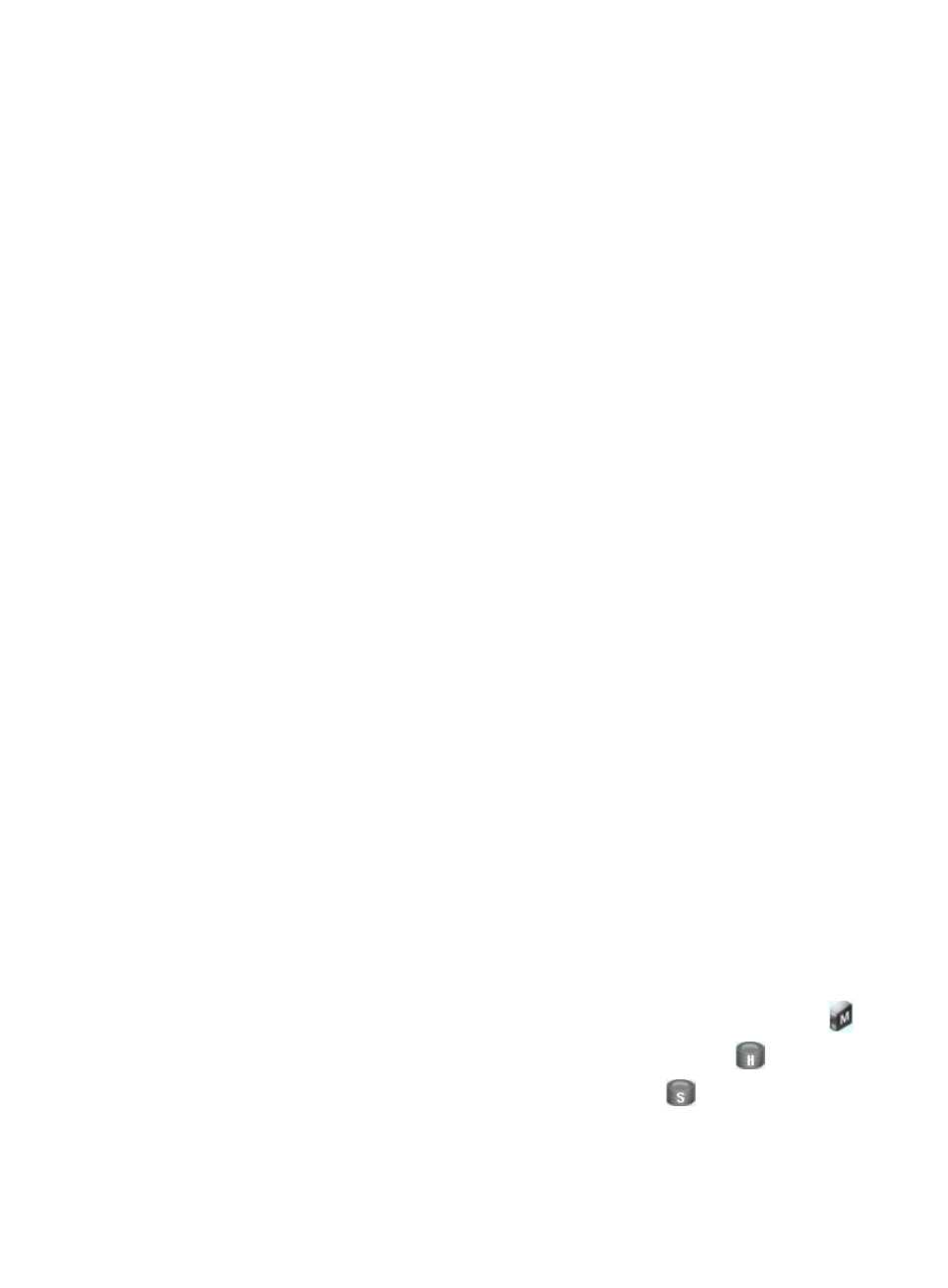
191
−
View DVPN sessions—Select this option to view the DVPN sessions. For more information,
see "
Viewing the DVPN sessions of a VAM client
." This option is not available for VAM
servers.
−
Reset DVPN Sessions—Select this option to clear all tunnels in the DVPN domain. For more
information, see "
Resetting the DVPN sessions of a VAM client
." This option is not available
for VAM servers.
Querying devices in a DVPN domain
1.
Click the Service tab.
2.
From the navigation tree, select IPsec VPN Manager > IPsec Resources > VPN Domains.
The VPN Domain List displays all VPN domains.
3.
Click the name of the DVPN domain.
The configuration page of the DVPN domain appears. The page contains two tabs: Device
Information and Tunnel Connectivity Audit. By default, the Device Information tab is displayed.
4.
Specify the following query criteria in the Query Device area:
{
Device Name—Enter a partial or complete name of the device.
{
Group Name—Enter a partial or complete name of the group to the device belongs. Only
spoke devices can be assigned to a group.
Both query criteria supports fuzzy match.
5.
Click Query.
The Device List displays all devices in the DVPN domain that match the query criteria.
6.
Click Reset to clear the query criteria and display all devices in the DVPN domain.
Adding a device to a DVPN domain
1.
Click the Service tab.
2.
From the navigation tree, select IPsec VPN Manager > IPsec Resources > VPN Domains.
The VPN Domain List displays all VPN domains.
3.
Click the name of the DVPN domain.
The configuration page of the DVPN domain appears. The page contains two tabs: Device
Information and Tunnel Connectivity Audit. By default, the Device Information tab is displayed.
4.
Click Add Device.
5.
You can add a device to the DVPN domain as a VAM server, hub, or spoke (default). A DVPN
domain can contain at most two VAM servers and two hubs. But the number of spokes are
unlimited. The configuration procedure varies depending on the device role.
a.
To add a device to the DVPN domain as a VAM server, click the VAM Server icon in gray
.
b.
To add a device to the DVPN domain as a hub, click the Hub icon in gray
.
c.
To add spoke to the DVPN domain, click the Spoke icon in gray
.
To add a spoke to a DVPN network in which the hub and spoke devices have fixed IP addresses, click
Select Device to select the spoke from the IMC Platform. For detailed procedures, see "