Querying tunnel event history, Exporting the tunnel event history – H3C Technologies H3C Intelligent Management Center User Manual
Page 42
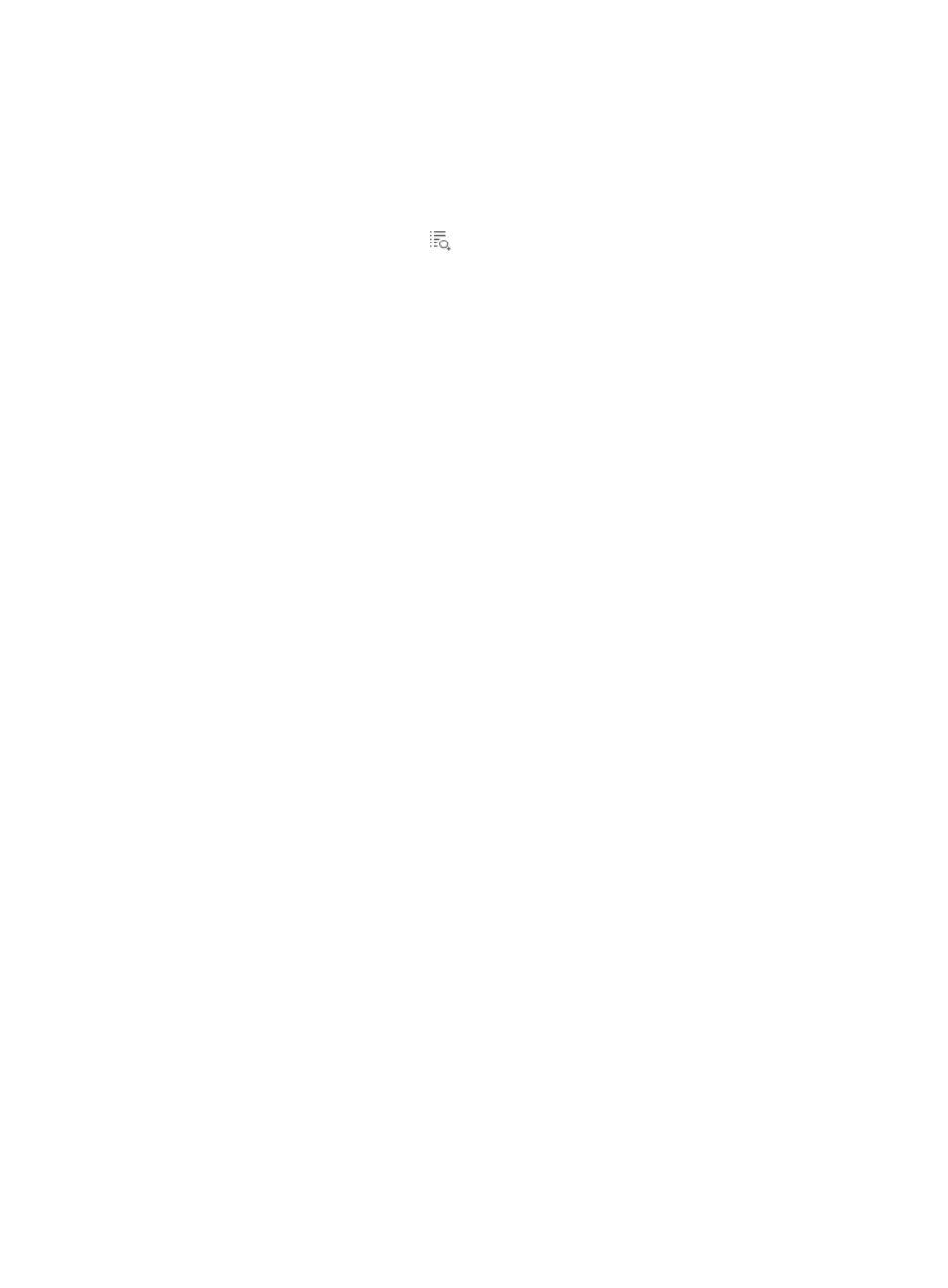
32
{
Action—Tunnel event, tunnel setup or disconnect.
{
Local IP—Local end IP address of the IPsec tunnel.
{
Remote IP—Remote end IP address of the IPsec tunnel.
{
Initiator—Initiator of the IPsec tunnel, which can be the local tunnel endpoint or the remote
tunnel endpoint.
{
Details—Click the Details icon
to view detailed information about the IPsec tunnel. For more
information, see "
Querying tunnel event history
1.
Click the Service tab.
2.
From the navigation tree, select IPsec VPN Manager > IPsec Resources > IPsec Tunnels.
3.
Click the Tunnel Events tab. The Tunnel Event History list displays all history tunnel events.
4.
Enter or select one or multiple of the following query criteria:
{
Device Name—Enter the local end device name of the IPsec tunnel. IVM supports fuzzy
matching for this field.
{
Device IP—Enter the local end IP address of the IPsec tunnel. IVM supports fuzzy matching for
this field.
{
Time Range From/To—Set the time range during which the tunnel event occurred, in the format
of YYYY-MM-DD hh:mm:ss. Click the Time Range From and To fields to select the time in the
calendar that appears.
5.
Click Query.
The Tunnel Event History list displays all tunnel events matching the query criteria. Click Reset to
clear the query criteria and display all history tunnel events.
Exporting the tunnel event history
You can export the IPsec tunnel event history to a .csv file.
To export the tunnel event history:
1.
Click the Service tab.
2.
From the navigation tree, select IPsec VPN Manager > IPsec Resources > IPsec Tunnels.
3.
Click the Tunnel Events tab.
The Tunnel Event History list displays all the history tunnel events.
4.
Click Export.
The Export Tunnel Event History page appears.
5.
Click the Tunnel Event History link.
6.
In the dialog box that appears, click Save and select a path to save the file.
The export file is a .zip file. Decompress the file to view the file in .csv format.