H3C Technologies H3C Intelligent Management Center User Manual
Page 186
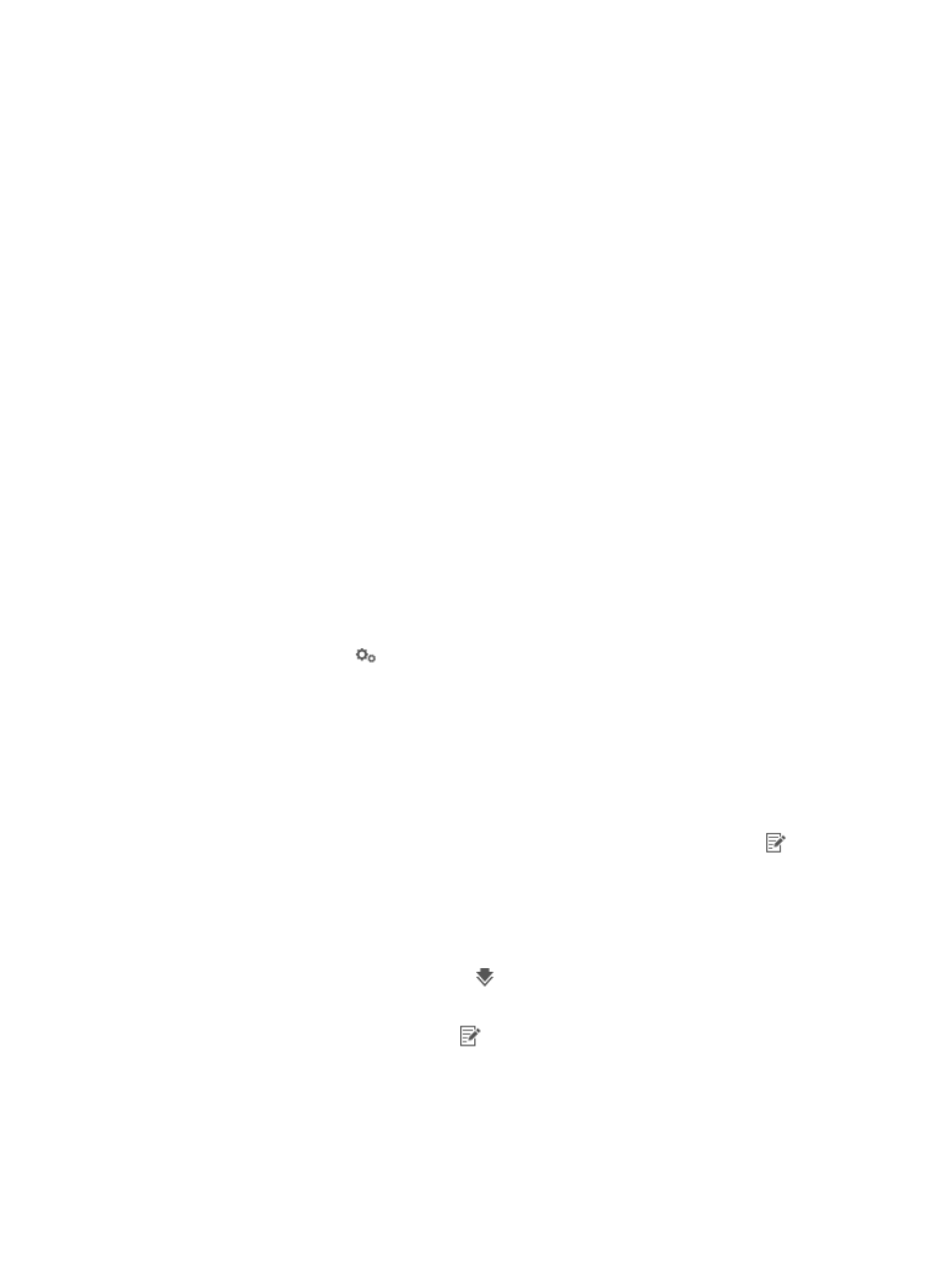
176
2.
Specify the following parameters for the virtual spokes:
{
Device Name—Enter the name of the virtual spoke. If you specify multiple spokes with this name,
IVM uniquely identifies individual spokes by Device Name + 00n on the Tunnel List page.
{
Number of Virtual Spokes—Enter the number of virtual spokes. IVM automatically creates a
tunnel for each virtual spoke.
{
Interface Name—Enter the name of the interface that is bound to the IPsec policy or IPsec policy
group.
{
Gateway IP—Enter the IP address of the virtual spoke interface.
3.
Click OK.
IVM automatically creates a tunnel for each virtual spoke and displays the tunnel configuration in
the Tunnel List on the Add Tunnel page.
Configuring interfaces and IP addresses for GRE over IPsec tunnels
On the Add Tunnel page, the Tunnel List displays the tunnels configured between the hub and each
virtual spoke.
Tunnel List contents
•
Hub Interface—Interface of the hub that is bound to the IPsec policy or an IPsec policy group.
•
Gateway IP—IP address of the hub interface.
•
Spoke Device Name—Name of the virtual spoke.
•
Spoke Interface—Interface of the virtual spoke that is bound to the IPsec policy.
•
Gateway IP—IP address of the virtual spoke interface.
•
Configuration—Indicates whether the tunnel has been configured. If a tunnel is Unconfigured, click
the Configuration icon
to enter the tunnel configuration page and complete the configuration.
By default, all the virtual spokes use the interface and IP address that are specified when the virtual
spokes were added. You can manually change the interfaces and IP addresses for the hub and virtual
spokes.
To configure interfaces and IP addresses for GRE over IPsec tunnels:
1.
Configure the hub interface:
a.
Select a hub interface from the Hub Interface list.
b.
To modify the name of the hub interface, click the Modify Device Interface icon
.
The Change Interface and Gateway IP window appears.
c.
Enter a new name for the hub interface.
d.
Click OK.
e.
To copy the name and address of the hub interface to another tunnel, click the Clone this
interface to all subsequent hubs icon
.
2.
Configure the IP address of the hub interface:
a.
Click the Modify Gateway IP icon
for the IP address of a hub interface.
The Modify Gateway IP window appears.
b.
Enter a new IP address.
c.
Click OK.
3.
Configure the virtual spoke interface: