Adding a dvpn tunnel for auditing – H3C Technologies H3C Intelligent Management Center User Manual
Page 210
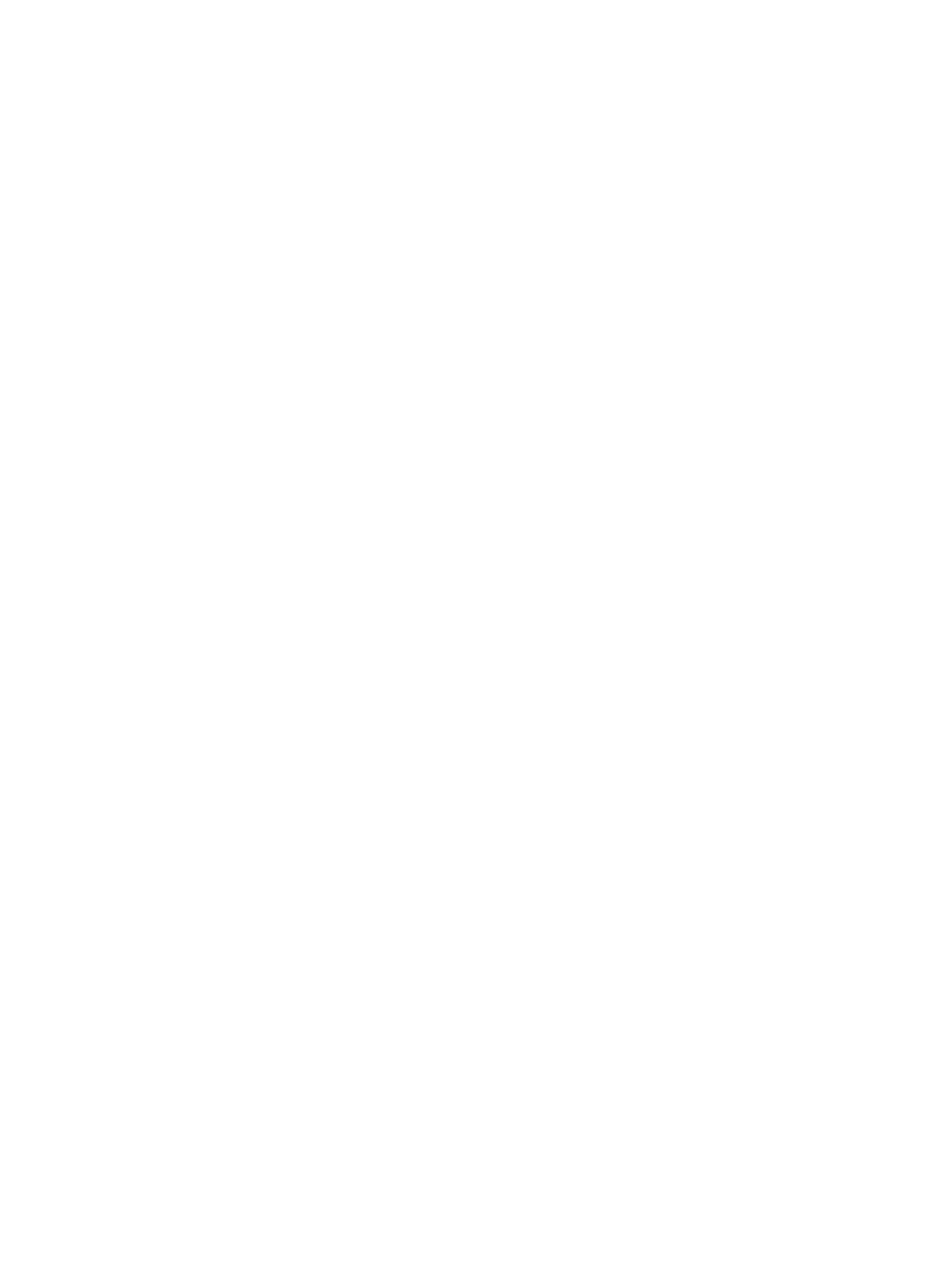
200
2.
From the navigation tree, select IPsec VPN Manager > IPsec Resources > VPN Domains.
The VPN Domain List displays all VPN domains.
3.
Click the name of a DVPN domain.
The configuration page of the DVPN domain appears. The page contains two tabs: Device
Information and Tunnel Connectivity Audit. By default, the Device Information tab is displayed.
4.
Click the Tunnel Connectivity Audit tab.
The Tunnel List displays all tunnels that are audited by IVM. By default, IVM only audits hub-spoke
and hub-hub tunnels.
5.
In the Query Tunnels area, specify one or multiple of the following query criteria:
{
Local Device—Local device name of the tunnel. For a hub-spoke or hub-hub tunnel, the local
device is the hub. For a spoke-spoke tunnel, the local device is specified when the tunnel is
added to the Tunnel List.
{
Local Device IP—Enter the IP address of local device.
{
Peer Device—Enter the device name of the tunnel peer.
{
Peer Device IP—Enter the IP address of tunnel peer.
6.
Click Query.
The Tunnel List displays all tunnels matching the query criteria.
7.
Click Reset to clear the query criteria and display all tunnels.
Adding a DVPN tunnel for auditing
By default, IVM only audit permanent tunnels like hub-spoke and hub-hub tunnels, and does not audit
spoke-spoke tunnels. You can manually add a spoke-spoke tunnel to the Tunnel List for IVM to audit. The
default audit period is 8 hours.
To add a DVPN tunnel for auditing:
1.
Click the Service tab.
2.
From the navigation tree, select IPsec VPN Manager > IPsec Resources > VPN Domains.
The VPN Domain List displays all VPN domains.
3.
Click the name of the DVPN domain.
The configuration page of the DVPN domain appears. The page contains two tabs: Device
Information and Tunnel Connectivity Audit. By default, the Device Information tab is displayed.
4.
Click the Tunnel Connectivity Audit tab.
5.
Click Add Tunnel in the Tunnel List area.
The Select Device page appears.
6.
Click Select Device or Select BIMS Device next to Local Device to select the local device. For
information about how to select devices, see "
."
7.
Click Select Device or Select BIMS Device next to Peer Device to select the tunnel peer.
8.
Click OK.