Selecting a hub device, Import gre over ipsec tunnels from a file – H3C Technologies H3C Intelligent Management Center User Manual
Page 189
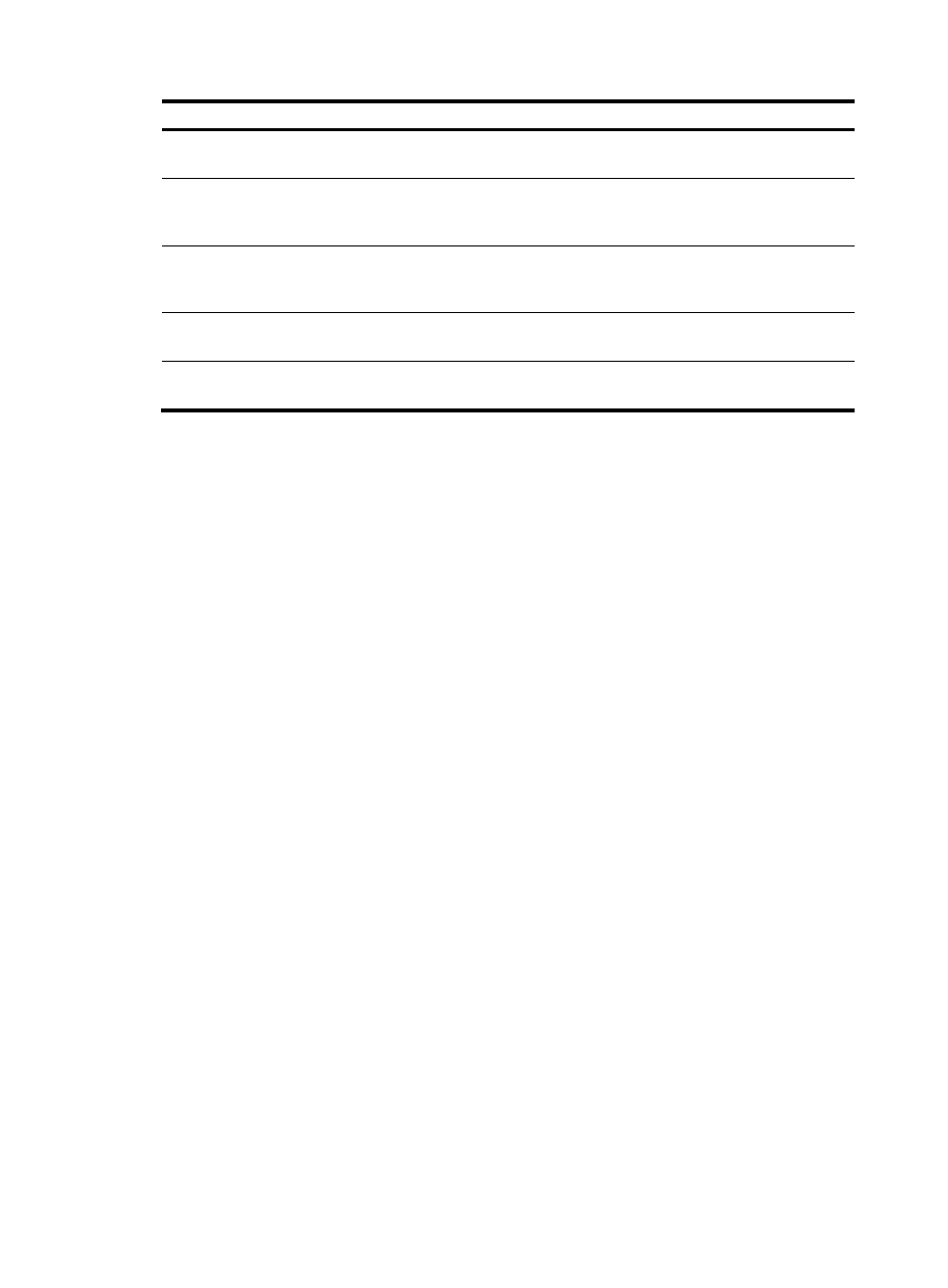
179
Column title
Description
Remarks
GRE Spoke Tunnel
Number
Number of the GRE tunnel on the hub side, in the range 0 to 1023.
Optional.
GRE Hub Tunnel
IP/Mask
Source IP address and mask of the traffic flow to be tunneled on the hub
side, in the format IP address/mask. For example:
192.168.10.1/255.255.255.0 or 192.168.10.1/24.
Optional.
GRE Spoke Tunnel
IP/Mask
Source IP address and mask of the traffic flow to be tunneled on the
spoke side, in the format IP address/mask. For example:
192.168.10.1/255.255.255.0 or 192.168.10.1/24.
Optional.
GRE Hub Interface(IP
/Mask)
Interface of the GRE tunnel on the hub side, in the format interface
name(IP address/mask). For example: Ethernet1/0(60.100.1.2/25).
Optional.
GRE Spoke
Interface(IP/Mask)
Interface of the GRE tunnel on the spoke side, in the format interface
name(IP address/mask). For example: Ethernet1/0(60.110.1.3/25).
Optional.
To import GRE over IPsec tunnels from a file:
1.
Click the Service tab.
2.
From the navigation tree, select IPsec VPN Manager > IPsec Resources > VPN Domains.
The VPN Domain List displays all VPN domains.
3.
Click the name of the GRE over IPsec VPN domain to which you want to import tunnels.
4.
In the GRE over IPsec VPN Domain Information area, click Global Setup to view the current VPN
domain configuration, including the basic information and security proposals. For more
information about VPN domains, see "
Adding GRE over IPsec VPN domains
."
5.
Click Back.
6.
Click Add in the Tunnel List area to import GRE over IPsec tunnels from a file as follows:
a.
Select a hub.
b.
Import GRE over IPsec tunnels from a file.
c.
Configure interfaces and IP addresses for GRE over IPsec tunnels.
d.
Configure GRE over IPsec tunnels.
7.
Click OK.
Selecting a hub device
1.
Click Select Hub.
The Select Device window appears.
2.
Select a device as the hub.
3.
Click OK.
Import GRE over IPsec tunnels from a file
1.
Click Import from File.
The Import to Tunnel page appears.
2.
Click Browse to select the file and click OK.
The selected file name will be automatically filled in the Import from File field.
3.
Select the column delimiter from the Column Delimiter list. Options are comma (,), colon (:), pound
sign (#), dollar sign ($), and tabs.
4.
Click Next.