Querying dvpn groups, Viewing the spokes in a group – H3C Technologies H3C Intelligent Management Center User Manual
Page 204
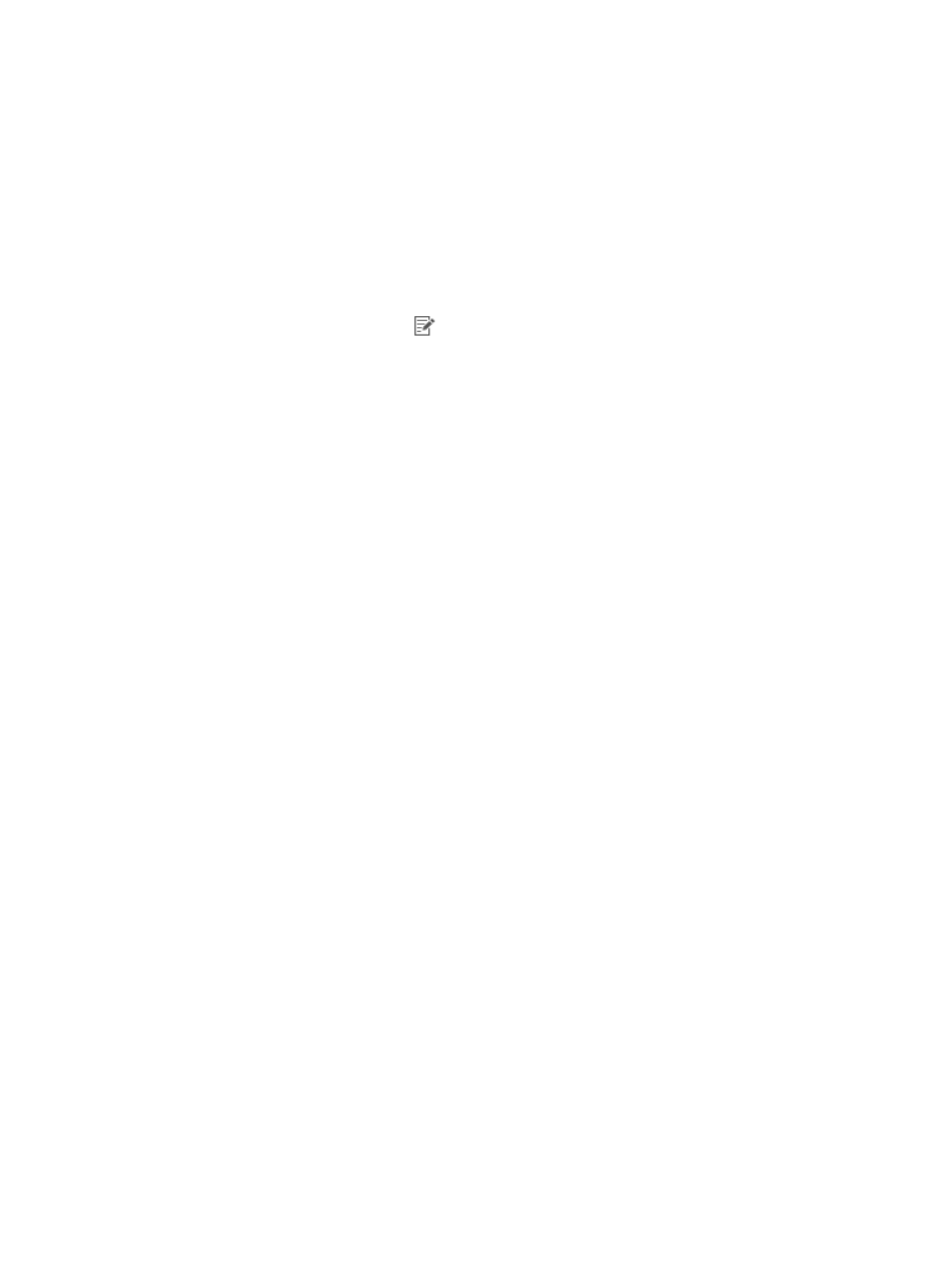
194
The configuration page of the DVPN domain appears. The page contains two tabs: Device
Information and Tunnel Connectivity Audit. By default, the Device Information tab is displayed.
4.
Click Group Management.
The DVPN Group List displays all DVPN groups in the domain.
DVPN Group List contents
•
Group Name—Name of the group. Click the name to enter the Device List page of the group.
•
Description—Description of the group.
•
Number of Spokes—Number of spokes in the group.
•
Modify—Click the Modify icon
to modify the group name and description.
Querying DVPN groups
1.
Click the Service tab.
2.
From the navigation tree, select IPsec VPN Manager > IPsec Resources > VPN Domains.
The VPN Domain List displays all VPN domains.
3.
Click the name of a DVPN domain.
The configuration page of the DVPN domain appears. The page contains two tabs: Device
Information and Tunnel Connectivity Audit. By default, the Device Information tab is displayed.
4.
Click Group Management.
The DVPN Group page appears.
5.
Specify the following query criteria in the Query DVPN Group area:
{
Group Name—Enter a partial or complete name of the group to which the spoke belongs.
{
Description—Enter the description of the group.
IVM supports fuzzy matching for both fields.
6.
Click Query.
The DVPN Group List displays all groups matching the query criteria.
7.
Click Reset to clear the query criteria and display all DVPN groups.
Viewing the spokes in a group
1.
Click the Service tab.
2.
From the navigation tree, select IPsec VPN Manager > IPsec Resources > VPN Domains.
The VPN Domain List displays all VPN domains.
3.
Click the name of a DVPN domain.
The configuration page of the DVPN domain appears. The page contains two tabs: Device
Information and Tunnel Connectivity Audit. By default, the Device Information tab is displayed.
4.
Click Group Management.
The DVPN Group List displays all DVPN groups in the domain.
5.
Click the name of the group whose device list you want to view.
The Device List displays all spokes in the group.
Device List contents
{
Device Status—State of the spoke.
{
Device Name—Name of the spoke.