Modifying a dvpn domain, Modifying global dvpn settings – H3C Technologies H3C Intelligent Management Center User Manual
Page 192
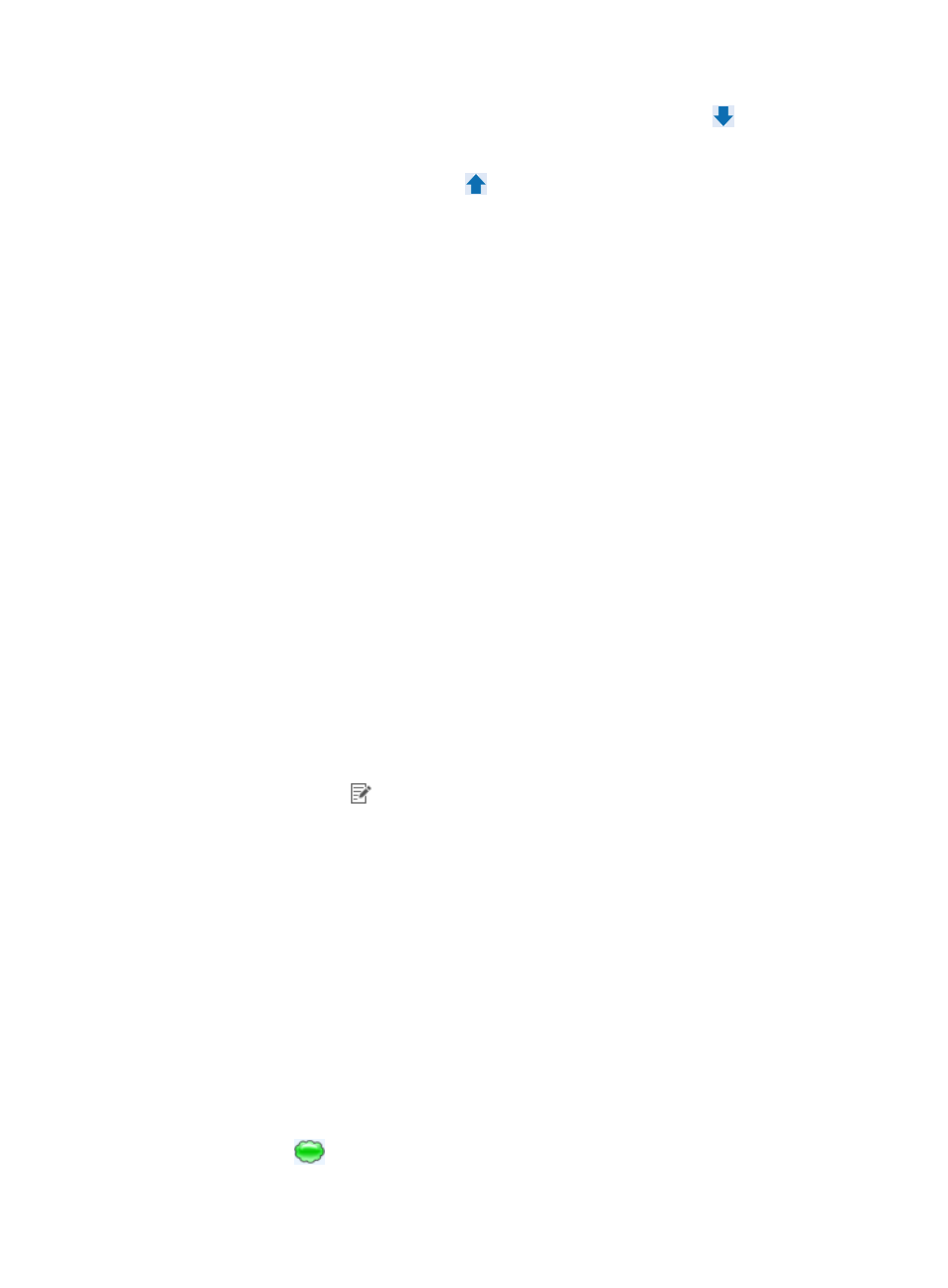
182
c.
Select a device in the Devices Found list and click the Add selected icon
to add the device
to the Selected Devices list.
d.
To remove a device from the Selected Devices list, select the devices in the Selected Devices list
and click the Remove Selected icon
.
e.
Click OK.
7.
Select the Synchronize Device Configuration option to configure IVM to obtain the latest device
configuration each time it performs automatic DVPN discovery. If you do not select this option, IVM
uses the last synchronized device configuration for automatic DVPN discovery.
8.
Click Next.
IVM reads the DVPN settings on the VAM server, and displays the DVPNs found on the VAM
server in a list.
9.
Select the DVPN you want to discover.
10.
Click Discovery.
To change the VAM server, click Previous, and repeat steps 3 through 7 to restart an automatic
DVPN discovery operation.
After the operation is complete, IVM displays the VAM clients, including hubs and spokes,
discovered in the VPN. Click Stop Auto Discovery to stop an ongoing automatic discovery process.
11.
Modify the name of the DVPN domain in the DVPN Domain Name field. The default is the name
of the automatically discovered VPN.
12.
Click Save to save the discovered DVPN as a DVPN domain.
13.
Click Accomplish.
Modifying a DVPN domain
1.
Click the Service tab.
2.
From the navigation tree, select IPsec VPN Manager > IPsec Resources > VPN Domains.
The VPN Domain List displays all VPN domains.
3.
Click the Modify icon
for the DVPN domain.
The Modify DVPN Domain Settings page appears.
4.
Modify the following DVPN domain settings:
{
Modify global DVPN settings.
{
Modify the VAM server configuration.
{
Modify the hub.
{
Modify the spoke.
{
Add spokes.
The following sections describe how to modify these settings.
5.
Click OK.
Modifying global DVPN settings
By default, the page for modifying the DVPN global configuration is displayed when you modify a DVPN
domain. You can access the DVPN global configuration page by clicking the DVPN Global
Configuration icon
on the DVPN topology on the upper part of the page.