Resetting the dvpn sessions of a vam client – H3C Technologies H3C Intelligent Management Center User Manual
Page 208
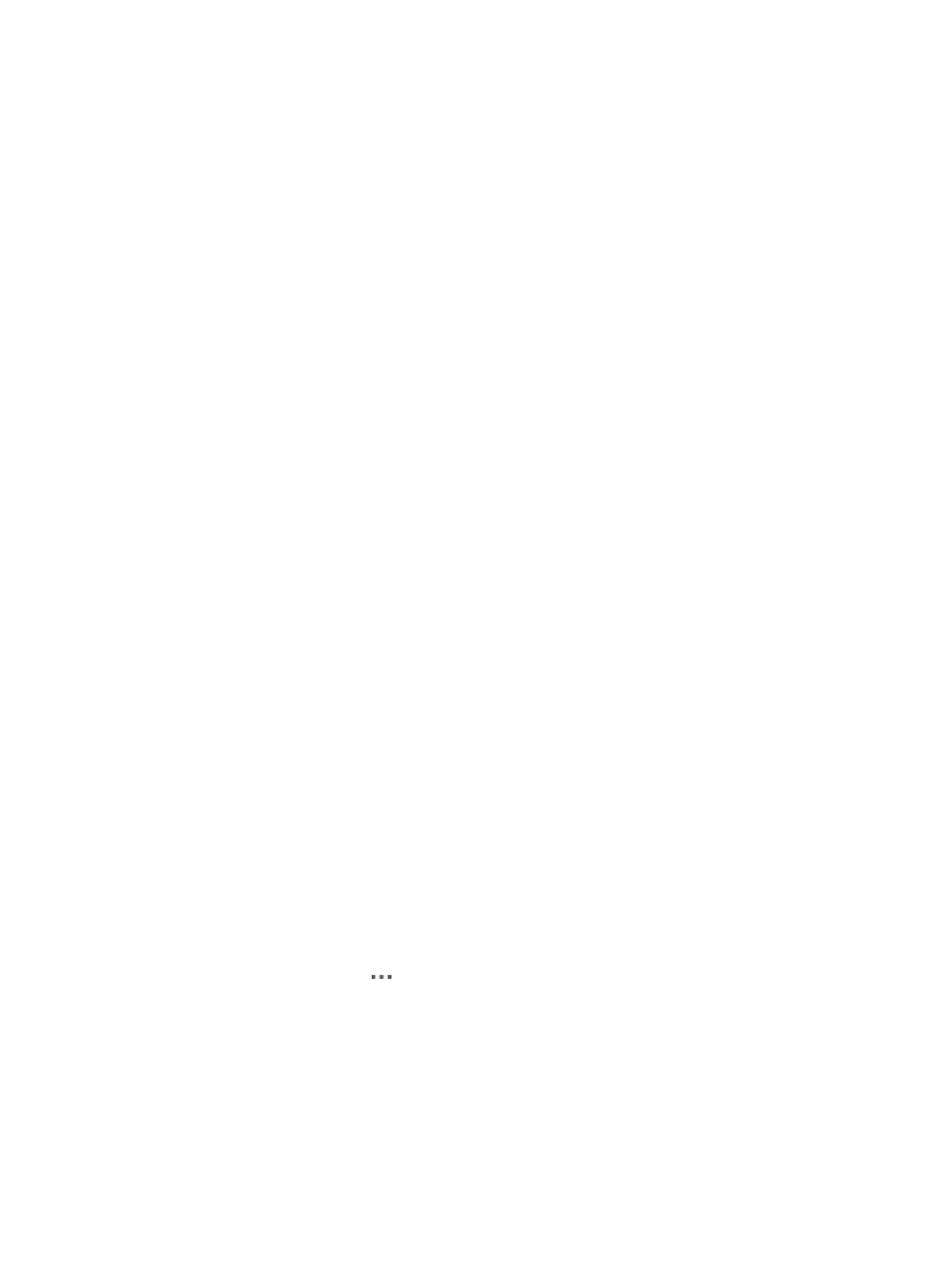
198
A window appears, displaying all DVPN sessions of the VAM client. Each session represents a
DVPN tunnel established on the VAM client.
DVPN Session List contents
{
Status—State of the DVPN tunnel.
{
Peer (IP)—Name and IP address of the DVPN session peer.
{
Peer Private/Public IP—Private and public IP addresses of the DVPN session peer.
{
Type—Tunnel type of the DVPN session: Hub-Hub, Hub-Spoke, and Spoke-Spoke.
{
Duration—Time duration that the tunnel is in the current state.
{
Packets (Out/In)—Total number of outbound/inbound packets.
{
Data Packets (Out/In)—Total number of outbound/inbound data packets.
{
Control Packets (Out/In)—Total number of outbound/inbound control packets.
{
Multicasts (Out/In)—Total number of outbound/inbound multicast packets.
{
Errors (Out/In)—Total number of outbound/inbound erroneous packets.
6.
In the Query area, specify one or multiple of the following conditions to query DVPN sessions:
{
Peer Device—Enter the name of the peer.
{
Peer IP—Enter the IP address of the peer.
{
Status—Enter the state of the DVPN tunnel.
{
Type—Select the type of the DVPN tunnel. Options are Hub-Hub, Hub-Spoke, and
Spoke-Spoke.
7.
Click Query.
The DVPN Session List displays all DVPN sessions matching the query criteria.
Resetting the DVPN sessions of a VAM client
A DVPN session represents a DVPN tunnel. Operators can reset specified or all DVPN sessions of a
device.
To reset the DVPN sessions of a device:
1.
Click the Service tab.
2.
From the navigation tree, select IPsec VPN Manager > IPsec Resources > VPN Domains.
The VPN Domain List displays all VPN domains.
3.
Click the name of a DVPN domain.
The configuration page of the DVPN domain appears. The page contains two tabs: Device
Information and Tunnel Connectivity Audit. By default, the Device Information tab is displayed.
4.
Click the Operation icon
for a VAM client.
You can reset all DVPN session of the VAM client through step 5 or reset only specified DVPN
sessions through step 6.
5.
Use either of the following methods to reset all DVPN sessions of the VAM client:
{
Select Reset DVPN sessions from the Operation shortcut menu.
{
Select View DVPN sessions from the shortcut menu, click Reset All Sessions on the DVPN Session
List area, and click OK on the confirmation dialog box that appears.
6.
Reset specified DVPN sessions: