Viewing the vpn domain monitoring data – H3C Technologies H3C Intelligent Management Center User Manual
Page 60
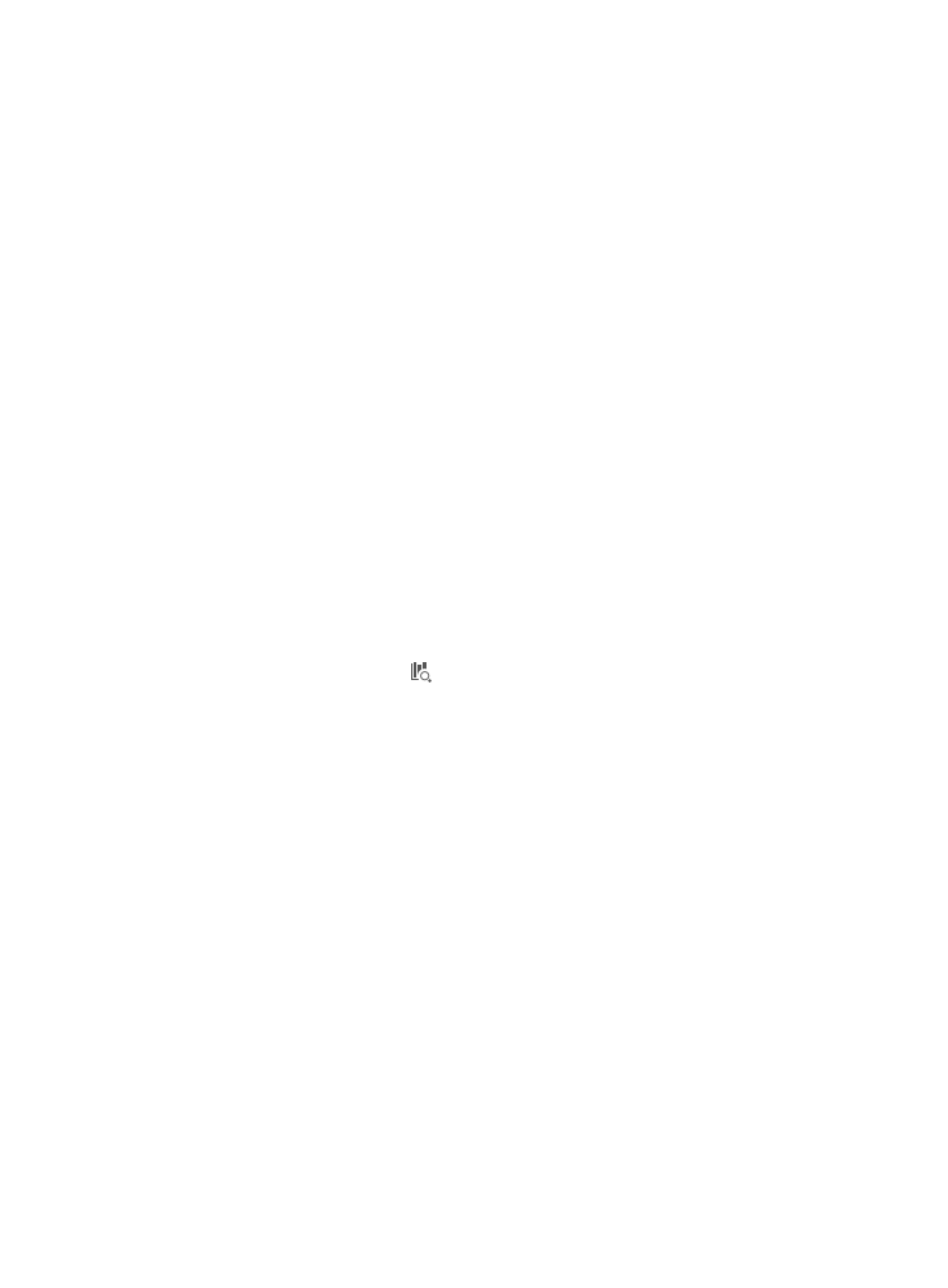
50
•
IPsec Tunnel Outbound Dropped Packets—Displays the number of dropped packets within every 5
minutes in the outbound direction of the IPsec tunnel.
•
IKE Tunnel Inbound Dropped Packets—Displays the number of dropped packets within every 5
minutes in the inbound direction of the IKE tunnel.
•
IKE Tunnel Outbound Dropped Packets—Displays the number of dropped packets within every 5
minutes in the outbound direction of the IKE tunnel.
•
IKE Tunnel Receive Rate (bps)—Displays the average receive rate (in bps) of the IKE tunnel within
every 5 minutes.
•
IKE Tunnel Transmit Rate (bps)—Displays the average transmit rate (in bps) of the IKE tunnel within
every 5 minutes.
•
IKE Tunnel Receive Rate (pps)—Displays the average number of packets (in pps) received in every
5 minutes of the IKE tunnel.
•
IKE Tunnel Transmit Rate (pps)—Displays the average number of packets (in pps) transmitted in
every 5 minutes of the IKE tunnel.
The IPsec tunnel monitor indexes are configured in the IVM server parameter settings. For more
information about setting the monitor indexes for IPsec tunnels, see "
."
Viewing the VPN domain monitoring data
1.
Click the Service tab.
2.
From the navigation tree, select IPsec VPN Manager > IPsec Resources > VPN Domains.
The VPN Domain List displays all VPN domains.
3.
Click the Monitoring Data icon
for the VPN domain whose monitoring data you want to view.
The VPN Domain Monitoring Window appears, as shown in
.
4.
Set the time range for the VPN domain monitoring data you want to query, in the format of
YYYY-MM-DD hh:mm:ss. Click each field to select the time in the calendar that appears.
The default time range setting is from 0:00 today to the current time.
5.
Click Query.