Viewing the tunnel list, Querying ipsec tunnels – H3C Technologies H3C Intelligent Management Center User Manual
Page 39
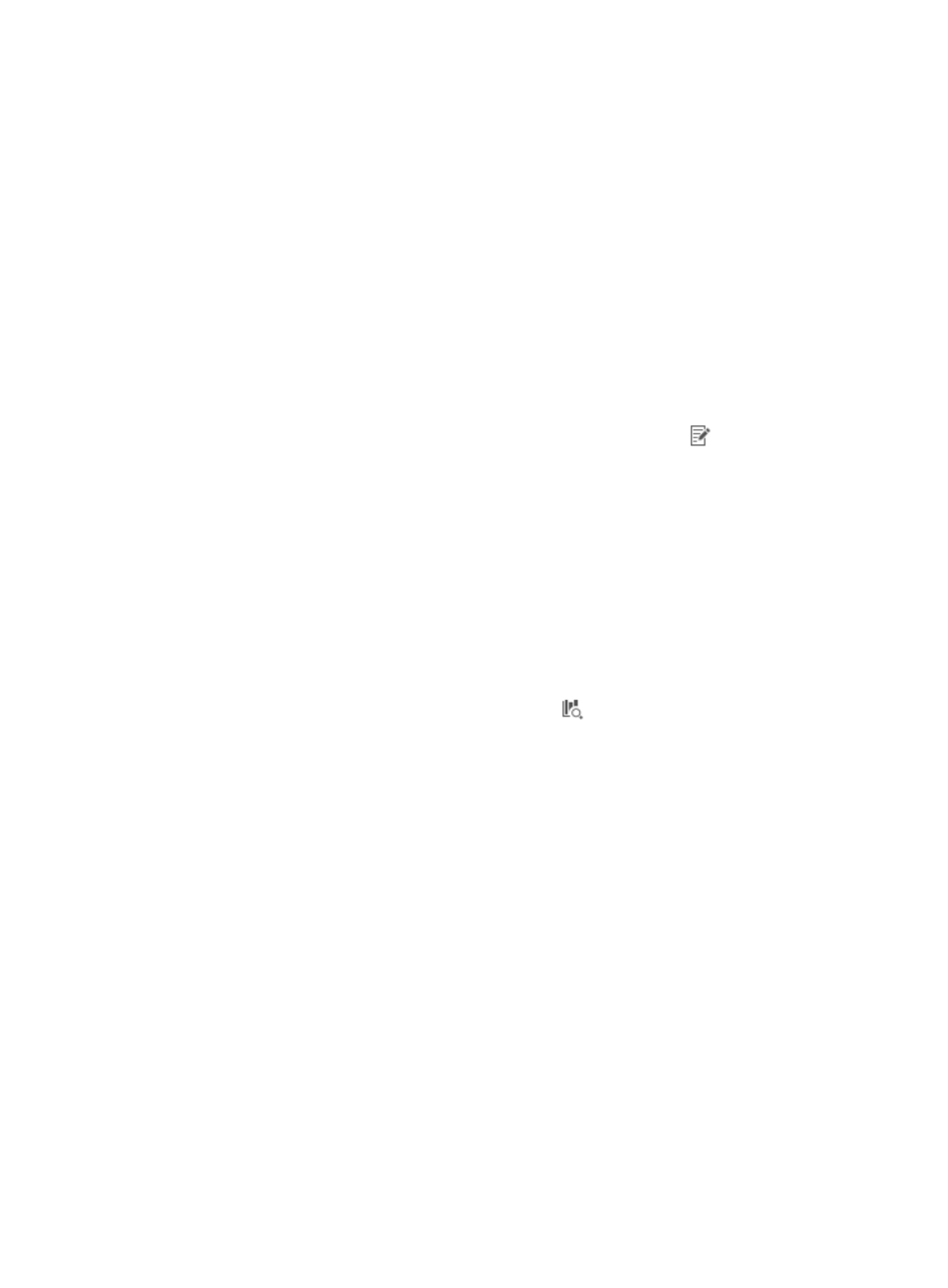
29
Viewing the tunnel list
1.
Click the Service tab.
2.
From the navigation tree, select IPsec VPN Manager > IPsec Resources > IPsec Tunnels.
The Active Tunnels tab displays all the IPsec tunnels in the Tunnel List.
Tunnel List contents
{
Tunnel Status—State of the IPsec tunnel: Ready or Disconnected. You can delete a tunnel in
Disconnected state. IVM obtains the tunnel status through periodic polling and the tunnel setup
and disconnect traps sent by the device.
{
Monitored—Whether or not the tunnel is monitored by IVM. By default, IVM monitors all tunnels.
It obtains the tunnel monitoring data every 5 minutes and displays the data in the monitor
graph.
{
Tunnel Name—Name of the tunnel. By default, the tunnel name is the local protected
subnet/remote protected subnet of the tunnel. Click the Modify icon
to modify the tunnel
name. For a tunnel in Ready state, you can click the tunnel name to view the tunnel details.
{
Type—Type of the tunnel: IPsec or DVPN. IPsec indicates the tunnel is established through IPsec
VPN or GRE over IPsec negotiation. DVPN indicates the tunnel is established through DVPN
auto negotiation. IVM does not record tunnel setup or disconnect events for DVPN tunnels.
{
Local IP/Subnet—Local end IP address and subnet mask of IPsec tunnel.
{
Remote IP/Subnet—Remote end IP address and subnet mask of IPsec tunnel.
{
Rx Rate (bps)—Receive rate in bps of the local end tunnel interface when IVM last polled the
device.
{
Tx Rate (bps)—Transmit rate in bps of the local end tunnel interface when IVM last polled the
device.
{
Monitoring Data—Click the Monitoring Data icon
to view the monitoring data of the tunnel.
For more information, see "
Viewing the IPsec tunnel monitoring statistics
Querying IPsec tunnels
1.
Click the Service tab.
2.
From the navigation tree, select IPsec VPN Manager > IPsec Resources > IPsec Tunnels.
The Active Tunnels tab displays all the IPsec tunnels in the Tunnel List.
3.
Enter or select one or multiple of the following query criteria:
{
Tunnel Name—Enter a partial or complete name of the IPsec tunnel.
{
Monitored—Select whether or not the tunnel is monitored by IVM. Options are All, Yes, and
No.
{
Local IP—Enter the local end IP address of the IPsec tunnel.
{
Remote IP—Enter the remote end IP address of the IPsec tunnel.
4.
Click Query.
The Tunnel List displays all tunnels matching the query criteria. Click Reset to clear the query
criteria and display all IPsec tunnels.