3 installing the ats software, 4 uninstalling the ats software – HEIDENHAIN PWM 20 User Manual
Page 13
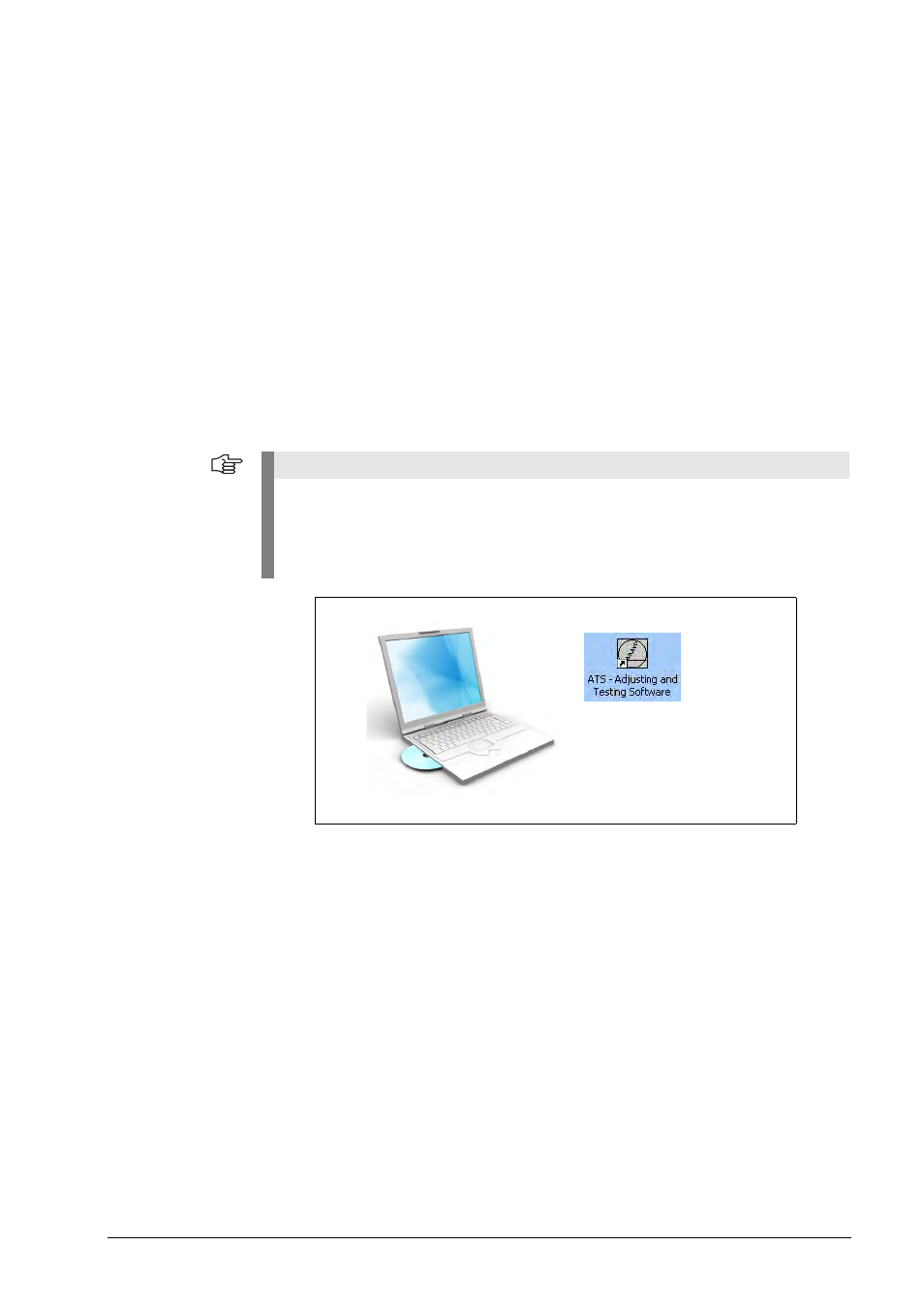
14
HEIDENHAIN ATS Software User's Manual
3.3
Installing the ATS software
A CD-ROM with the required software is among the items supplied. The current ATS software
can also be downloaded from www.heidenhain.de. The software is updated regularly.
To install the ATS software, insert the supplied CD into your CD-ROM drive or run the
"setup.exe" file downloaded from the Internet. Follow the instructions of the installation wizard.
If the setup wizard does not start automatically, please start "setup.exe" manually. Before you
start the installation, please read the Release Notes. After successful completion of the
installation, the icon of the ATS software appears on the desktop.
Installation sequence:
8
If you use the PWM 20, install the ATS software first.
8
Connect the PWM 20 to the laptop/PC with a USB cable.
8
Switch on the PWM 20. (You may be prompted to install the drivers.)
8
Start the ATS software.
The PCI card must be installed, if you use the IK 215.
8
Switch on the computer (you may be prompted to install the drivers) and start the ATS
software.
3.4
Uninstalling the ATS software
The software can be uninstalled in different ways:
Start the ATS Uninstall Routine via the corresponding Windows button.
Via the "Control Panel" --> "Software" operating system function.
Restart the "setup.exe" of the ATS software; follow the installation wizard and
select the "Remove" option.
Note
If you have downloaded the software from www.heidenhain.de, the device drivers are not
installed automatically. In this case, the testing device does not work, and the ATS software
generates an error message. Follow the instructions of the Windows operating system to
install the drivers by hand. You will find the required drivers in the folder 539862xx/FILES/
Drivers of the ATS software package.