Paper weight, Light (thin), Heavy (thick) – TA Triumph-Adler LP 4024 User Manual
Page 124: Normal, Setting the paper, Weight
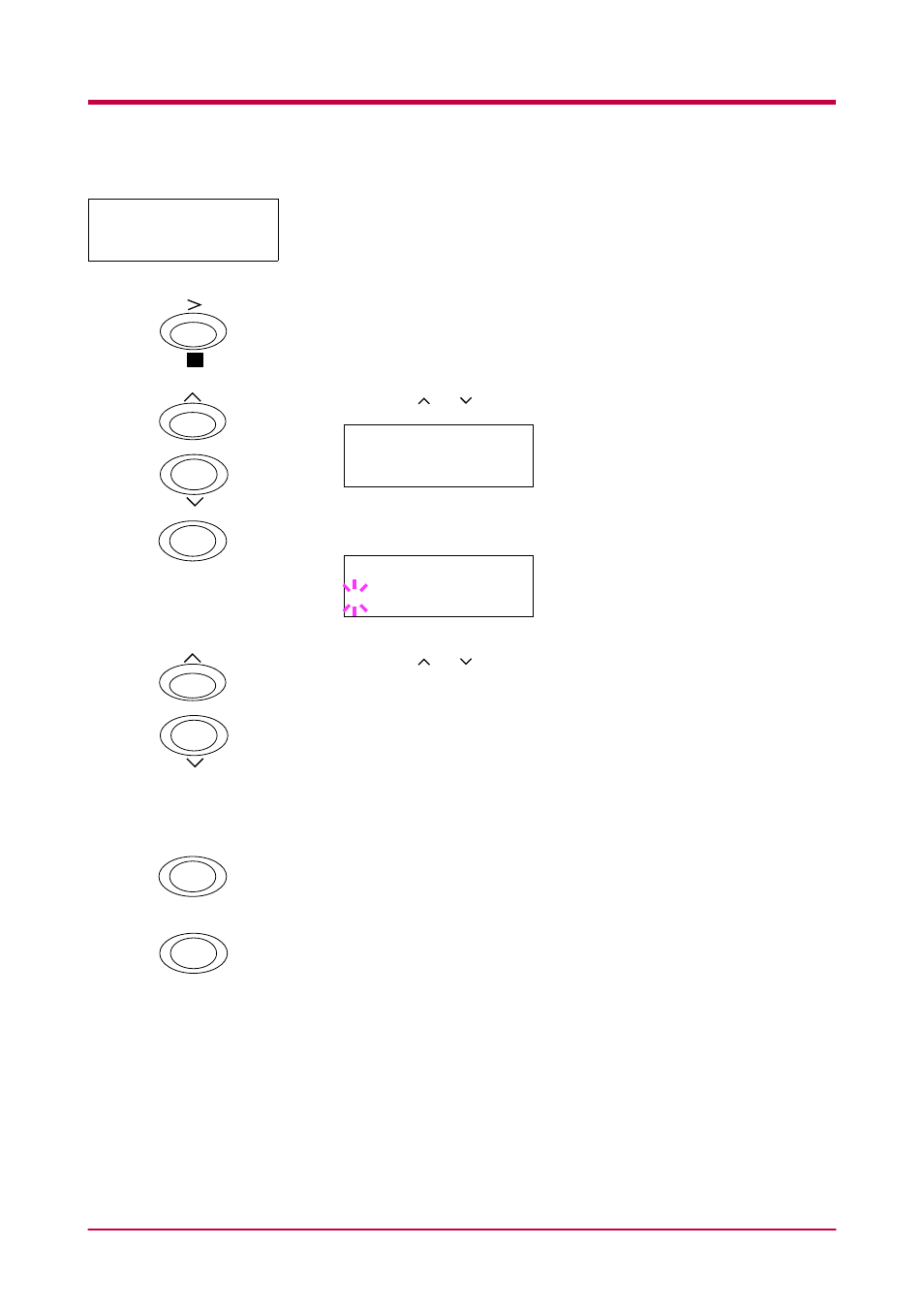
Using the Operator Panel
1-109
Setting the Paper Weight
You can set the paper thickness for your custom paper type to be
customized.
1
Display the custom paper type (see
) and press the > key.
2
Press the or key repeatedly until >>Paper Weight appears.
3
Press the ENTER key. A blinking question mark (?) appears.
4
Press the or key to display the desired paper thickness. The
display changes as shown below. For details of the default setting for
each paper type, see section
Normal
Heavy (Thick)
Light (Thin)
If you want to abandon the setting procedure, press the CANCEL
key.
5
When the desired paper thickness displayed, press the ENTER key.
6
Press the MENU key. The message display returns to Ready.
If the paper type is set to Custom and the option duplexer is installed
on the printer, duplex printing can be enabled and disabled. See
on the following page.
>>Paper Weight
?
>>Paper Weight
Normal
ENTER
>>Paper Weight
? Normal
ENTER
MENU