Setting the print quality, Setting the print quality -70, Print quality – TA Triumph-Adler LP 4024 User Manual
Page 85: Kir mode
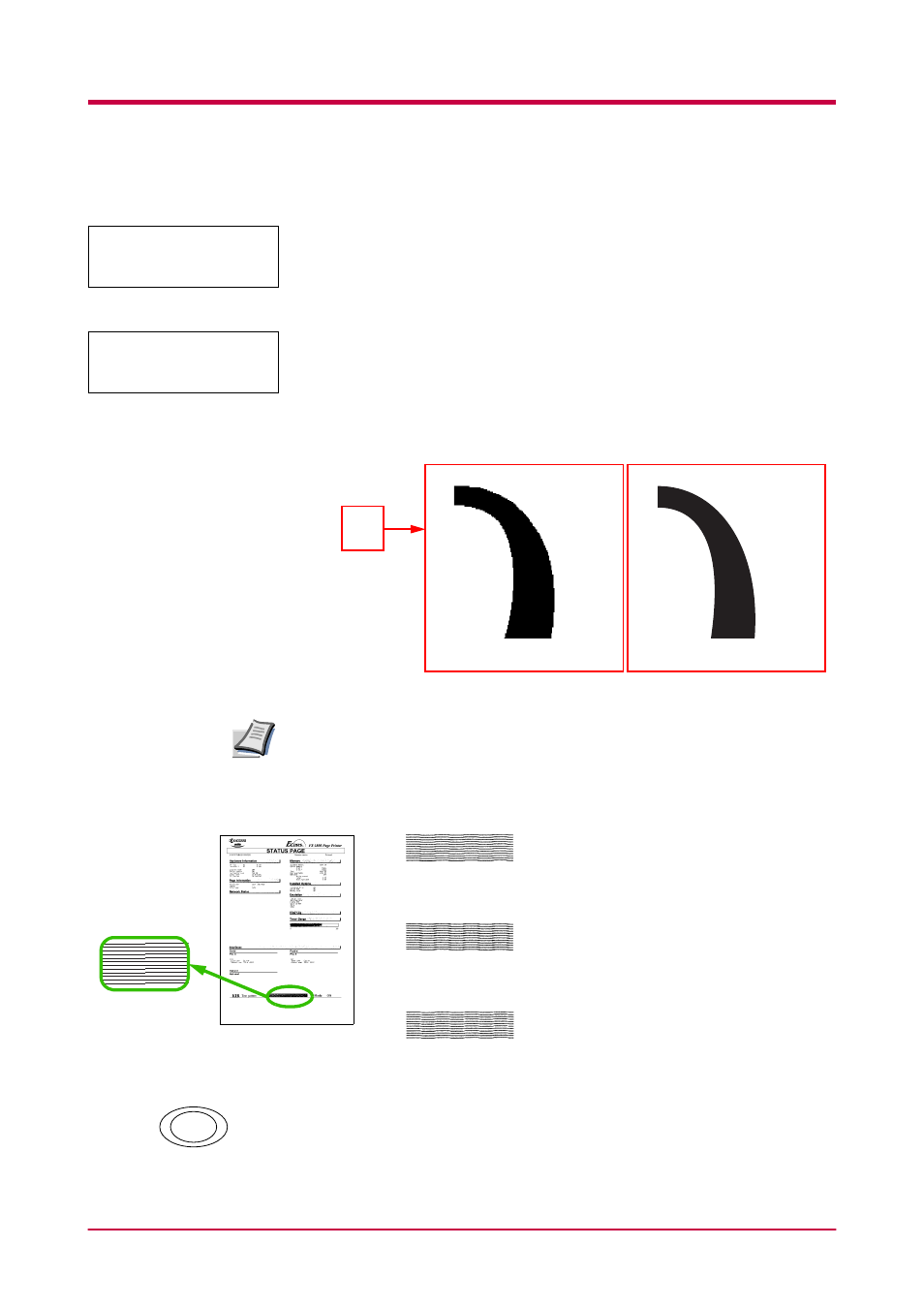
Using the Operator Panel
1-70
Setting the Print Quality
You can make the following settings to enhance the print quality: Kyocera
Image Refinement (KIR), a software algorithm for increasing printout
quality; Ecoprint, a printing mode that reduces toner consumption during
printing; printing resolution; and Adjustment of the Print Density.
KIR (Kyocera Image Refinement)
This printer incorporates the KIR (Kyocera Image Refinement) smoothing
function. At resolutions of Fast 1200 mode, 600 dpi, and 300 dpi, this
function provides high print quality by providing software enhancement of
print resolution. The function does not operate at Fine 1200 mode because
that is the maximum resolution attainable by the print engine.
Set the print density to 3 when setting the KIR mode. For details on print
density, see page
You can look at the check line, the last line on a status page, to make the
optimum KIR mode setting.
1
Press the MENU key.
Print Quality >
>KIR Mode
With KIR
Off
With KIR
On
(default)
Q
Note
Status Page
KIR Checking
Lines
Optimized stripes
The current KIR setting is optimal.
Dark vertical stripes
Set the KIR mode to
Off
. Try printing the status
page again. If you still get dark vertical stripes,
adjust the print density control to a lighter setting.
White vertical stripes
Set the KIR mode to
On
. Try printing the status
page again. If you still get white vertical stripes,
adjust the print density control to a darker setting.
MENU