Chapter 3 printing through application software, 1 setting the paper size, Chapter 3 printing through application software -1 – TA Triumph-Adler LP 4024 User Manual
Page 257: 1 setting the paper size -1, Chapter 3, Printing through application
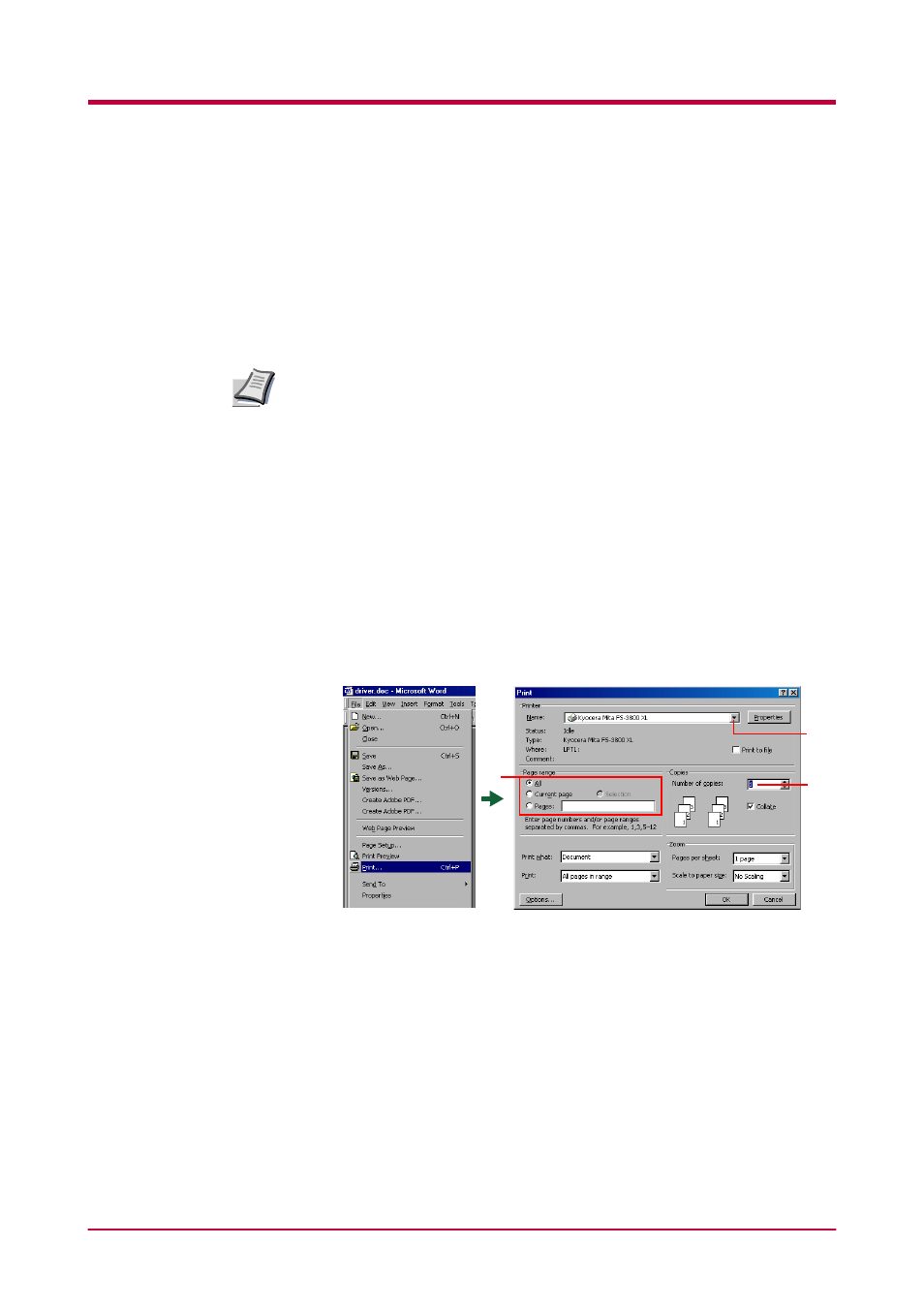
Printing through Application Software
3-1
Chapter 3
Printing through Application Software
This section uses a document created using Microsoft Word as an example
of how to print from applications.
3.1
Setting the Paper Size
If there is paper on the MP tray, the printer always prints from the MP tray
first. To print on the paper in the other paper sources, you must remove
paper from the MP tray.
Or, you can switch the MP tray to normal cassette mode by performing
the following steps in
1
Set paper of the size specified for the document in the application
into the printer's paper cassette. (For details on how to set paper
sizes, refer to the
Installation Manual
.)
Be sure that the document is correctly formatted with the paper size
you intended to use. To do this, from the Word task bar, select File,
Page Setup
, Paper Size and check the paper size.
2
Browse File > Print. The Print dialog box will be displayed.
3
Click on the Name pull-down list, all the printers installed under
Windows are listed. Click the name of the printer you want to use.
4
Select the range of the pages you want to print in the document, All
or Current page only in Page range. To print part of the document,
enter page numbers separated by commas.
5
Specify the number of pages you want to print in the Number of
copies
combo box in Copies.
Note
4
3
5