TA Triumph-Adler LP 4024 User Manual
Page 169
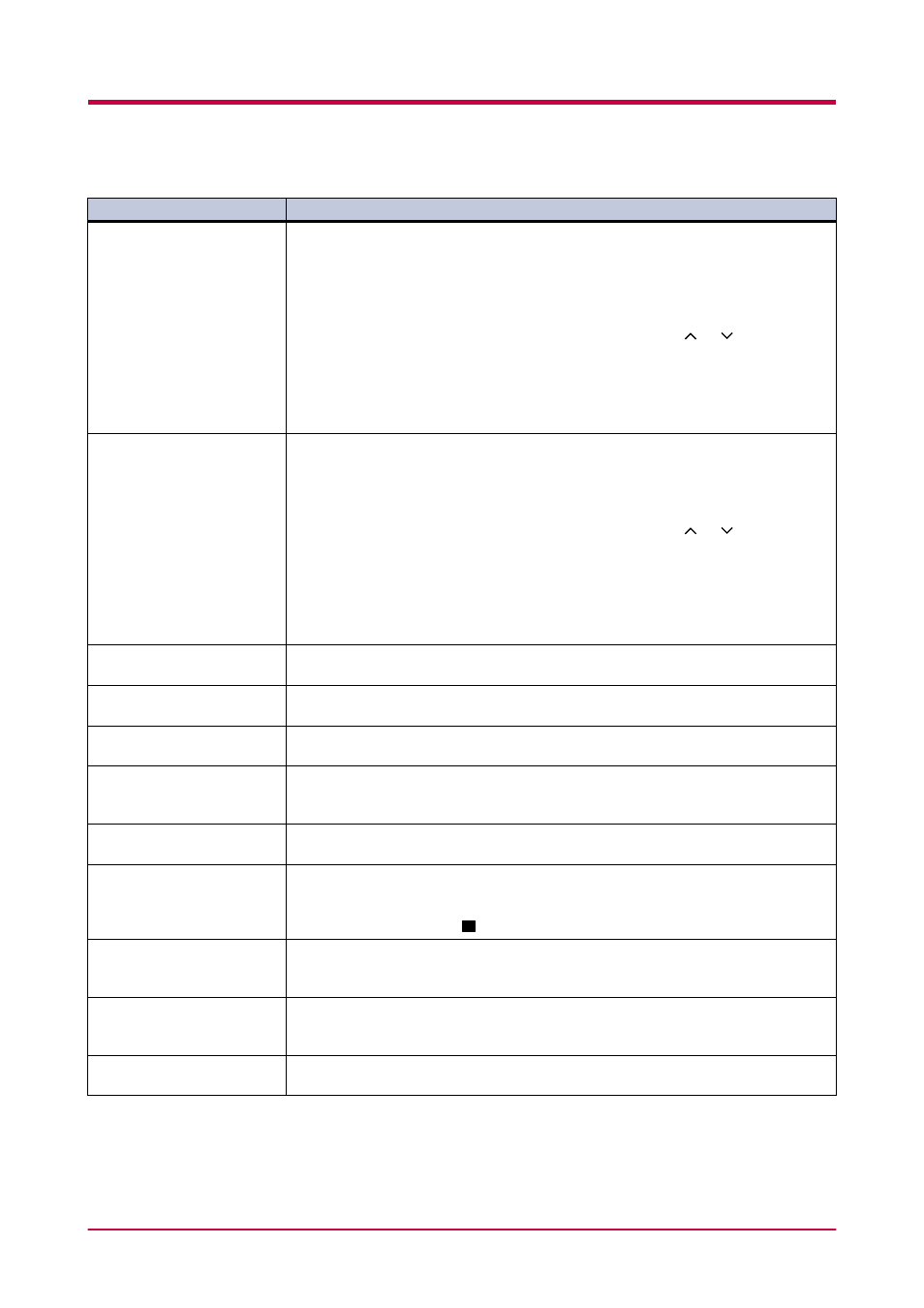
Indicators and Messages
3-8
Load Cassette #
(paper size)/(paper type)*
*(paper size) and (paper
type) are displayed flashing
alternately.
There is data for printing that matches with a paper cassette setting (paper size,
paper type), but there is no paper in the paper cassette.
Set paper into the paper source as displayed on the operator panel, and press the
GO
key to restart printing. However, the paper source number (#) is only displayed
when there is an option paper feeder installed.
Or, if you want to print from a different paper source press the
or
key to display
Use alternative? and you can change the source for paper feeding.
After selecting a paper source and pressing the MENU key, Paper Handling >
appears. By pressing the > key, the paper type settings menu appears. After setting
the correct paper type, press the ENTER key and printing starts.
Load MP tray
(paper size)/(paper type)
*(paper size) and (paper
type) are displayed flashing
alternately.
There is no paper cassette set (paper size, paper type) that matches with the data for
printing, so printing is done from the MP tray. Set paper into the MP tray that
matches the paper size and type shown on the display and press the GO key to restart
printing.
Or, if you want to print from a different paper source press the
or
key to display
Use alternative? and you can change the source for paper feeding.
After selecting a paper source and pressing the MENU key, Paper Handling >
appears. By pressing the > key, the paper type settings menu appears. After setting
the correct paper type, press the ENTER key and printing starts.
Missing
duplex drawer
The duplex drawer is either not installed or incorrectly inserted. Insert the duplex
drawer securely.
Opt.Stacker unit
rear cover open
Open the sorter rear cover, then close tightly.
Option interface
Error
A failure has occurred with the option network interface card.
Check the option interface installed in the printer.
Option tray ##
paper full
The sorter tray indicated by # is now full. Remove some of the paper from the sorter
tray concerned.
Paper feed unit
open
Open the paper feed unit, then close tightly.
Paper jam
###############
Open the top cover or the paper feed unit and correct the paper jam (or paper mis-
feeding in the paper cassette). The location of the paper jam is also indicated in place
of the #'s. Online help messages which are useful for correcting the paper jam will be
displayed by pressing the
key. (See
3.4 Correcting a Paper Jam on page 3-12
)
Remove paper
option tray ##
There is still paper in the option sorter's tray indicated by # when the power was
turned on or the sorter's mode was switched. Remove all the paper inside the sorter.
Replace toner
Clean printer
Replace the toner container using a new toner kit. The printer does not operate when
this message is displayed. See
2.1 Toner Container Replacement
Side cover
open
Open the side cover, then close tightly.
:Alarm buzzer sounds when an error occurs. Press the CANCEL key to stop the alarm buzzer.
(Continued on next page)
Message
Corrective Action
!"
!"
!"
!"
?
!"
!"
!"