Set module parameters, To rename an object, Module entries – ProSoft Technology MVI69-101S User Manual
Page 25: To configure module parameters
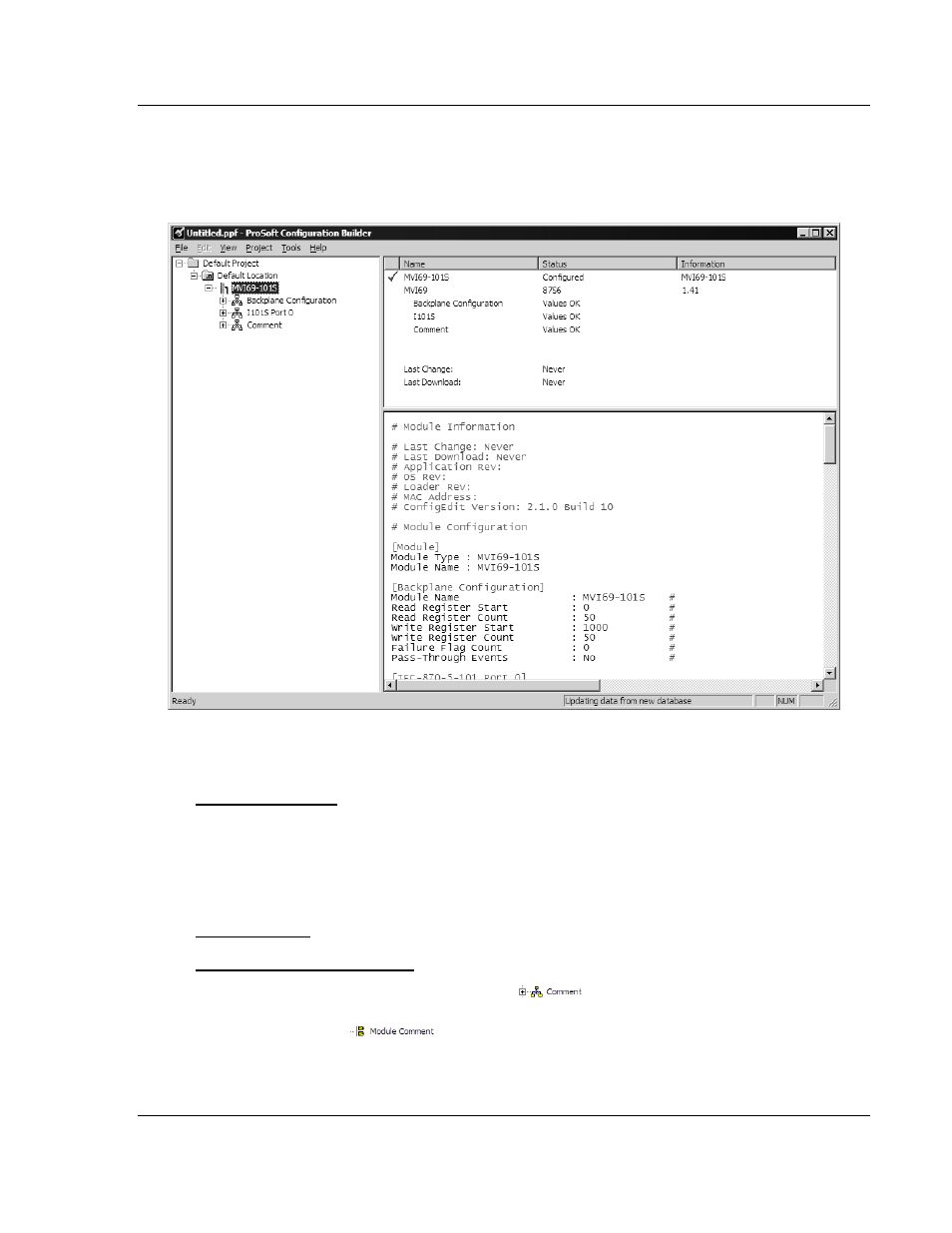
Configuring the MVI69-101S Module
MVI69-101S ♦ CompactLogix or MicroLogix Platform
IEC 60870-5-101 Slave Communication Module
ProSoft Technology, Inc.
Page 25 of 149
March 16, 2009
2.1.2 Set
Module
Parameters
Notice that the contents of the information pane and the configuration pane
changed when you added the MVI69-101S module to the project.
At this time, you may wish to rename the "Default Project" and "Default Location"
folders in the tree view.
To rename an object:
1 Select the object, and then click the right mouse button to open a shortcut
menu. From the shortcut menu, choose Rename.
2 Type the name to assign to the object.
3 Click away from the object to save the new name.
Module Entries
To configure module parameters
1 Click on the plus sign next to the icon
to expand module
information.
2 Double-click the
icon to open the Edit dialog box.
3 To edit a parameter, select the parameter in the left pane and make your
changes in the right pane.
4 Click OK to save your changes.