Led status indicators, Clearing a fault condition – ProSoft Technology MVI69-101S User Manual
Page 71
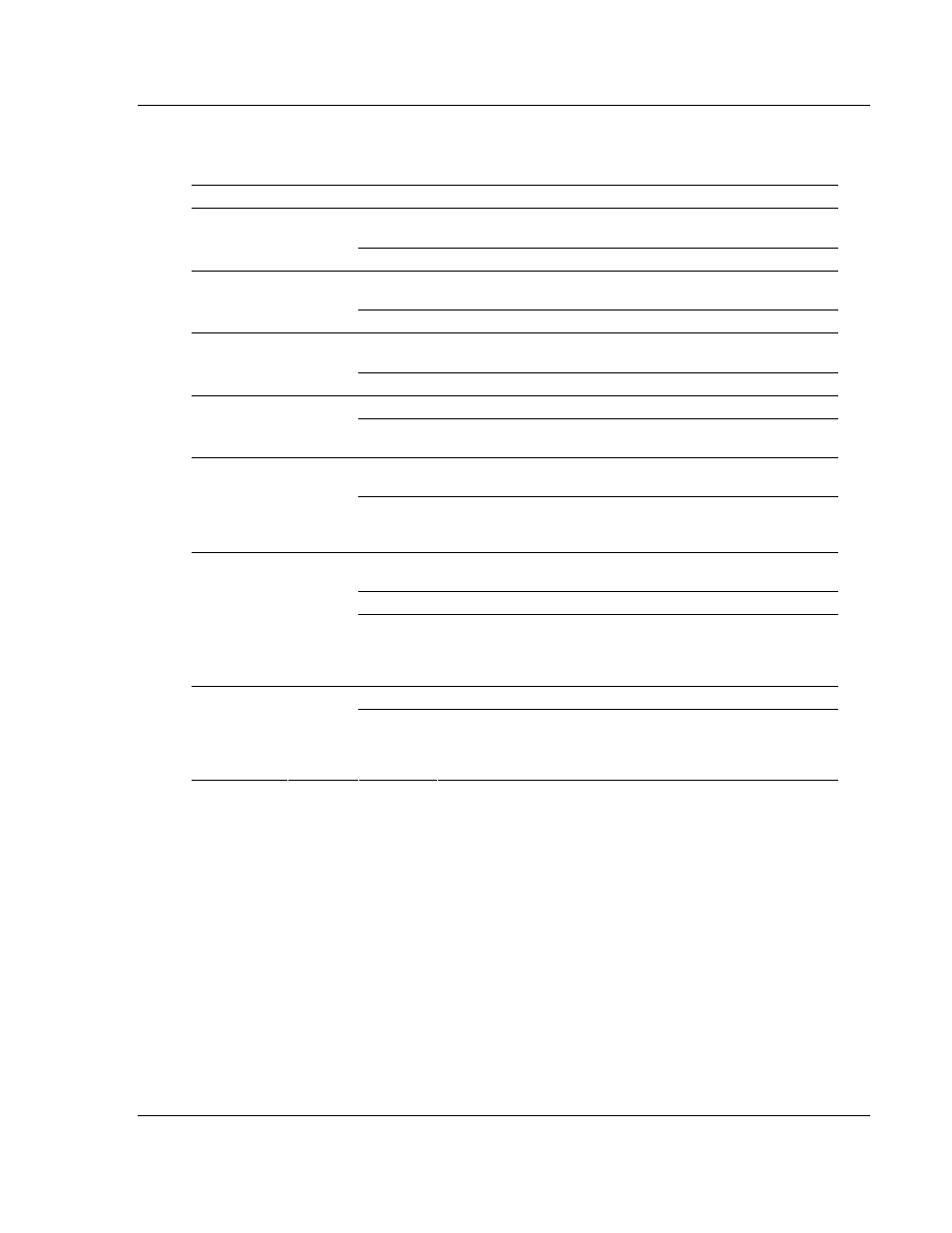
Diagnostics and Troubleshooting
MVI69-101S ♦ CompactLogix or MicroLogix Platform
IEC 60870-5-101 Slave Communication Module
ProSoft Technology, Inc.
Page 71 of 149
March 16, 2009
4.2
LED Status Indicators
The LEDs indicate the module's operating status as follows:
Module Color
Status
Indication
On
Data is being transferred between the module and a remote
terminal using the Configuration/Debug port.
CFG Green
Off
No data is being transferred on the Configuration/Debug port.
On
Data is being transferred between the module and the network
on Port 1.
P1 Green
Off
No data is being transferred on the port.
On
Data is being transferred between the module and the network
on Port 2.
P2 Green
Off
No data is being transferred on the port.
Off
The MVI69-101S is working normally.
APP Amber
On
The MVI69-101S module program has recognized a
communication error on one of its ports.
On
The LED is on when the module is performing a write operation
on the backplane.
BP ACT
Amber
Off
The LED is off when the module is performing a read operation
on the backplane. Under normal operation, the LED should
blink rapidly on and off.
Off
The card is not receiving any power and is not securely
plugged into the rack.
Green
The module is operating normally.
OK
Red/
Green
Red
The program has detected an error or is being configured. If
the LED remains red for over 10 seconds, the program has
probably halted. Remove the card from the rack and re-insert
the card to restart the module's program.
Off
The battery voltage is OK and functioning.
BAT Red
On
The battery voltage is low or battery is not present. Allow
battery to charge by keeping module plugged into rack for 24
hours. If BAT LED still does not go off, contact ProSoft
Technology, as this is not a user serviceable item.
If the APP, BP ACT and OK LEDs blink at a rate of every one-second, this
indicates a serious problem with the module. Call ProSoft Technology support to
arrange for repairs.
4.2.1 Clearing a Fault Condition
Typically, if the OK LED on the front of the module turns red for more than ten
seconds, a hardware problem has been detected in the module, or the program
has exited.
To clear the condition, follow these steps:
1 Turn off power to the rack
2 Remove the card from the rack
3 Verify that all jumpers are set correctly
4 If the module requires a Compact Flash card, verify that the card is installed
correctly