Ethernet led indicators, Clearing a fault condition – ProSoft Technology MVI56E-MNETR User Manual
Page 99
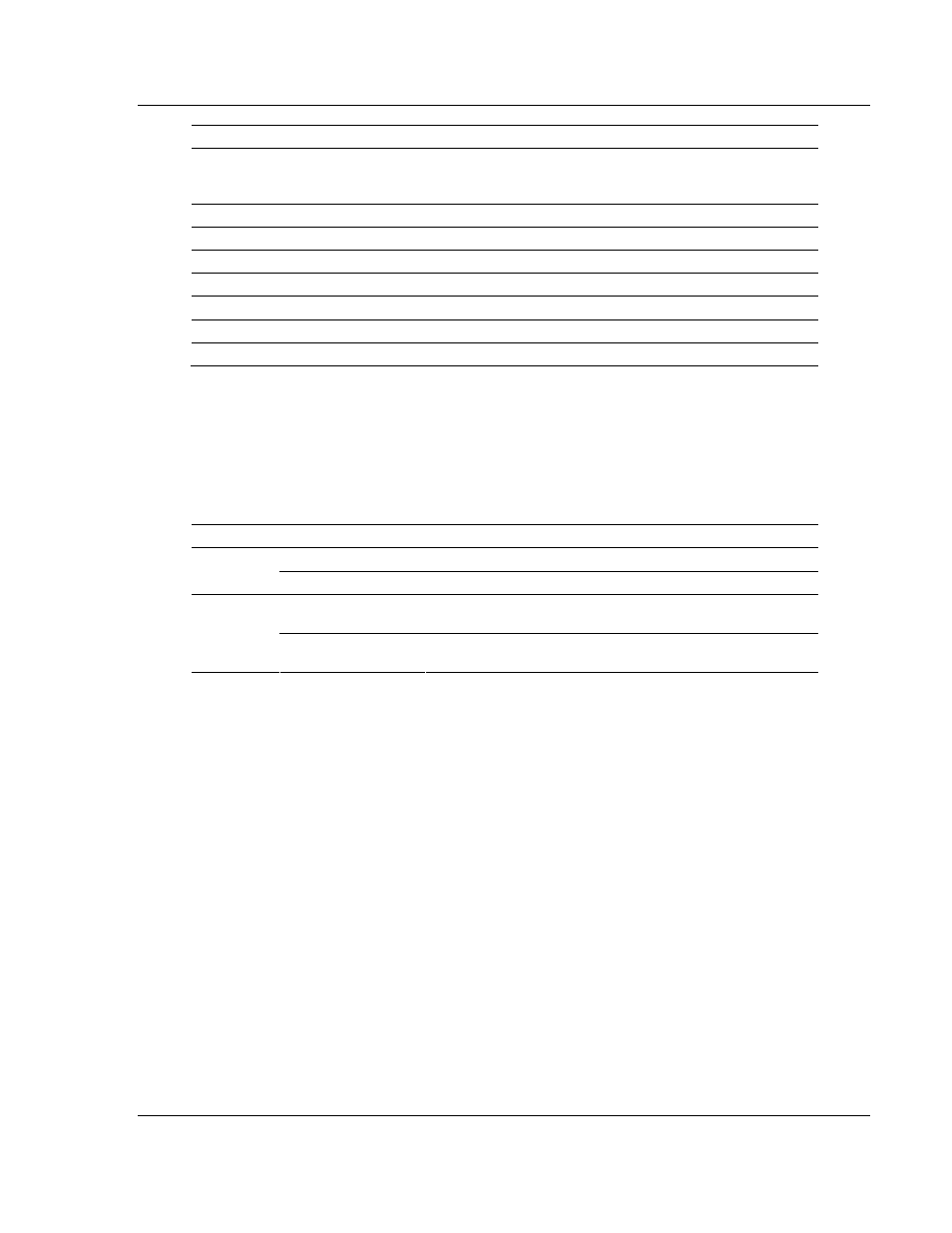
Diagnostics and Troubleshooting MVI56E-MNETR
♦ ControlLogix Platform
User Manual
Modbus TCP/IP Interface Module with Reduced Data Block
ProSoft Technology, Inc.
Page 99 of 153
August 31, 2009
Bit Description
Value
8
The ARP Timeout is not in range (ARP Timeout parameter 0 or
greater than 60000 milliseconds) and will default to 5000
milliseconds.
0x0100
9
The Command Error Delay is > 300 and will default to 300.
0x0200
10
0x0400
11
0x0800
12
0x1000
13
0x2000
14
0x4000
15
0x8000
Correct any invalid data in the configuration for proper module operation. When
the configuration contains a valid parameter set, all the bits in the configuration
word will be clear. This does not indicate that the configuration is valid for the
user application. Make sure each parameter is set correctly for the specific
application.
4.9.2 Ethernet LED Indicators
LED State
Description
Off
No activity on the Ethernet port.
Data
Green Flash
The Ethernet port is actively transmitting or receiving data.
Off
No physical network connection is detected. No Ethernet
communication is possible. Check wiring and cables.
Link
Green Solid
Physical network connection detected. This LED must be on
solid for Ethernet communication to be possible.
4.9.3 Clearing a Fault Condition
Typically, if the OK LED on the front of the module turns red for more than ten
seconds, a hardware problem has been detected in the module, or the program
has exited.
To clear the condition, follow these steps:
1 Turn off power to the rack
2 Remove the card from the rack
3 Verify that all jumpers are set correctly
4 If the module requires a Compact Flash card, verify that the card is installed
correctly
5 Re-insert the card in the rack and turn the power back on
6 Verify the configuration data being transferred to the module from the
ControlLogix processor.
If the module's OK LED does not turn green, verify that the module is inserted
completely into the rack. If this does not cure the problem, contact ProSoft
Technology Support.