Photo capture – Sony Alpha 9 User Manual
Page 157
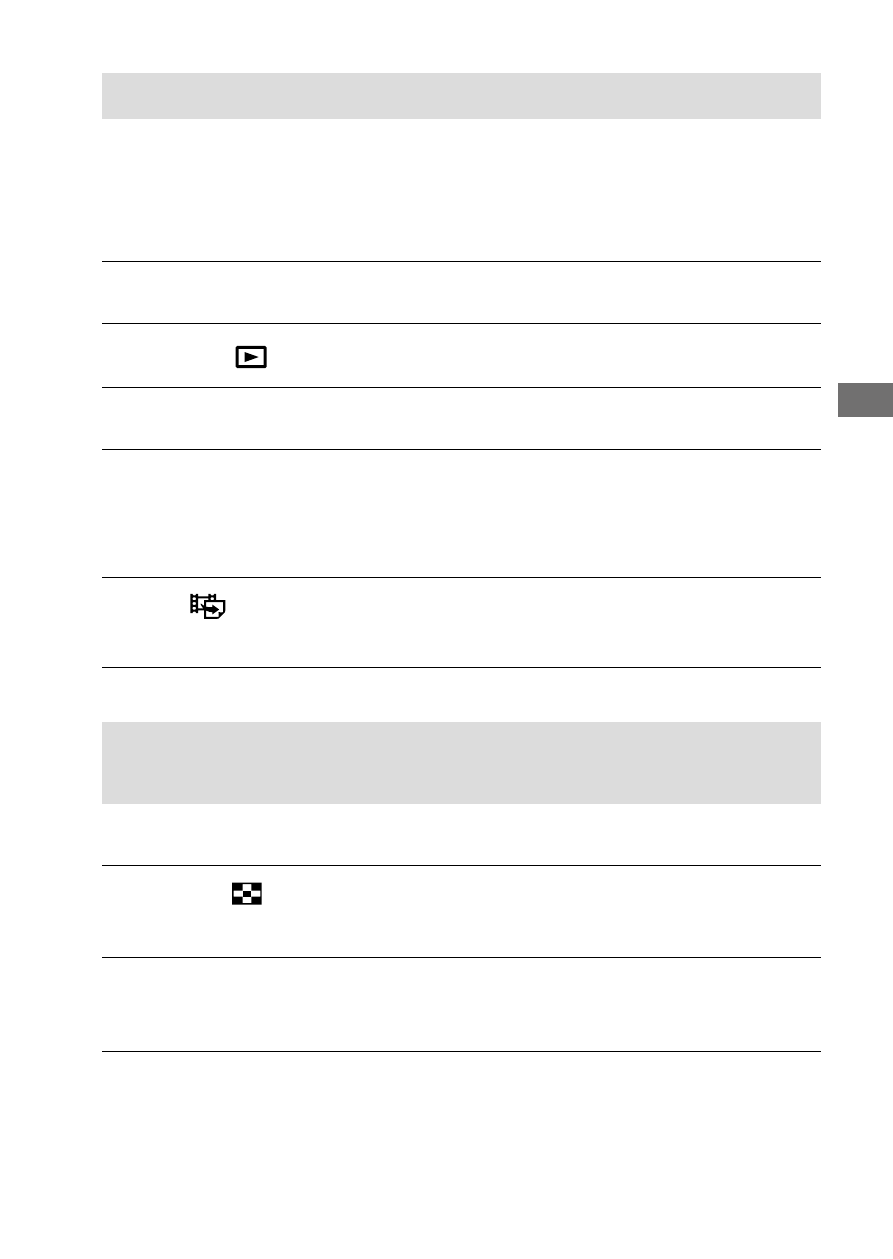
C:\4692676112\4692676112ILCE9UC2\01GB-ILCE9UC2\050PLY.indd
2017/03/15 14:08
ILCE-9
4-692-676-11 (2)
GB
157
Viewing
Photo Capture
Captures a chosen scene in a movie to save as a still image. First shoot
a movie, then pause the movie during playback to capture decisive
moments that tend to be missed when shooting still images, and save
them as still images.
1
Display the movie that you want to capture as a still image.
2
MENU
(Playback) [Photo Capture].
3
Play back the movie and pause it.
4
Find the desired scene using forward slow playback, reverse
slow playback, displays the next frame, and displays the
previous frame, and then stop the movie.
5
Press
(Photo Capture) to capture the chosen scene.
The scene is saved as a still image.
Playing back images on the image index screen
(Image Index)
You can display multiple images at the same time in playback mode.
1
Press the (Image Index) button while the image is being
played back.
2
Select the image by pressing the top/bottom/right/left sides of
the control wheel or turning the control wheel.