Bravia” sync – Sony Alpha 9 User Manual
Page 165
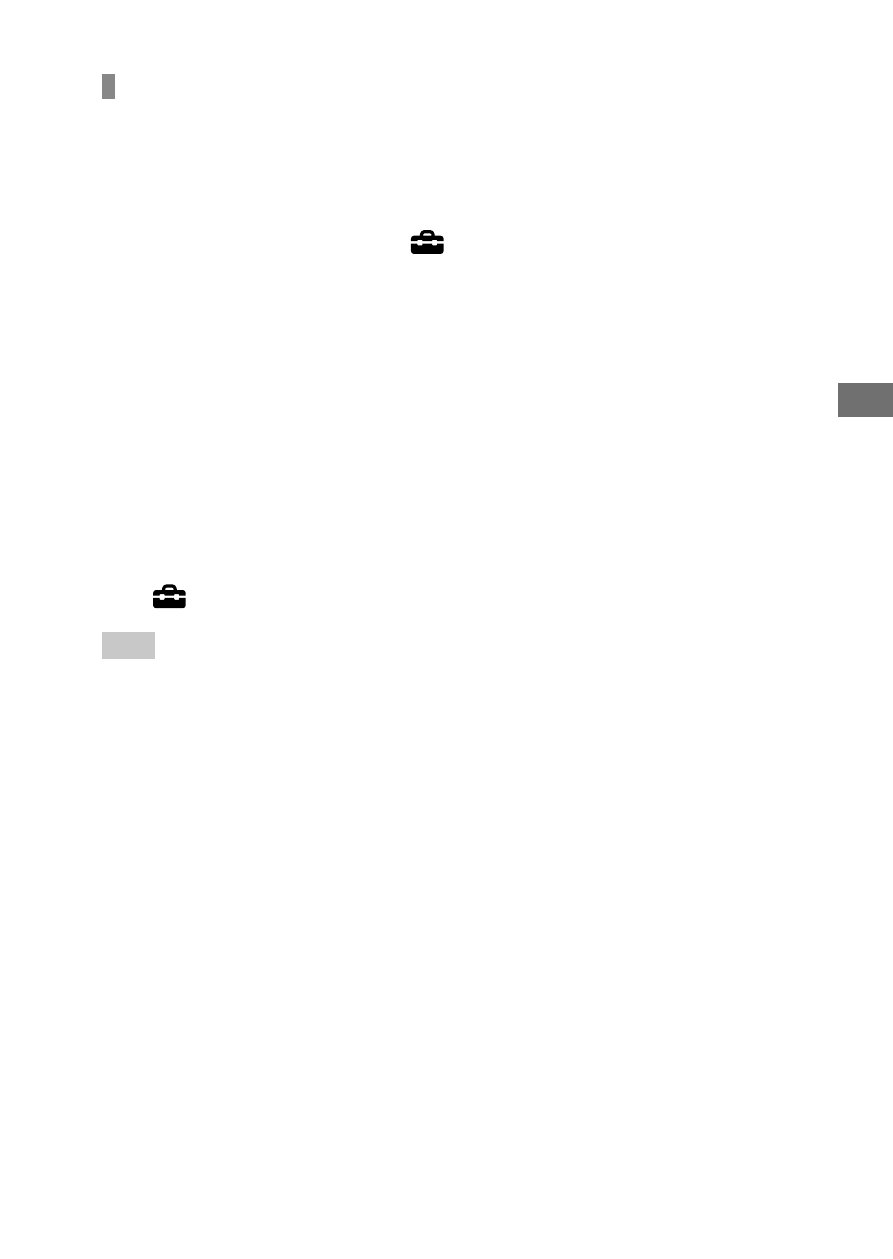
C:\4692676112\4692676112ILCE9UC2\01GB-ILCE9UC2\050PLY.indd
2017/03/15 14:08
ILCE-9
4-692-676-11 (2)
GB
165
Viewing
“BRAVIA” Sync
By connecting this product to a TV that supports “BRAVIA” Sync using an
HDMI cable (sold separately), you can operate this product’s playback
functions with the TV remote control.
After performing the steps above to connect this camera
to a TV, select MENU
(Setup)
[HDMI Settings]
[CTRL FOR HDMI]
[On].
Press the SYNC MENU button on the TV remote control, and
select the desired mode.
• If you connect this camera to a TV using an HDMI cable, available
menu items are limited.
• Only TVs that support “BRAVIA” Sync can provide SYNC MENU
operations. For details, refer to the operating instructions supplied
with the TV.
• If the product performs unwanted operations in response to the
TV remote control when the product is connected to another
manufacturer’s TV using an HDMI connection, select MENU
(Setup)
[HDMI Settings] [CTRL FOR HDMI] [Off].
Hint
• This product is compatible with the PhotoTV HD standard. If you connect Sony
PhotoTV HD-compatible devices using an HDMI cable (sold separately), the TV
is set to the image quality suitable for viewing still images, and a whole new
world of photos can be enjoyed in breathtaking high quality.
• You can connect this product to Sony PhotoTV HD-compatible devices with a
USB terminal using the supplied micro USB cable.
• The PhotoTV HD allows for a highly-detailed, photo-like expression of subtle
textures and colors.
• For details, refer to the operating instructions supplied with the compatible TV.