Removing the upper roll from the printer – Canon imagePROGRAF TX-3100 36" Printer with Basket User Manual
Page 121
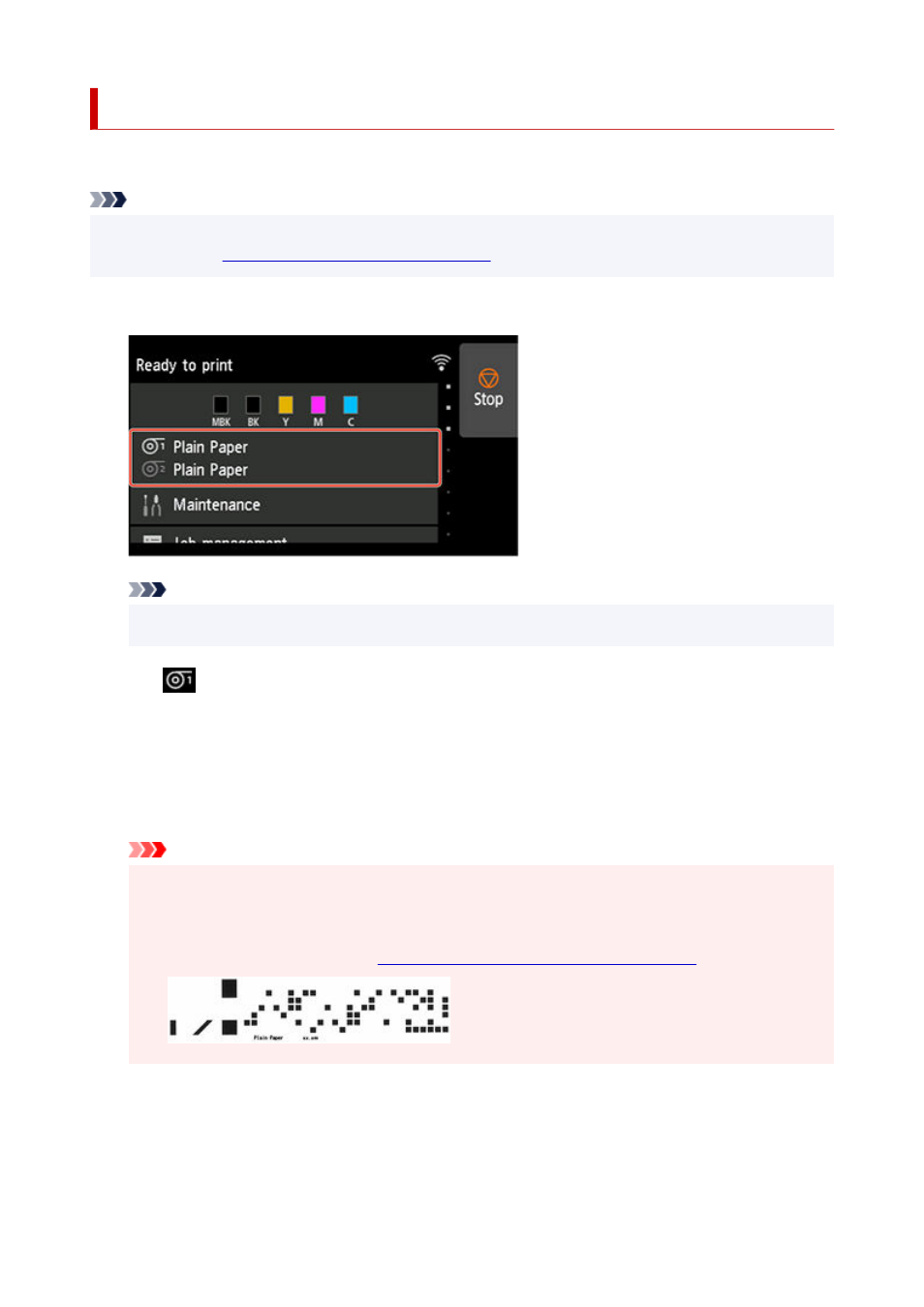
Removing the Upper Roll from the Printer
Remove rolls from the printer as follows.
Note
• If you need to cut a printed roll, select
Feed/cut
in the printer menu and cut the roll paper at the desired
•
position. (See "
Specifying the Cutting Method for Rolls
1.
Tap paper settings display area on Home screen of touch screen.
1.
Note
• If the Home screen does not appear, tap the
HOME
button.
•
2.
Tap
area.
2.
3.
Tap
Remove paper
.
3.
4.
Tap
Yes
.
4.
The roll is rewound.
Important
• If
Manage remaining roll amount
is set to
Barcodes
in the operation panel menu, a barcode is
•
printed on the leading edge of the roll paper.
Do not remove the roll before the barcode is printed. You will be unable to keep track of the
amount of roll paper left. (See "
Keeping Track of the Amount of Roll Paper Left
.")
5.
Open top cover and lift output guide.
5.
121