Deleting print jobs, Or see, Deleting print – Canon imagePROGRAF TX-3100 36" Printer with Basket User Manual
Page 723: Jobs
Advertising
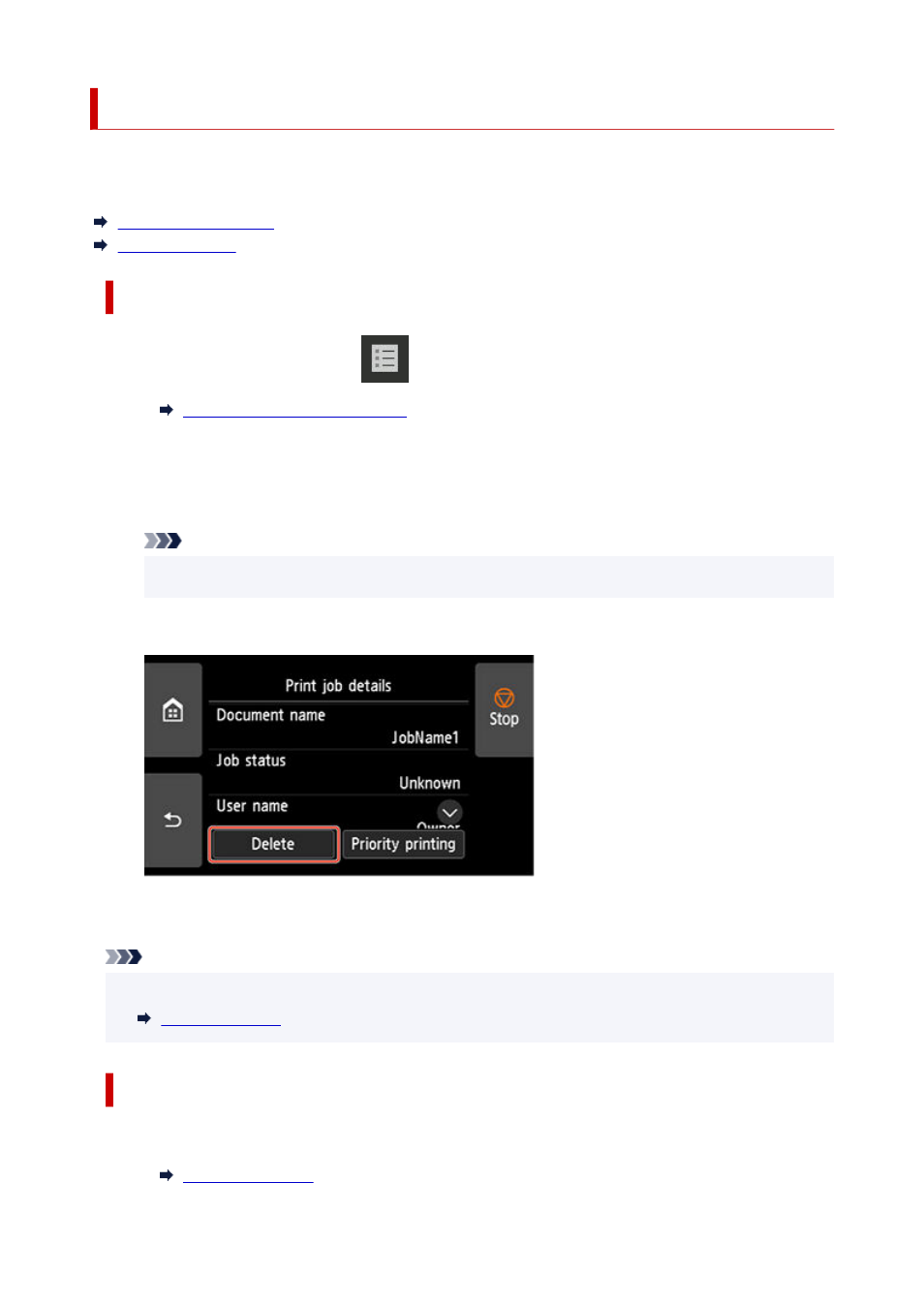
Deleting Print Jobs
You can delete a print job as needed.
This operation is available using the operation panel or Remote UI.
Using Operation Panel
Using Remote UI
Using Operation Panel
1.
Flick HOME screen and tap
Job management
.
1.
2.
Tap
Print job
.
2.
3.
In the list, tap the target job.
3.
Note
• Tap
Del. selected
to delete multiple jobs at one time.
•
4.
Tap
Delete
.
4.
5.
Confirm displayed message and tap
Yes
.
5.
Note
• Select
Delete all print jobs
on
Job management
to delete all jobs in the job queue
•
Using Remote UI
1.
Start up Remote UI.
1.
723
Advertising