Enlarge/reduce, Enlarge/reduce scaling setting example – Canon imagePROGRAF TX-3100 36" Printer with Basket User Manual
Page 293
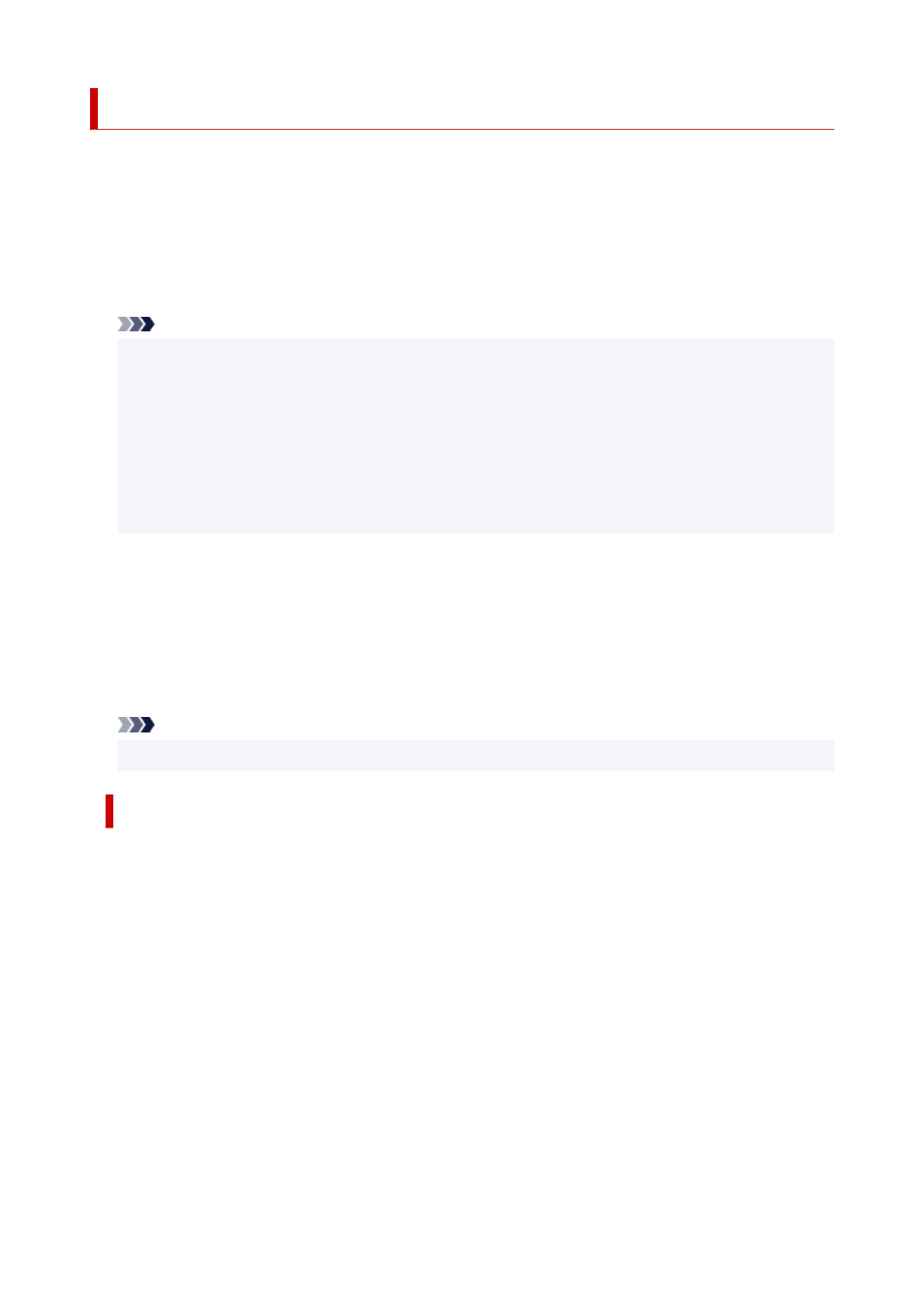
Enlarge/Reduce
Enlarges or reduces images
This setting item is displayed by tapping in the following order.
Printer settings
>
Print settings
>
HP-GL/2 print settings
>
Paper settings
•
Fit paper size
•
Enlarges or reduces the image for printing to fit to the paper loaded in the printer.
Note
• Data line widths are not enlarged or reduced.
• Margin widths are not enlarged or reduced. Because of this, paper size scaling and post-processing
image scaling may not be the same.
• Nesting cannot be performed while
Fit paper size
is selected.
• The maximum enlarge/reduce rate for this setting is calculated by (maximum width/1 inch x 100 %).
Therefore, the maximum rate is 2400 % for 24 inch model, 3600 % for 36 inch model, and 4400
% for 44 inch model. If the calculation result exceeds the maximum rate, the image is enlarged
according to the maximum rate for each model.
•
Same size (Initial setting)
•
Image is not enlarged/reduced.
•
Scaling
•
Enlarges or reduces the image to the specified scaling value for printing.
Scaling can be specified within a range of 25 % to 400 %.
Note
• Data line or margin widths are not enlarged or reduced.
ENLARGE/REDUCE Scaling SETTING EXAMPLE
The output object area is enlarged or reduced as specified by the
Scaling
setting. The origin is in the
upper-left corner.
For example, doubling the length and width of A4 size paper results in A2 size paper.
If there are margins of 3 mm, the A4 size output object area measures 291 mm x 204 mm.
Specify a value of 200% for the
Scaling
setting to produce a post-processing size of 582 mm x 408 mm.
(Note that ambient conditions may cause paper to expand and contract.)
293